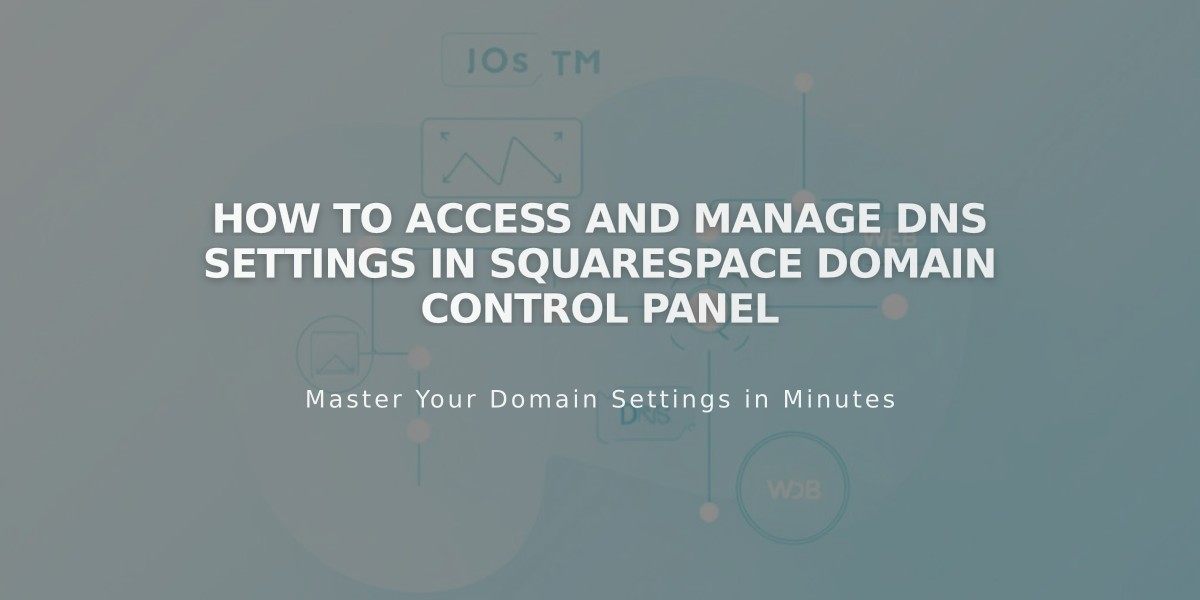
How to Access and Manage DNS Settings in Squarespace Domain Control Panel
Accessing and Managing DNS Settings in Squarespace
DNS records are essential instructions that direct visitors to your domain and enable features like custom email services. Here's how to access and manage these settings effectively.
Accessing DNS Settings:
- Open the domain control panel
- Select your domain name
- Click DNS in the side panel
Adding Predefined DNS Records:
- Click "Add preset" in the upper right corner
- Choose from available presets:
- Google Workspace: For external Google Workspace setup
- Zoho Mail: For Zoho Mail service configuration
- Google Workspace Validation: For parking page validation
- Squarespace Defaults: To restore original domain settings
Managing Squarespace Defaults:
To Add Defaults:
- Open domain control panel
- Select your domain
- Click DNS in side panel
- Choose "Add preset" > "Squarespace Defaults"
To Remove Defaults:
- Access DNS settings
- Click the trash can icon next to Squarespace Defaults
- Confirm deletion in the popup
Troubleshooting:
If you encounter a "DNS record conflict" error:
- Check for duplicate records
- Look for conflicting existing records
- Refresh the page and try again
Additional Domain Management Options:
- Link external domains
- Manage domain privacy
- Edit nameservers
- Set up primary domains
- Handle domain transfers
- Configure DNSSEC
Custom DNS Management:
- Add custom records through the Custom Records section
- Create subdomains
- Set up domain forwarding
- Configure email services
For domains linked via nameserver, specific troubleshooting guides are available for GoDaddy, Namecheap, and Network Solutions users.
Remember: Most DNS changes take 24-72 hours to fully propagate across the internet.
Related Articles

Domain Propagation: Why DNS Changes Take Up to 48 Hours to Complete

