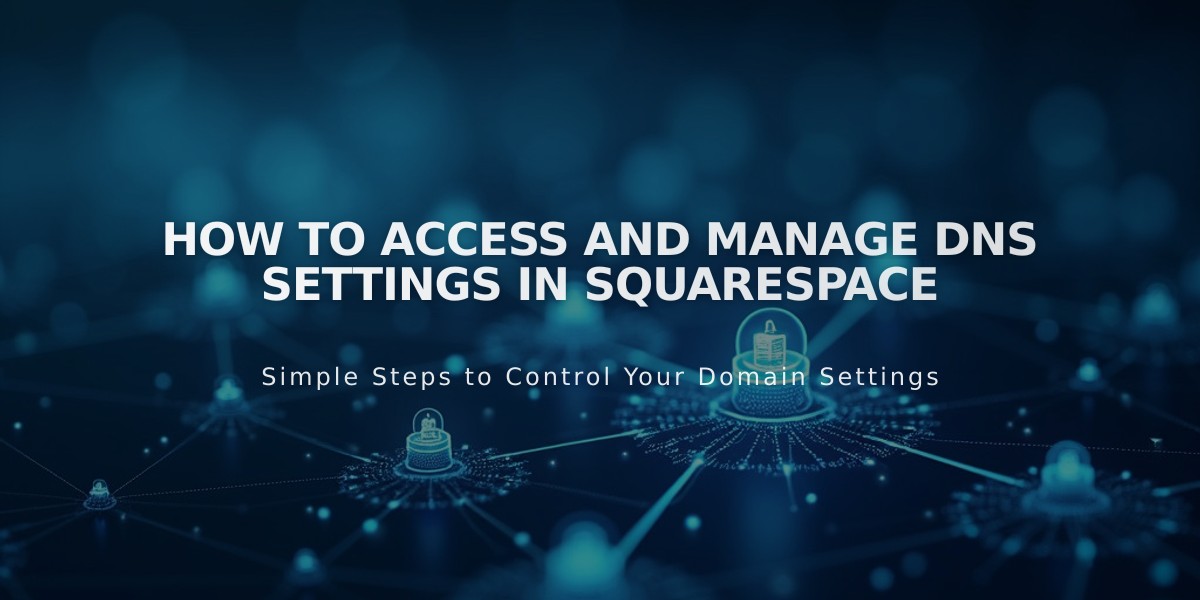
How to Access and Manage DNS Settings in Squarespace
DNS records are instructions that direct visitors to your domain and enable custom email addresses. Here's how to manage DNS settings for Squarespace domains:
Accessing DNS Settings:
- Go to domain dashboard
- Select your domain
- Click [DNS] in the sidebar
Adding Preset DNS Records:
Click [Add Preset] to automatically configure records for:
- Google Workspace: For email setup through external providers
- Zoho Mail: Adds required fields (requires additional CNAME verification)
- Google Workspace Verification: Retries verification on parking page
- Squarespace Default: Restores original domain settings
Managing Squarespace Defaults:
To restore default records:
- Access DNS settings
- Click [Add Preset]
- Select [Squarespace Defaults]
To remove defaults:
- Access DNS settings
- Click trash icon next to [Squarespace Defaults]
- Confirm deletion
Troubleshooting:
If you see "DNS Record Conflict":
- Check for duplicate records
- Look for conflicting record types
- Refresh and try again
- Ensure you're not mixing email service providers
Additional Domain Management:
Without DNS settings, you can:
- Connect third-party domains
- Manage WHOIS privacy
- Edit nameservers
- Set primary domains
- Transfer domains
- Create subdomains
For domains connected via nameservers, check provider-specific guides for GoDaddy, Namecheap, or Network Solutions.
Custom DNS records can be added through the [Custom Records] section at the bottom of DNS settings.
Note: DNS records should only be modified when setting up third-party email or troubleshooting domain connection issues.
Related Articles

Domain Propagation: Why DNS Changes Take Up to 48 Hours to Complete

