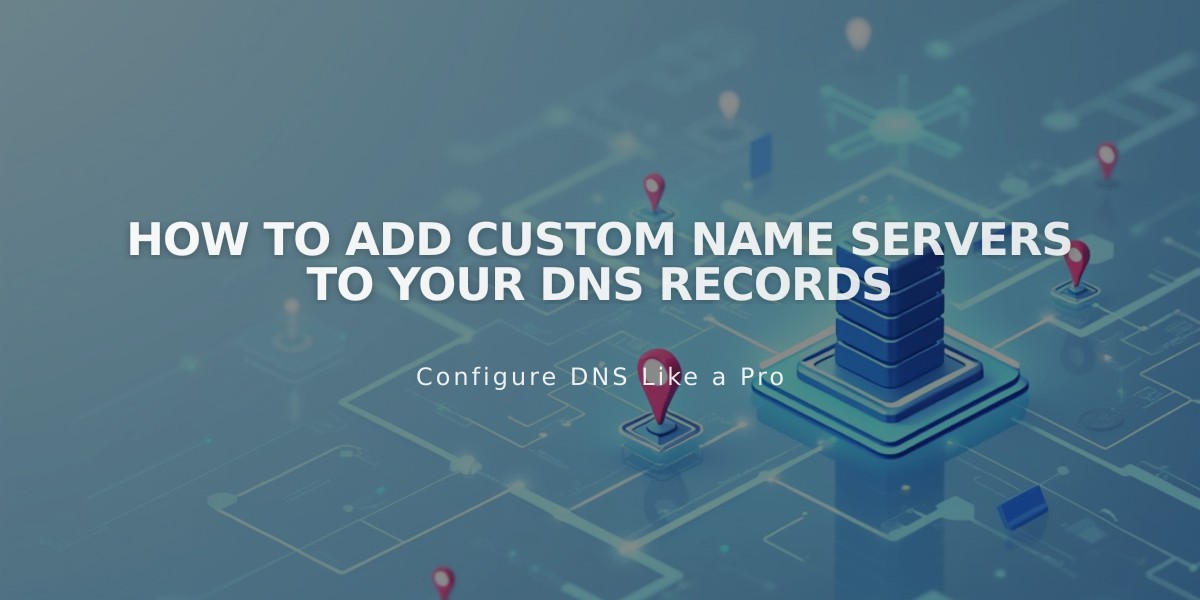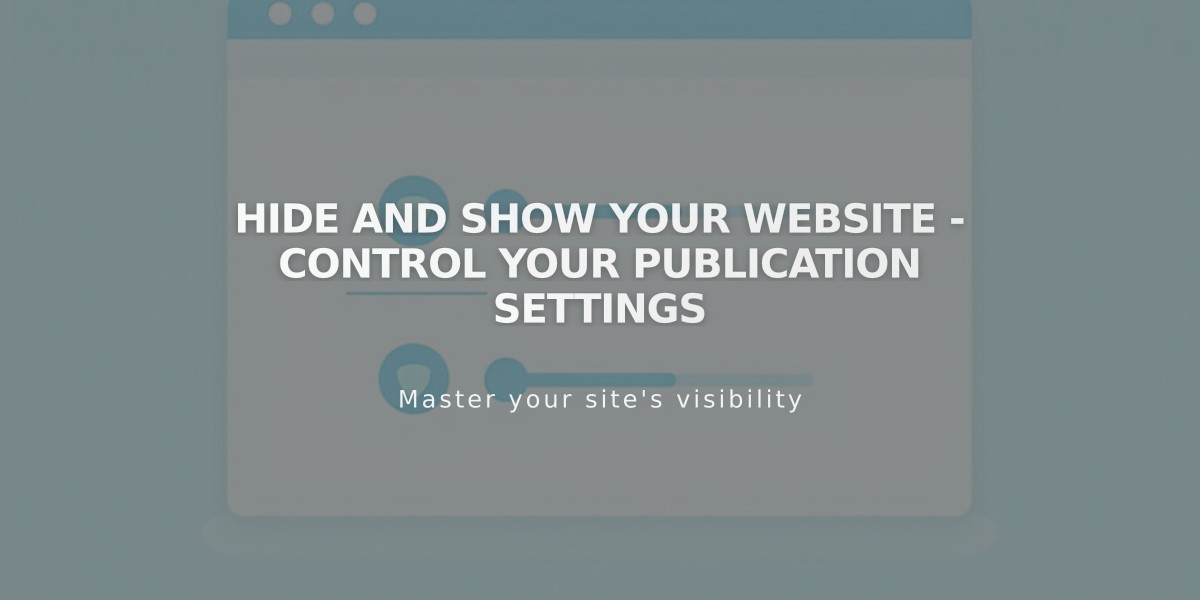
Hide and Show Your Website - Control Your Publication Settings
Set your website's visibility and access with just a few clicks. Choose between public, private, password-protected, or SSO-protected options to control who can view your content.
Public
- Visible to all visitors and search engines
- Ideal for live websites ready for visitors
- Enables e-commerce functionality
- Allows search engine indexing
- Supports social media sharing
Password Protected
- Requires visitors to enter a password
- Perfect for limited access sharing
- Available for trial and paid websites
Black Background
Private
- Only visible to website owners and editors
- Shows "Private Website" message to visitors
- Best for sites under construction
- Hides content from search engines
- Default setting for trial websites
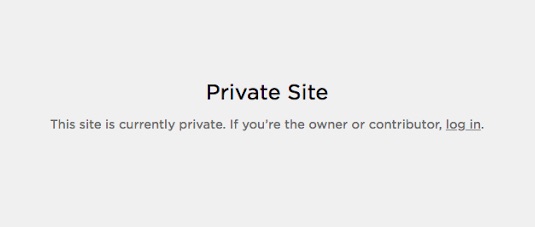
Black Text on White Screen
SSO Protected (Enterprise Only)
- Restricts access through Single Sign-On
- Integrates with authentication apps (Okta, Azure, ClassLink, Google)
- Ideal for company websites
How to Change Website Availability:
- Open "Website Availability" menu
- Select desired visibility option
- Click Save
Additional Options:
- Hide specific pages while keeping others public
- Set up a Coming Soon page
- Control search engine indexing
- Enable/disable promotional features
- Manage AI crawler access
Remember to review your SEO settings and website launch checklist before publishing your site publicly.
Related Articles

How to Set Up a Third-Party Subdomain on Squarespace: Step-by-Step Guide