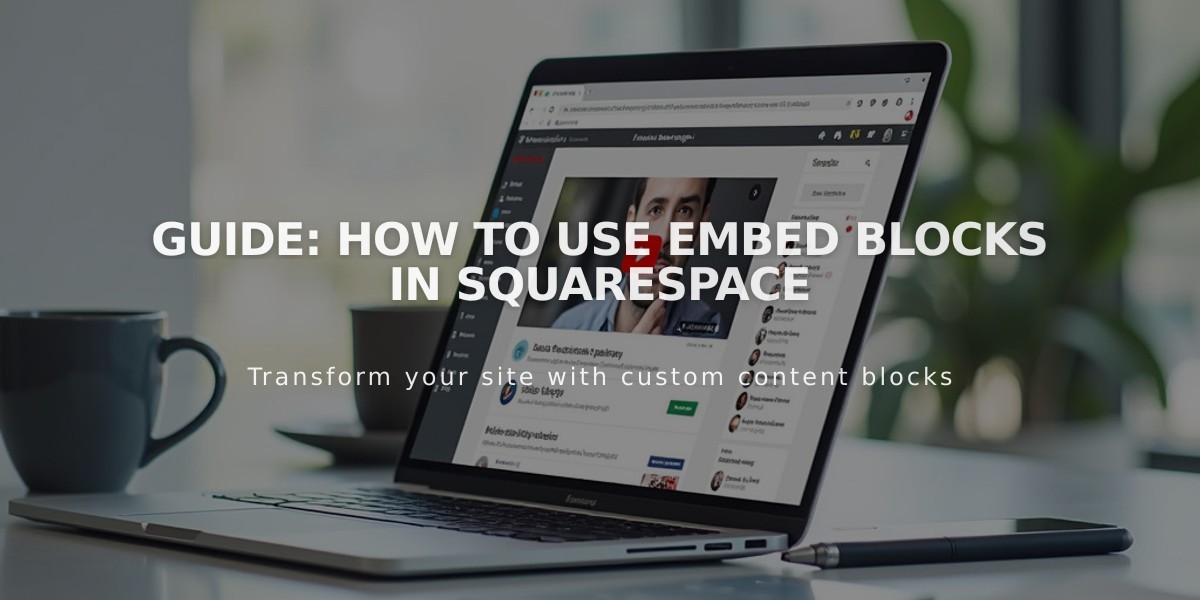
Guide: How to Use Embed Blocks in Squarespace
Embed blocks allow you to add external multimedia content like videos, social media posts, and other interactive elements to your Squarespace site. Here's how to use them effectively:
Basic Usage
- Embed blocks support content using oEmbed standard or manual embed codes
- Perfect for videos with advanced settings, autoplay, or from specialty hosts like Wistia
- Use Video Block instead for basic YouTube and Vimeo content
Adding Video Content
- Get the embed code from your video's Share or Embed button
- In Squarespace, add an Embed block to your page
- Click the pencil icon to open block editor
- Select Code Block (desktop) or Code (mobile app)
- Paste the video embed code
- Optionally add description text or custom thumbnail
Adding YouTube Playlists
- Navigate to your YouTube playlist
- Click View Full Playlist
- Select Share > Embed
- Copy the code and paste it into a Code Block
Adding Other Content
- Add Embed block to your page
- Open block editor
- Enter content URL (must be from oEmbed-compatible site)
- If URL doesn't work, use Code Block and paste embed code manually
Troubleshooting Tips
- If you see "Enter a valid URL or embed code" error, verify your code is correct
- Can't see embedded content? Try viewing while logged out or in incognito mode
- For persistent issues, contact the content provider's support
- Custom code assistance available through Squarespace Experts
Remember: Use Code Blocks for non-oEmbed content, and check third-party documentation for specific embedding requirements.
Related Articles

