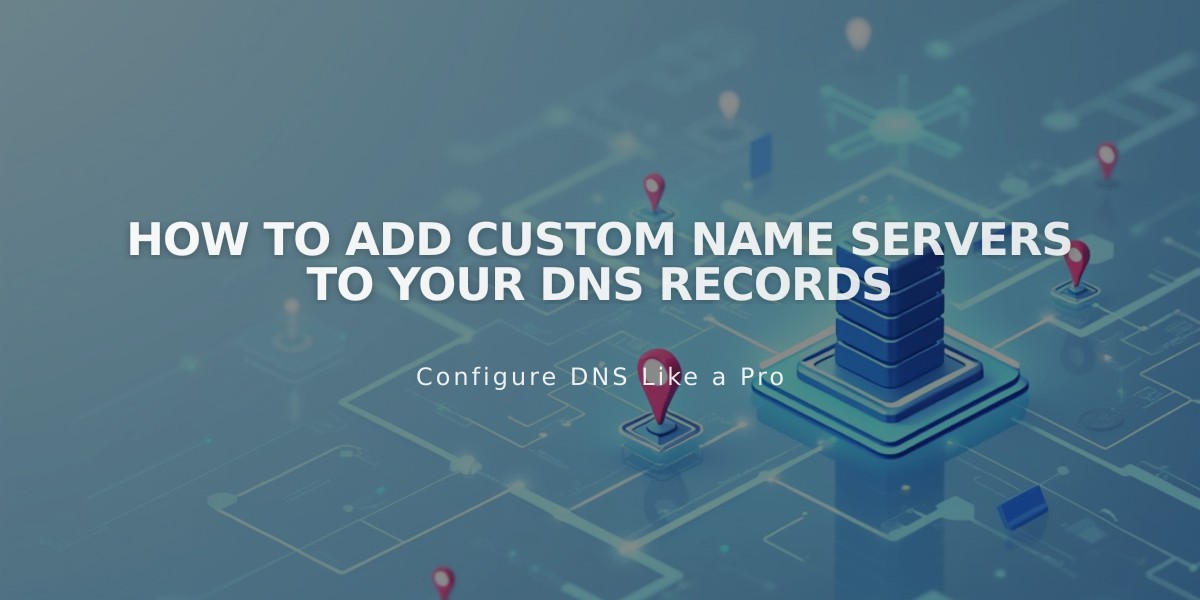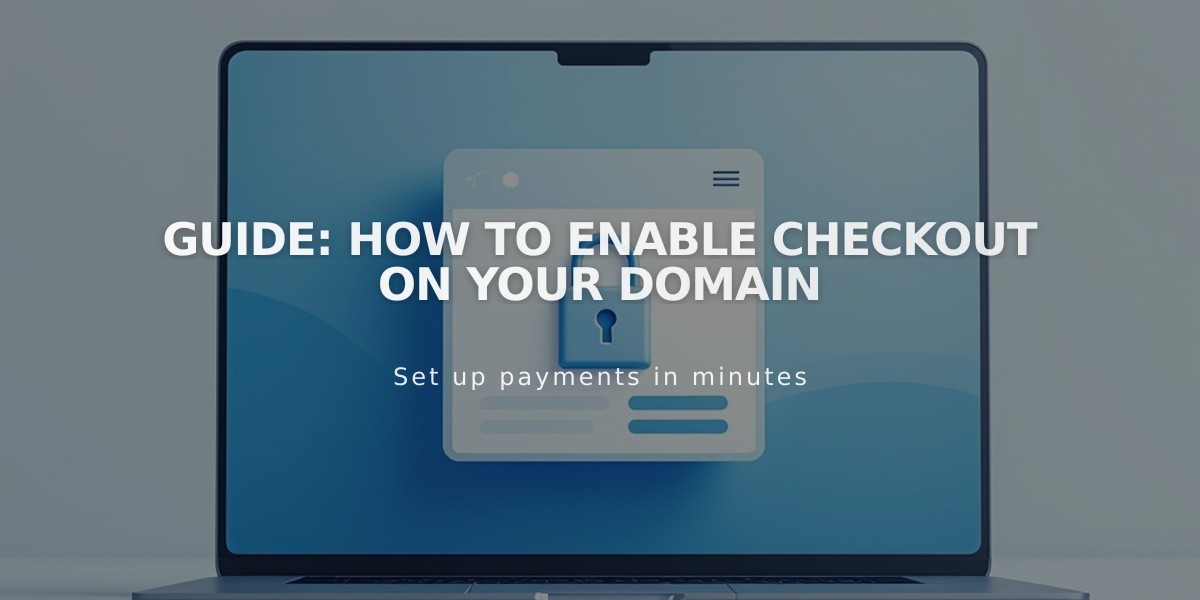
Guide: How to Enable Checkout on Your Domain
Checkout on your domain directs customers to a secure, branded payment page using your website's URL (https://yourdomain.com/checkout). This creates a seamless, trustworthy purchasing experience without redirecting to external payment pages.
Requirements:
- Custom domain or subdomain (including Squarespace domains, transferred domains, linked domains, and subdomains)
- SSL enabled with "Secure" preference
For sites without custom domains, checkout uses integrated domains (example: https://iddasuaconta.squarespace.com/checkout).
Verifying Your Checkout Settings:
- Navigate to Checkout Settings
- Open the Checkout panel
- Look for your custom domain under "Checkout on your domain"
Troubleshooting Common Issues:
If Checkout Shows Incorrect Domain:
- Test purchases while logged in may show integrated domain
- Use incognito window for accurate testing
- Check checkout settings if custom domain isn't appearing
If SSL Issues Occur:
- Open Developer Tools
- Select SSL
- Set Security Preference to "Secure"
404 Errors After Checkout:
- Usually occurs when site is set to Private
- Set site to Public to resolve
- Note: Orders still process successfully despite 404 error
For integrated domains without customization, the checkout URL will default to the platform's standard format (yoursitename.squarespace.com/checkout).
This secure checkout solution maintains brand consistency while ensuring transaction security, creating a professional and trustworthy purchasing experience for your customers.
Related Articles

How to Set Up a Third-Party Subdomain on Squarespace: Step-by-Step Guide