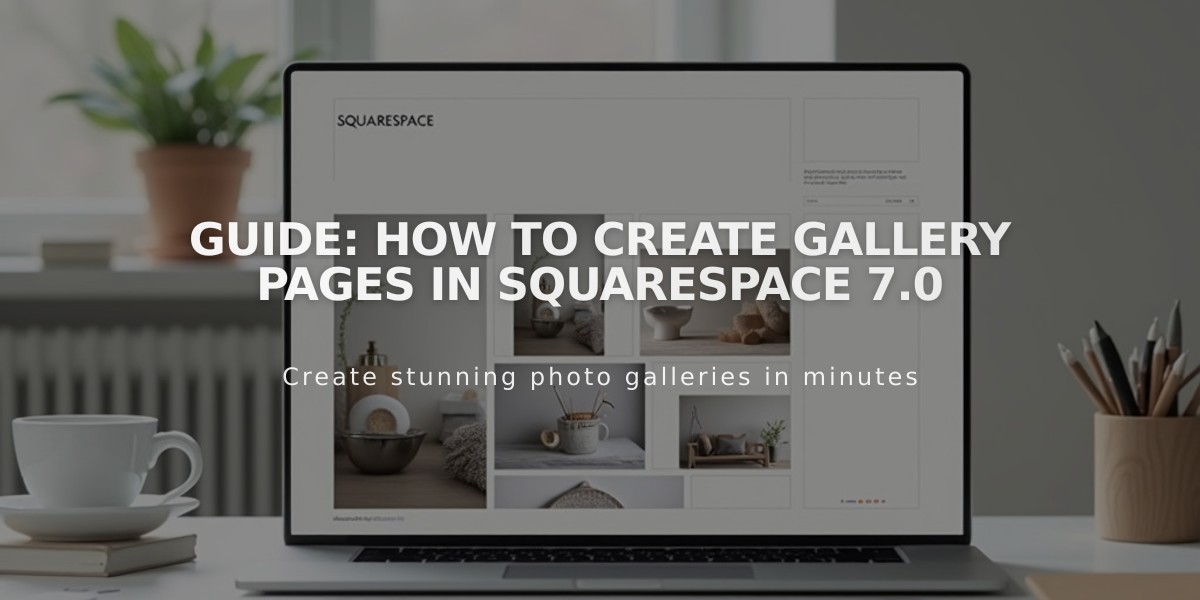
Guide: How to Create Gallery Pages in Squarespace 7.0
Your gallery pages in version 7.0 can showcase images and videos with attractive layouts that match your template's design. Here's how to create and manage them:
Adding a Gallery Page
- Open the "Pages" panel
- Click + then Gallery
- Maximum capacity: 250 images or videos per gallery
Adding Content
Upload Images:
- Click + and select "Upload image"
- Click empty box in side panel
- Drag and drop files into empty box
- Browse existing images via + > "Browse images"
Add Videos:
- Click + then "Add video"
- Choose method:
- Paste URL directly
- Use HTML embed code from YouTube/Vimeo
Add Image Overlays to Videos:
- Enable "Video Thumbnail" option
- Click "Image" to upload thumbnail
- Or "Browse images" for stock options
Managing Content
Edit Item Settings:
- Add titles (max 200 characters)
- Write descriptions
- Set publication status (Published/Draft/Scheduled)
- Add categories and tags
- Configure social media sharing
Organize Gallery:
- Drag and drop to reorder
- Select multiple items: Hold Ctrl/Command while clicking
- Transfer between galleries
- Replace images while keeping metadata
Best Practices:
- Follow image formatting guidelines
- Add titles and descriptions for SEO
- Use categories and tags for organization
- First image becomes featured image automatically
Display Options:
- Use gallery blocks for alternative layouts
- Implement summary blocks for filtered displays
- Add content link blocks for visual navigation
Troubleshooting:
- Hidden descriptions: Check "Hide gallery descriptions" in Site Styles
- Different appearance: Check if page is in Index format (/#/ in URL)
- Auto-filled video info: Edit manually in video settings
- Location data: Remove in image Location tab if unwanted
Note: Gallery pages can't include blocks or text. Use layout pages with gallery blocks for more flexibility.
Related Articles

How to Select and Customize Your Squarespace Template: A Complete Guide

