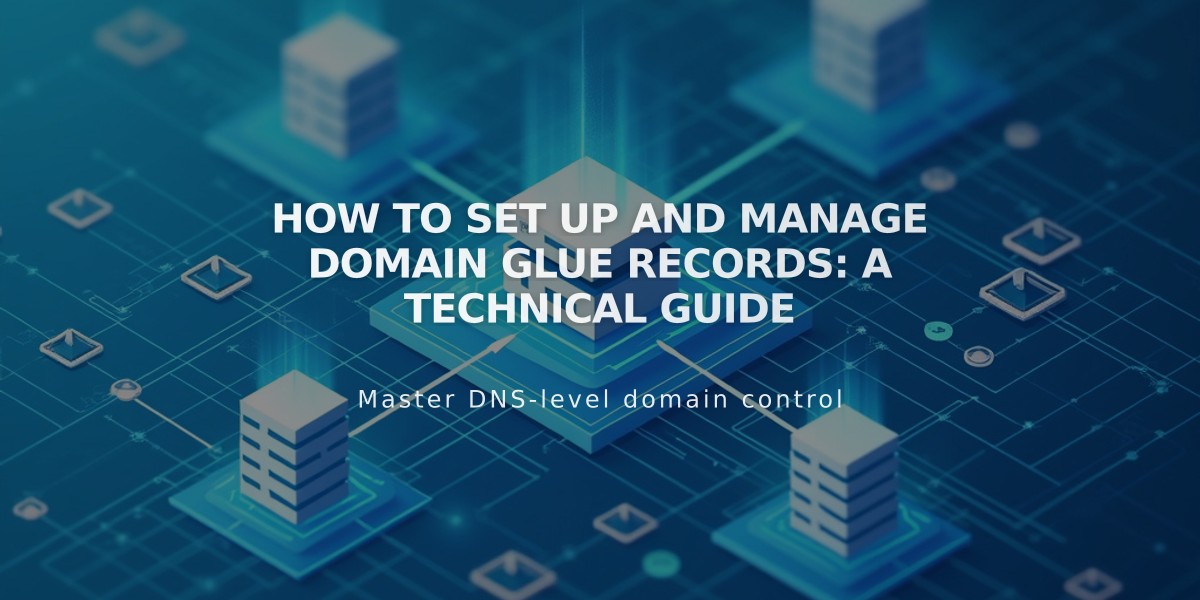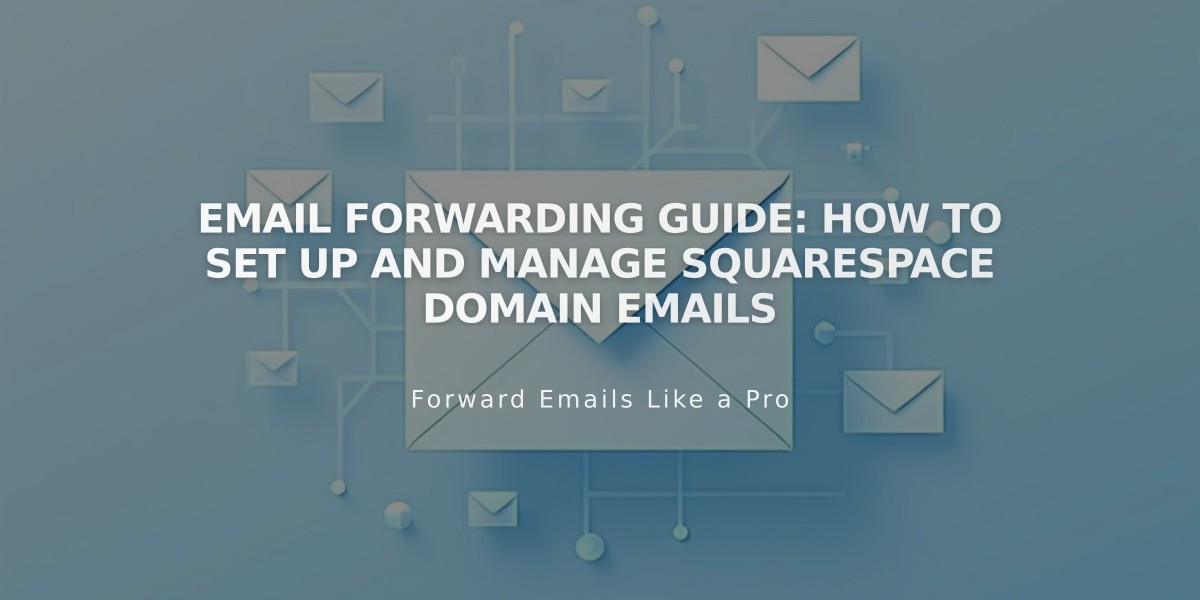
Email Forwarding Guide: How to Set Up and Manage Squarespace Domain Emails
Email forwarding allows you to receive emails at custom addresses matching your domain name, automatically forwarding them to your existing email address. This service is free with Squarespace-managed domains.
Key Benefits:
- Create up to 100 email aliases
- No additional cost with Squarespace domains
- Forward emails to your preferred email address
Eligibility Requirements:
- Domain must be managed by Squarespace
- Domain cannot have existing custom email addresses
- Only works with ASCII characters (no IDN support)
Compatible Email Providers Gmail is recommended. The following providers are not compatible:
- aol.com
- centurylink.net
- icloud.com
- mac.com
- me.com
- squarespace.com
- yahoo.com
How to Set Up Email Forwarding:
- Open domains panel
- Select your domain
- Click Email > Email forwarding
- Click Add rule
- Enter alias (e.g., [email protected])
- Enter destination email address
- Click Save
- Verify via confirmation email
Important Notes:
- Setup takes 24-48 hours to activate
- One forwarding address per alias
- Cannot forward to multiple addresses
- DNS records are automatically added
- Verification email must be confirmed
Editing or Deleting Rules:
- Access domains panel
- Select domain
- Click Email > Email forwarding
- Choose Edit or Delete (trash icon)
- Confirm changes
Custom Name Server Setup:
- Review required DNS records
- Add MX and TXT records to your DNS provider
- Wait 24-72 hours for updates
- Verify completion when Action Required banner disappears
Remember that email forwarding differs from custom email addresses. While forwarding is free, responses will come from your original email address, not your custom domain address.
Related Articles

How to Add Custom Nameservers to DNS Records