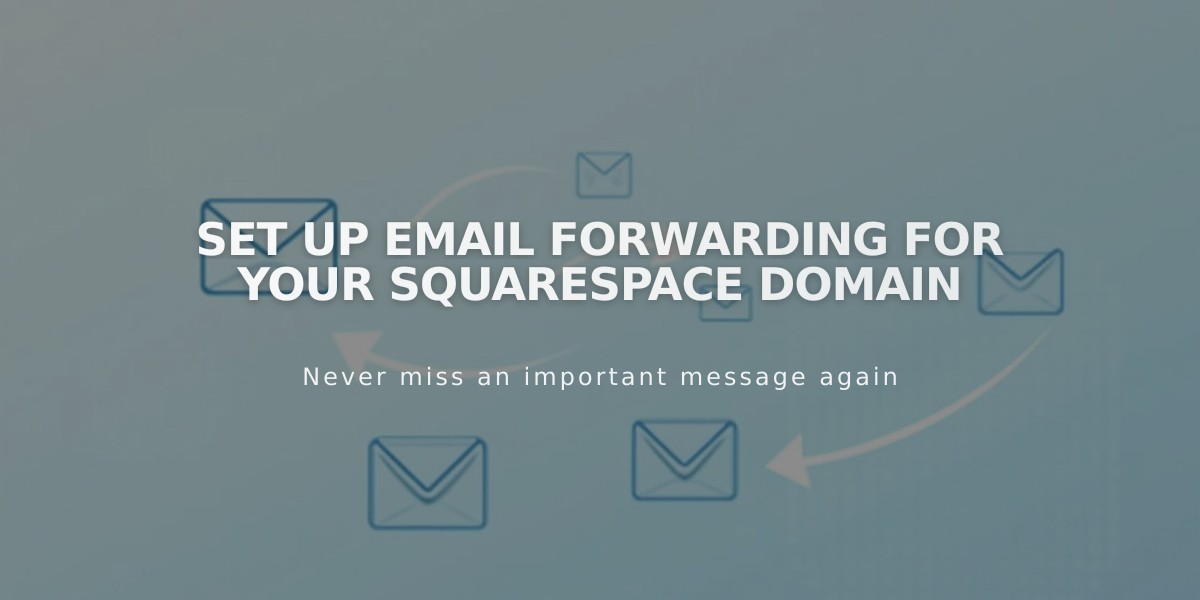
Set Up Email Forwarding for Your Squarespace Domain
Email forwarding allows you to receive messages sent to custom addresses at your domain (like [email protected]) and automatically redirect them to your existing email address. This service is free with Squarespace-managed domains.
Key Features:
- Create up to 100 email aliases
- Free with Squarespace domains
- Takes 24-48 hours to activate
- Requires verification via email
Eligibility Requirements:
- Domain must be managed by Squarespace
- No existing custom email address
- ASCII characters only (no IDNs)
- Cannot use certain email providers (aol.com, icloud.com, yahoo.com, etc.)
Email Forwarding vs. Custom Email Addresses:
- Forwarding: Free, single inbox, replies show original email
- Custom Email: Paid, dedicated inbox, replies show custom address
Setting Up Email Forwarding:
- Open domain dashboard
- Select domain
- Click Email > Email Forwarding
- Click Add Rule
- Enter alias and forwarding address
- Click Save
- Verify via email link
Editing or Removing Rules:
- Access domain dashboard
- Select domain
- Click Email
- Find Email Forwarding section
- Choose Edit or Delete
For Domains Using Custom Nameservers:
- Review required DNS records
- Log into nameserver provider
- Add specified MX and TXT records
- Wait 24-72 hours for updates
Important Notes:
- Cannot forward to multiple addresses
- DNS records auto-add for email forwarding
- Verification required for new/edited rules
- Previous Mailgun rules may cause conflicts
- Google Domains migrants need additional DNS setup
All changes typically take 24-48 hours to fully propagate through the system. For specific setup issues, contact your nameserver provider or Mailgun support.
Related Articles

Domain Propagation: Why DNS Changes Take Up to 48 Hours to Complete

