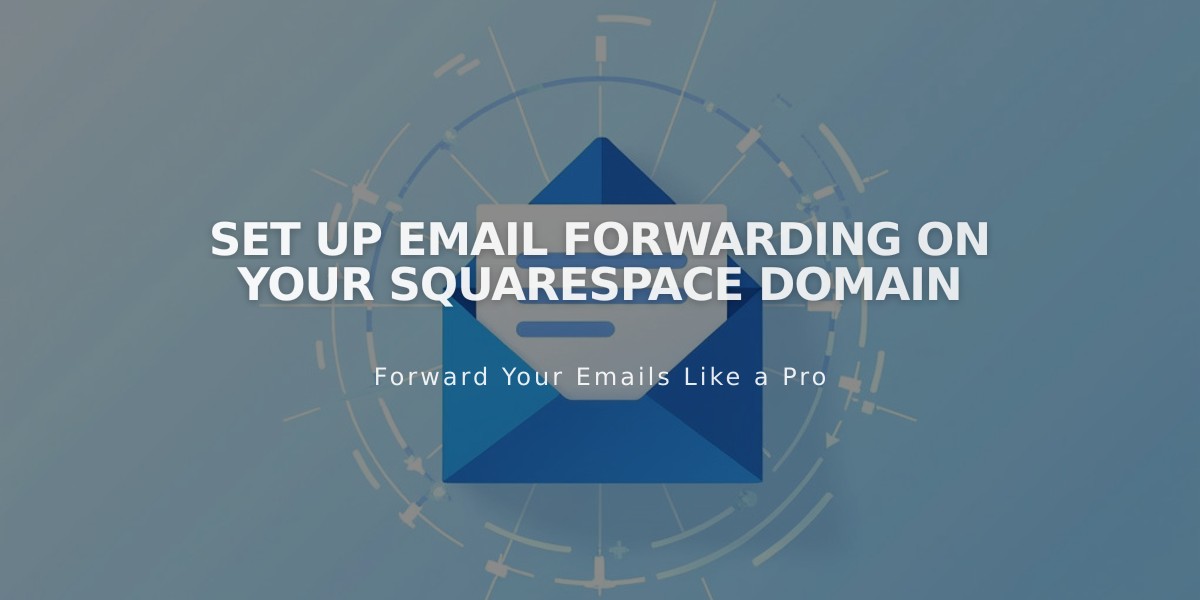
Set Up Email Forwarding on Your Squarespace Domain
Email forwarding enables you to receive emails at a custom address matching your Squarespace-managed domain. This free service lets you create up to 100 email aliases that automatically redirect to your existing email address.
Email Forwarding vs. Custom Email Addresses:
- Forwarding (Free): Redirects emails to your existing inbox, but replies show your original email address
- Custom Email (Paid): Provides a dedicated inbox and ability to send emails from your custom address
Setup Requirements:
- Must use a Squarespace-managed domain
- Domain cannot have existing custom email addresses
- Only supports ASCII characters (no IDNs)
- Takes 24-48 hours to activate after verification
Unsupported Email Providers (Cannot forward to):
- aol.com
- centurylink.net
- icloud.com
- mac.com
- me.com
- squarespace.com
- yahoo.com
- Any provider using DKIM
Creating an Email Forward:
- Go to domains dashboard
- Select your domain
- Click Email > Email Forwarding
- Click Add rule
- Enter alias (e.g., [email protected])
- Enter destination email
- Click Save
- Verify via email link
Managing Forwards:
- Edit: Access Email Forwarding section and click Edit
- Delete: Click trash can icon next to rule
- Resend verification: Click "Resend verification email"
For Domains Using Custom Nameservers:
- Review required DNS records
- Add MX and TXT records to your nameserver provider
- Wait 24-72 hours for changes to take effect
Note: After setup, verification email must be confirmed before forwarding begins. DNS records are automatically added and cannot be removed while forwarding is active.
Related Articles

Domain Propagation: Why DNS Changes Take Up to 48 Hours to Complete

