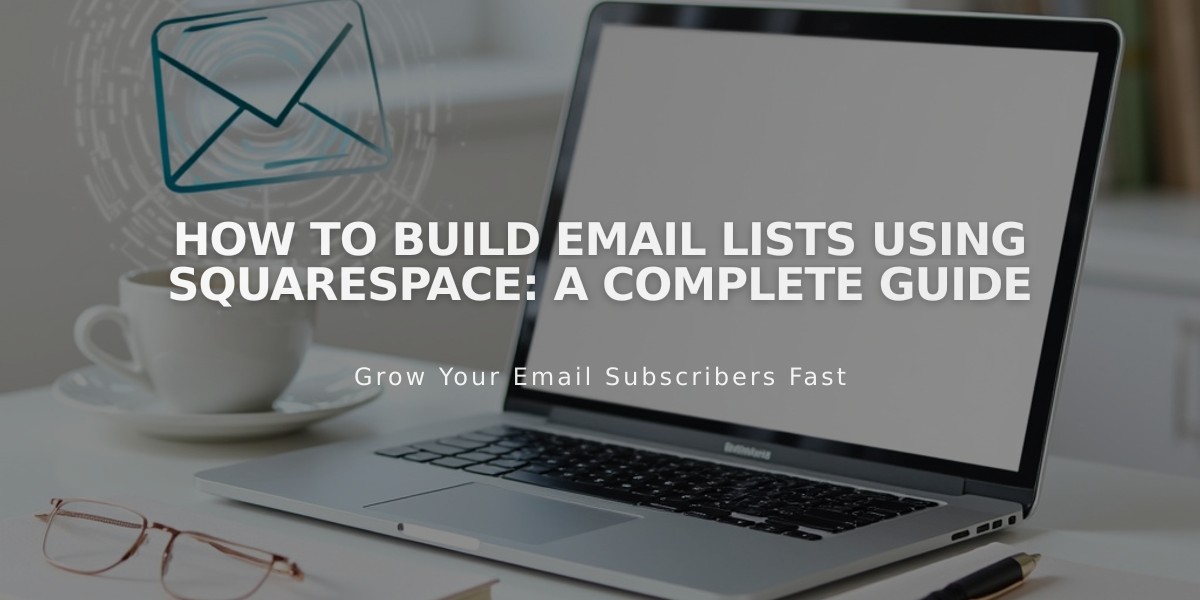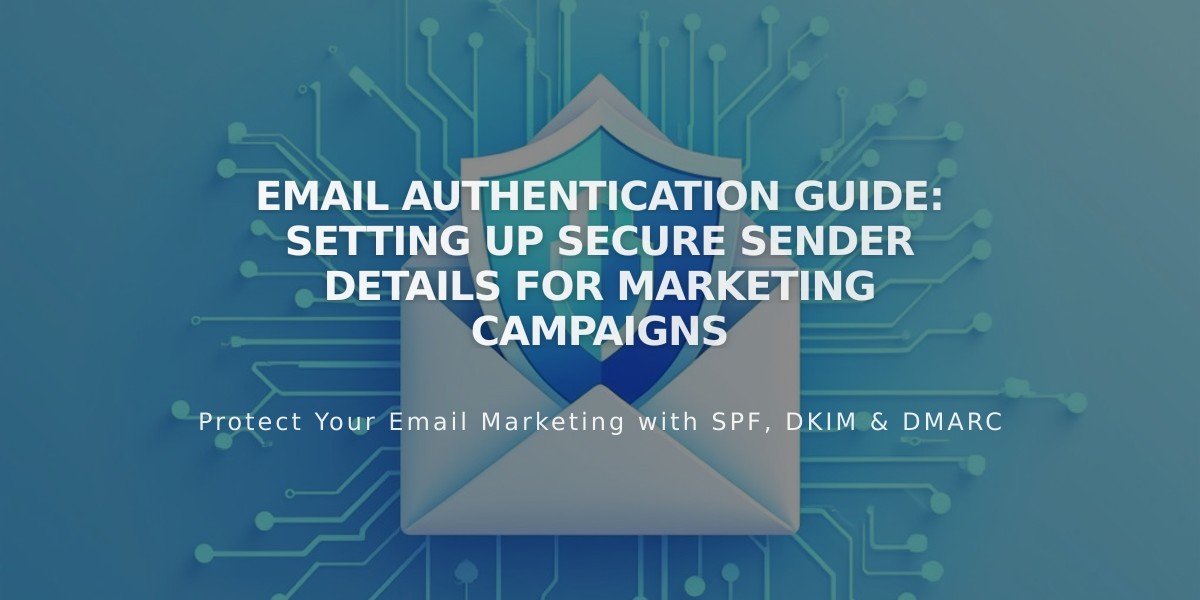
Email Authentication Guide: Setting Up Secure Sender Details for Marketing Campaigns
Email Sender Details: Setup & Verification Guide
Setting up proper sender details is crucial for successful email marketing campaigns. Here's how to configure your sender information correctly:
Key Requirements:
- Use a custom domain email (not free services like Gmail)
- Verify both email address and domain
- Include accurate sender information to comply with CAN-SPAM
- You can create up to 10 sender profiles
Creating Sender Details:
- Navigate to Email Marketing settings
- Click "Sender Details" then "Add Sender"
- Enter your sender name (visible to recipients)
- Add your email address
- Complete verification process
Email Verification Process:
- Check your inbox for verification email
- Copy the verification code
- Enter code in sender details settings
- Click Next to complete
Domain Verification:
- Squarespace domains verify automatically
- Third-party domains require manual verification
- DMARC policy set to p=reject requires domain verification first
Best Practices:
- Use custom domain email (e.g., [email protected])
- Avoid free email services (Gmail, Yahoo, AOL)
- Ensure accurate sender information
- Complete both email and domain verification
Unsupported Email Providers:
- aol.com
- centurylink.net
- icloud.com
- yahoo.com
- mac.com
- me.com
- sqspmail.com
- squarespace.com
Managing Sender Details:
- Edit sender name through Email Marketing settings
- Cannot edit email address (create new sender details instead)
- Delete unused sender profiles as needed
- Last verified address becomes default sender
Remember: Your postal address for campaigns is set separately when sending individual campaigns, not in sender details.
Related Articles

How to Set Up a Third-Party Subdomain on Squarespace: Step-by-Step Guide