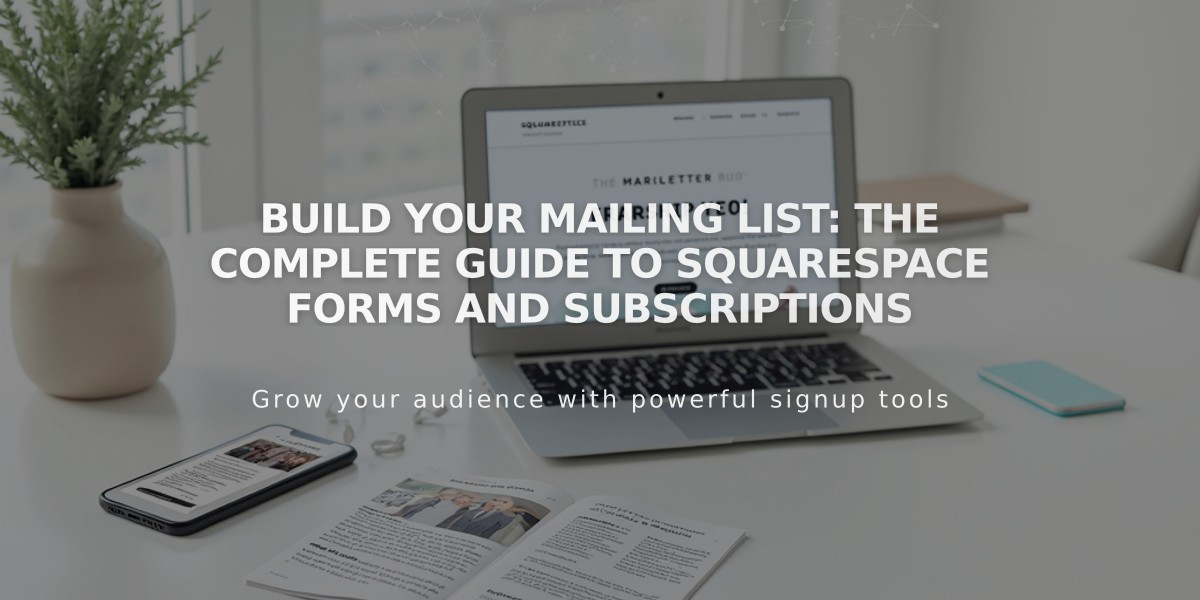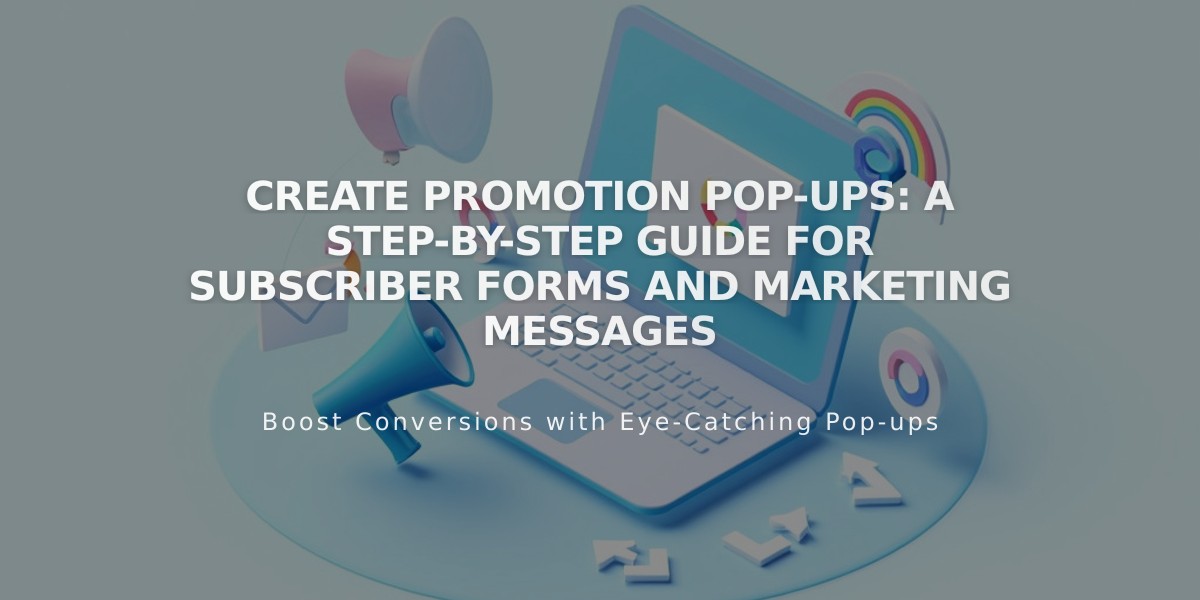
Create Promotion Pop-ups: A Step-by-Step Guide for Subscriber Forms and Marketing Messages
Store promotions, engage visitors, and collect email subscribers with strategic popup notifications.
Add a Promotion Popup:
- Access the Promotion Popup panel
- Select a layout template
- Configure settings for action, content, timing, images, and style
- Enable "Display Popup" and save
- Test using an incognito/private browser window
Key Settings:
Action Options:
- Newsletter signup with email collection
- Custom buttons with specific URLs
- Authentication options for subscribers
- Post-submission messages
Display & Timing:
- Page selection for popup appearance
- Trigger options: scroll position or timer
- Frequency settings: daily, weekly, monthly
- Mobile display toggle
- View count reset
Content Guidelines:
- Keep headline and body text concise
- Limit text to prevent scrollbars
- Use high-impact, optimized images
- Support for .jpg, .png, and .gif files
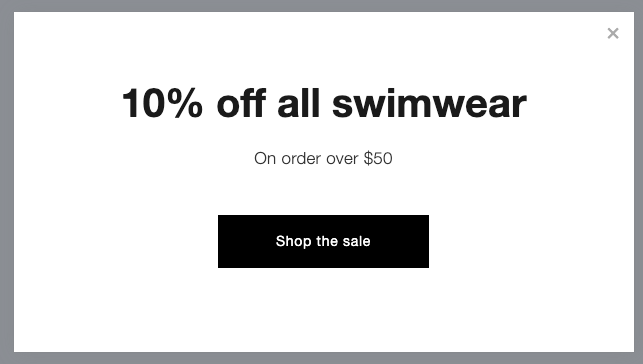
Swimsuits 10% Off Sale
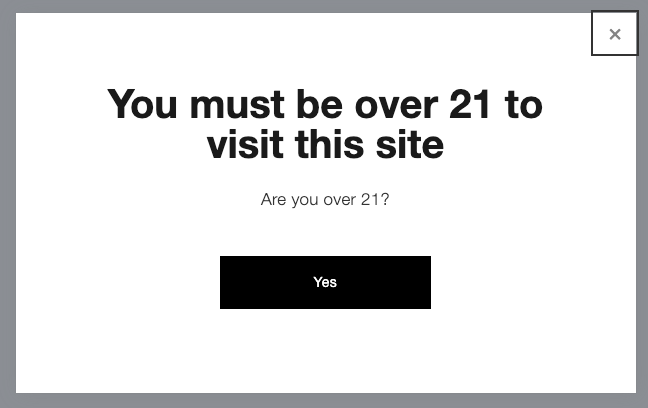
21+ Warning Sign
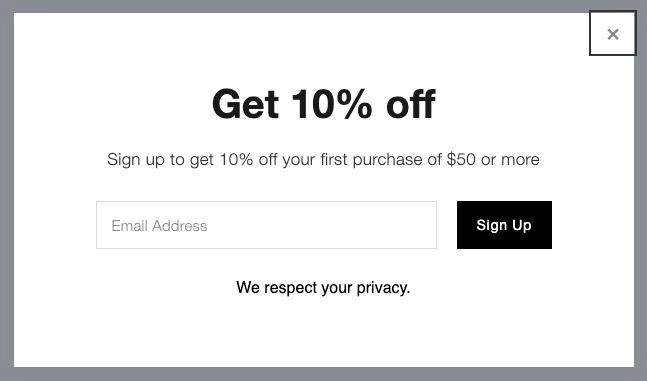
Popup Discount Ad
Important Considerations:
- Only one popup can be active at a time
- Mobile displays use half-screen format
- Large popups may impact SEO
- Custom code not supported
- Videos must use animated GIFs
Troubleshooting:
- Clear browser cache for testing
- Minimize text to prevent scroll bars
- Optimize images for faster loading
- Check mobile display settings
- Monitor conversion tracking
Best Practices:
- Align timing with user behavior
- Test on multiple devices
- Consider SEO impact
- Monitor engagement metrics
- Regular performance review
Related Articles
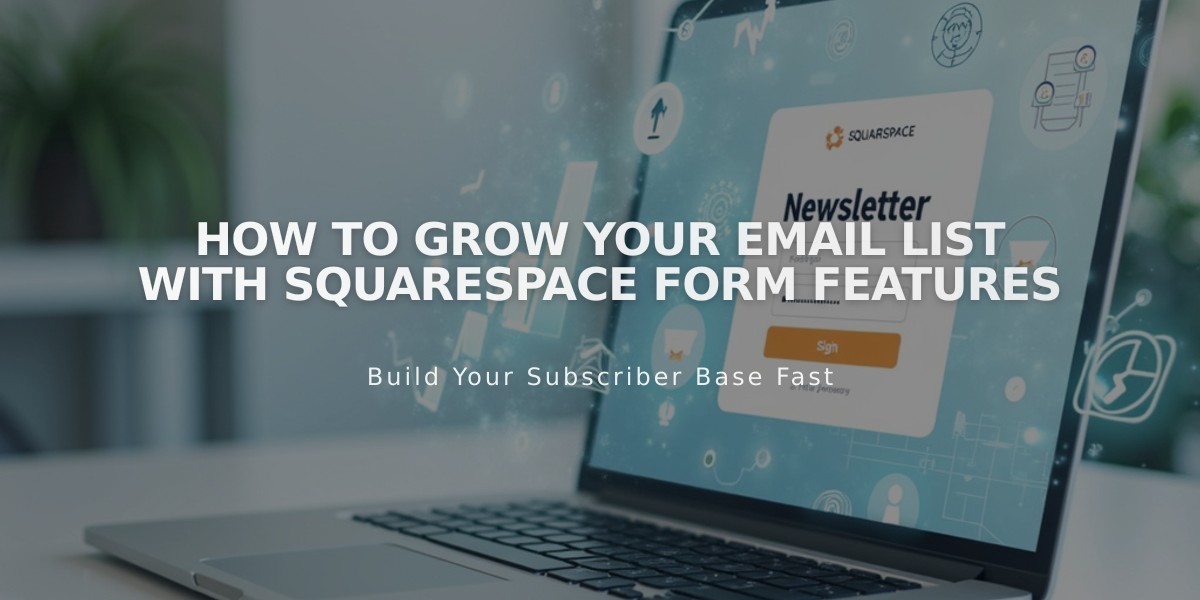
How to Grow Your Email List with Squarespace Form Features