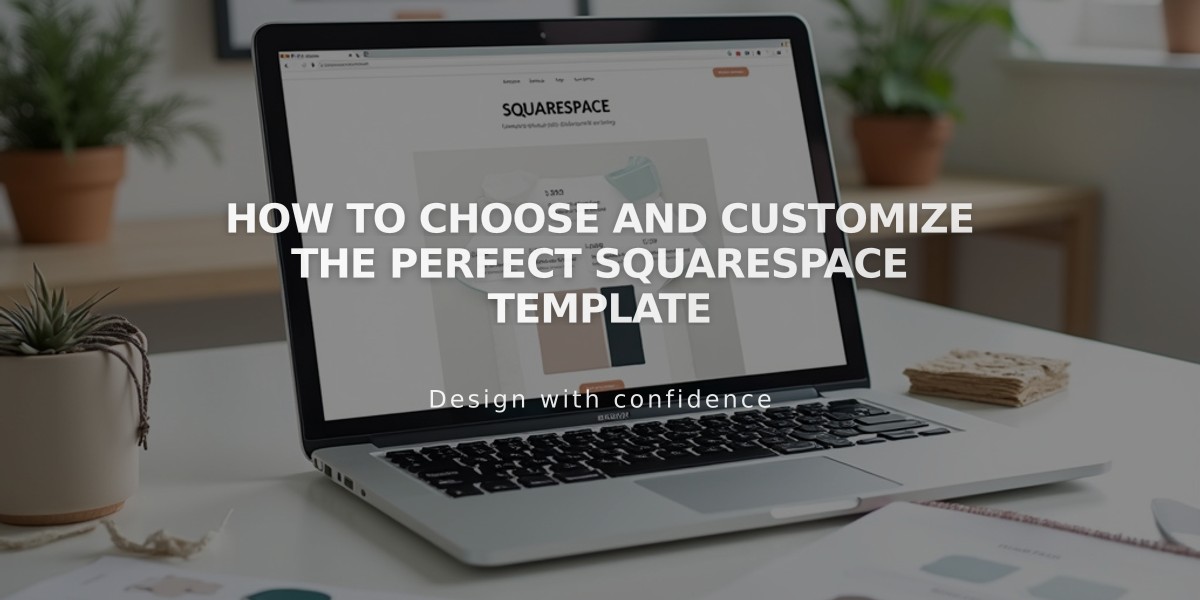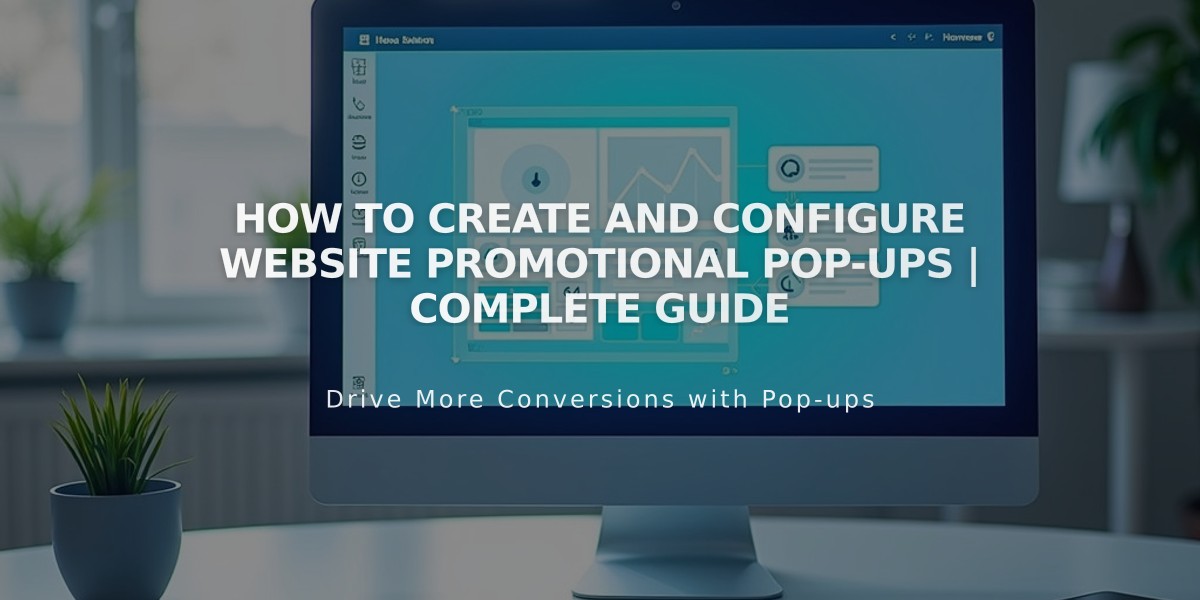
How to Create and Configure Website Promotional Pop-ups | Complete Guide
Promotional pop-ups effectively capture visitor attention and boost engagement through targeted messaging. Here's how to create and customize them:
Creating a Promotional Pop-up
- Open the Promotional Pop-up panel
- Select a layout
- Customize settings
- Enable Display Pop-up and save
- Test in an incognito window
Key Uses:
- Newsletter signups
- Discount promotions
- New product announcements
- Age verification
Pop-up Settings Guide
Action Settings:
- Newsletter signup
- Button clicks (up to 2 buttons)
- Custom CTAs
Display & Timing:
- Page selection
- Scroll or timer-based triggers
- Visitor frequency
- Mobile device options
Content Options:
- Header and body text
- Custom images
- Style customization
- Button text and links
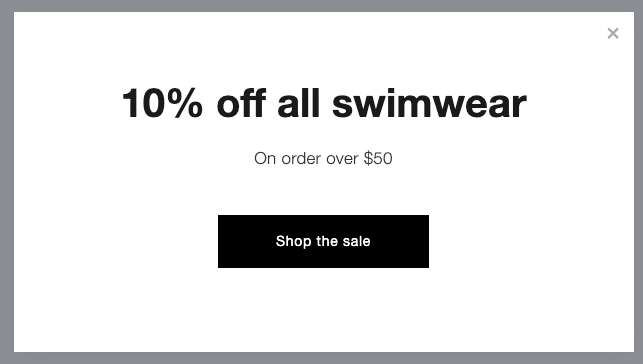
Swimsuit offer
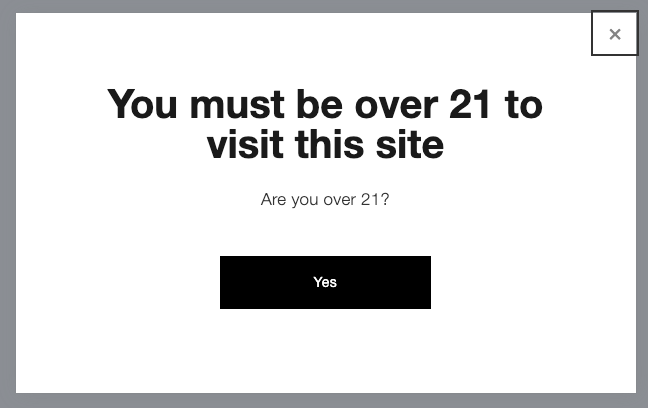
Age restriction notice popup
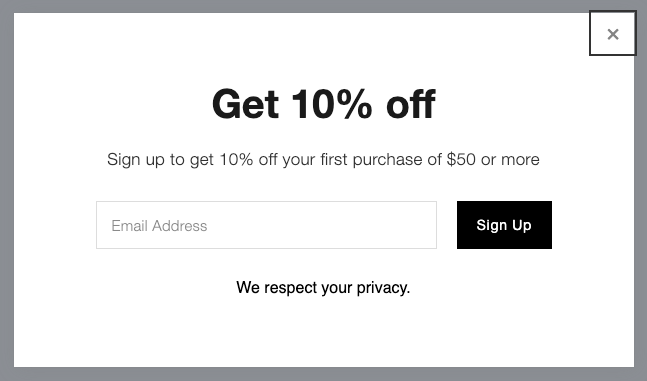
Subscribe for a discount
Best Practices:
- Keep text concise
- Optimize images for loading speed
- Consider SEO impact
- Test mobile appearance
- Monitor conversion rates
Mobile Considerations:
- Half-screen display
- No images shown
- Left-aligned text
- Optional mobile disable
SEO Impact:
- Choose partial-screen layouts
- Consider mobile optimization
- Avoid content restriction
Troubleshooting:
- Check private browsing effects
- Minimize text to prevent scroll bars
- Optimize image sizes
- One active pop-up at a time
- No custom code or exit intent
For optimal results, balance engagement goals with user experience and SEO considerations while maintaining clear, concise messaging.