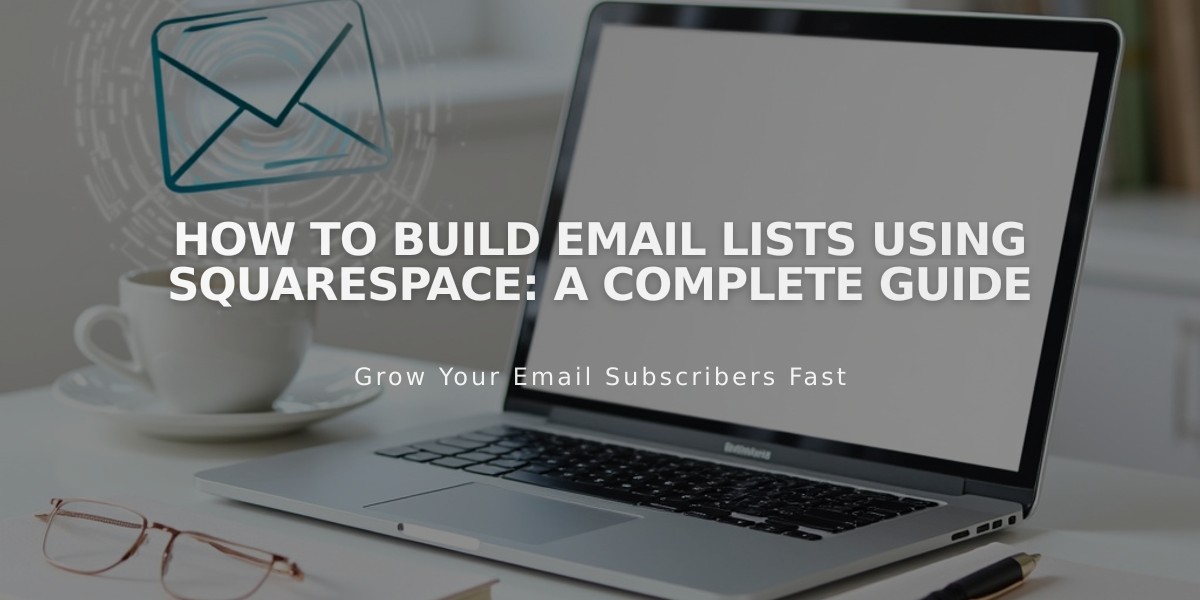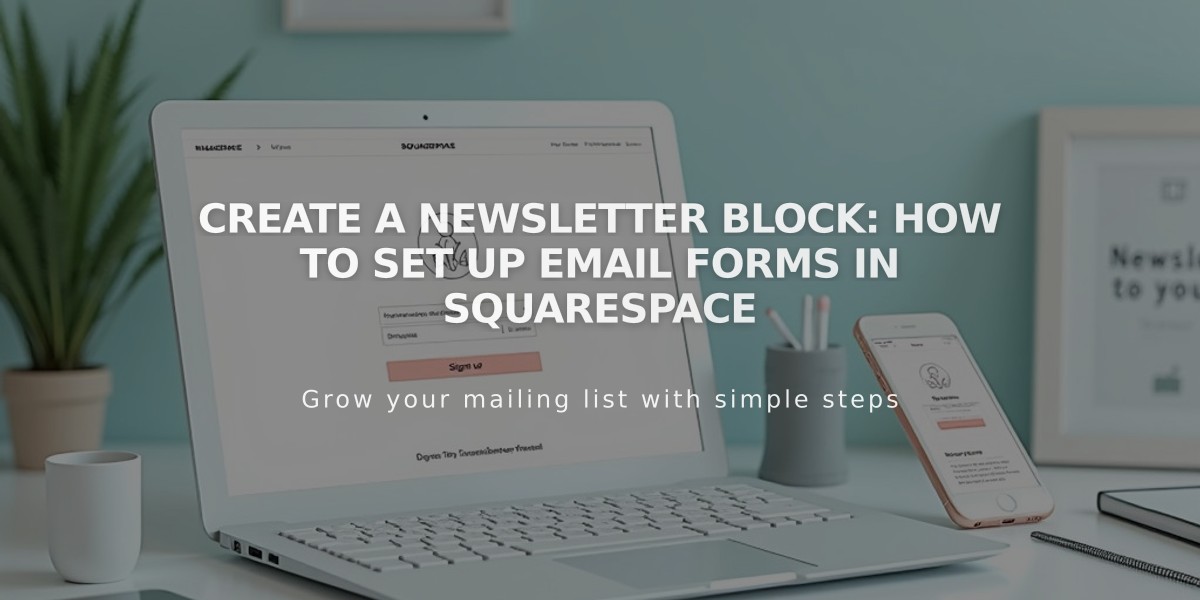
Create a Newsletter Block: How to Set Up Email Forms in Squarespace
Newsletter blocks allow visitors to subscribe to your mailing list through a customizable form. Here's everything you need to know about setting them up and managing them effectively.
Storage Options
- Squarespace mailing lists
- MailChimp audiences
- Google Drive
- Zapier integration
Setting Up a Newsletter Block
- Add the block through the Add Block menu
- Configure settings in the Content tab
- Adjust layout in the Design tab
- Select storage options in the Storage tab
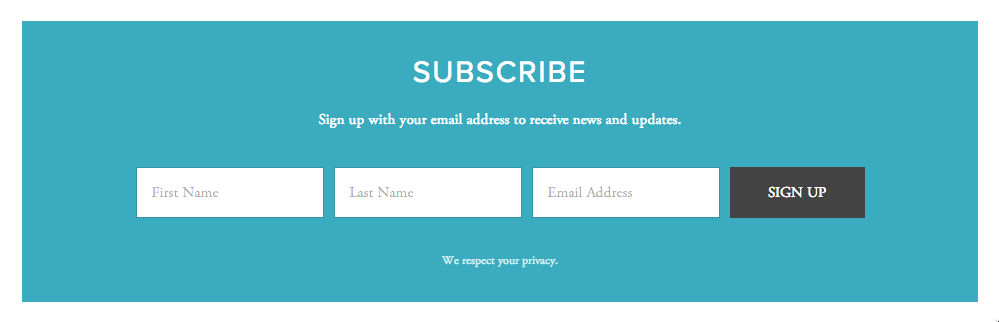
Signup form with name and email
Customization Options:
- Form name
- Title and description
- Privacy disclaimer
- Custom button text
- Optional name fields
- After-submission message or redirect
- Layout (Stack or Float)
- Alignment
- Background color and border
- Blend mode and blur effects
Verification Features:
- Google reCAPTCHA (enabled by default)
- Optional confirmation email
- At least one verification method required for Squarespace storage
Styling Options:
- Font customization
- Color schemes
- Button appearance
- Background transparency
- Padding and spacing
Tracking and Analytics:
- Form & Button Conversions tracking
- Submission rates
- Conversion metrics
Troubleshooting Tips:
- Submission counts may differ from subscriber numbers due to confirmation requirements
- Adjust styling for better visibility of confirmation messages
- Double-check verification settings
- Ensure proper contrast between text and background colors
Best Practices:
- Create dedicated mailing lists before setup
- Test redirects while logged out
- Maintain consistent button styling
- Monitor conversion rates
- Review storage options based on needs
The newsletter block provides a powerful tool for growing your email list while maintaining design consistency with your website.
Related Articles

How to Set Up a Third-Party Subdomain on Squarespace: Step-by-Step Guide