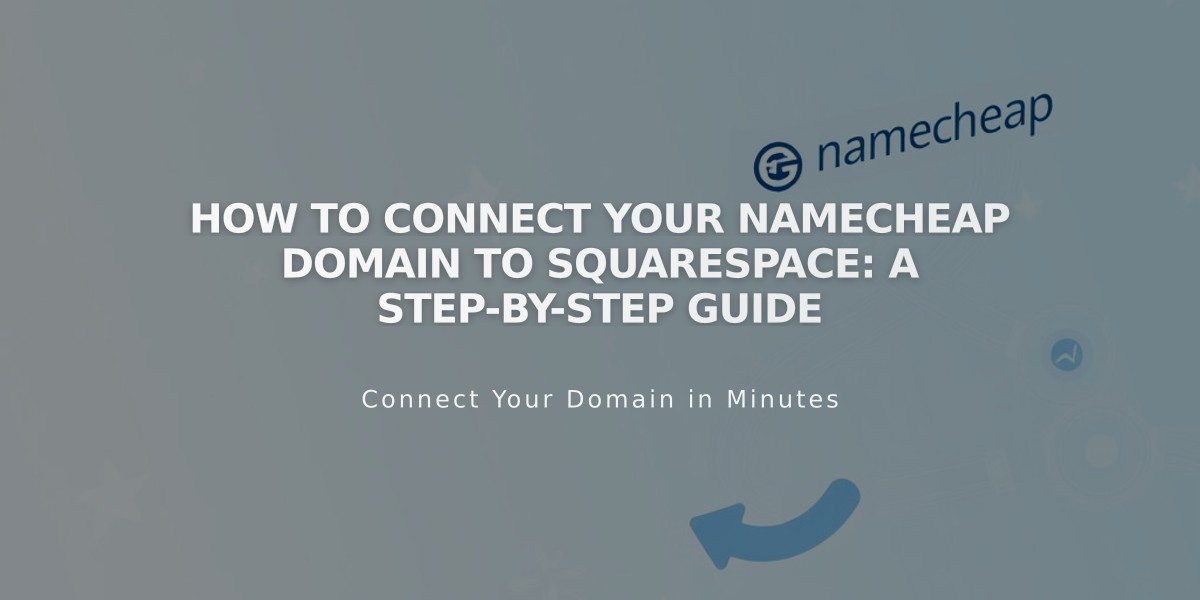
How to Connect Your Namecheap Domain to Squarespace: A Step-by-Step Guide
Connect your Namecheap domain to Squarespace using either Nameserver Connect (recommended) or DNS Connect. Here's how:
Nameserver Connect Method:
- Open Domains menu and click "Use External Domain"
- Enter your domain name and click the arrow
- Click "Connect Domain"
- Select "Get Started"
- In your Namecheap account:
- Open Domain Dashboard
- Go to Nameservers
- Select "Custom DNS"
- Add these nameservers:
- connect1.squarespacedns.com
- connect2.squarespacedns.com
- Save changes and click "Finish" in Squarespace
DNS Connect Method:
- Open Domains menu and click "Use External Domain"
- Enter domain name and click arrow
- Click "Connect Domain"
- Select "No, Use DNS Entries"
- Choose Namecheap from dropdown
- Sign into Namecheap account
- Click "Connect"
- Click "Next" in the connection progress window
Wait Time and Verification:
- Connection takes 24-72 hours
- Monitor progress in Squarespace DNS settings
- Green labels appear as connection establishes
- Final status shows as "Connected" in Domains menu
Troubleshooting:
If connection fails after 72 hours:
- Reset nameservers to Namecheap defaults
- Disconnect domain from Squarespace
- Reconnect manually
- Use DNS Records Checker Tool if ownership verification fails
Important Notes:
- Start with default Namecheap nameservers
- Use DNS Connect if you have custom DNS entries
- Contact Namecheap support for account-specific issues
The connection is complete when your domain shows as "Connected" in the Squarespace Domains menu.
Related Articles

Domain Propagation: Why DNS Changes Take Up to 48 Hours to Complete

