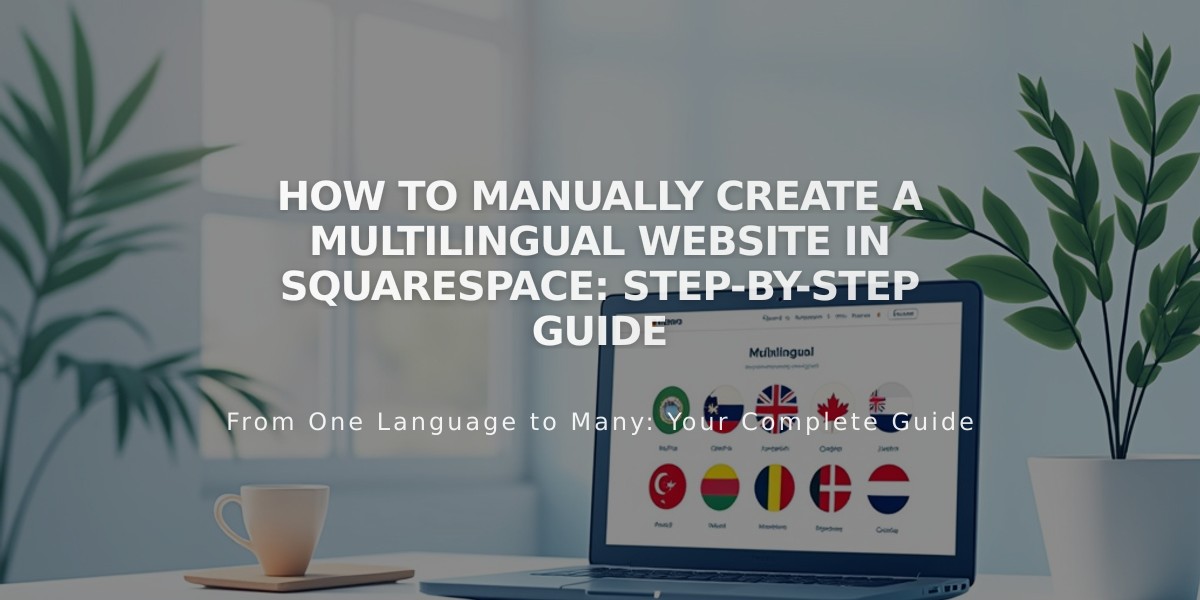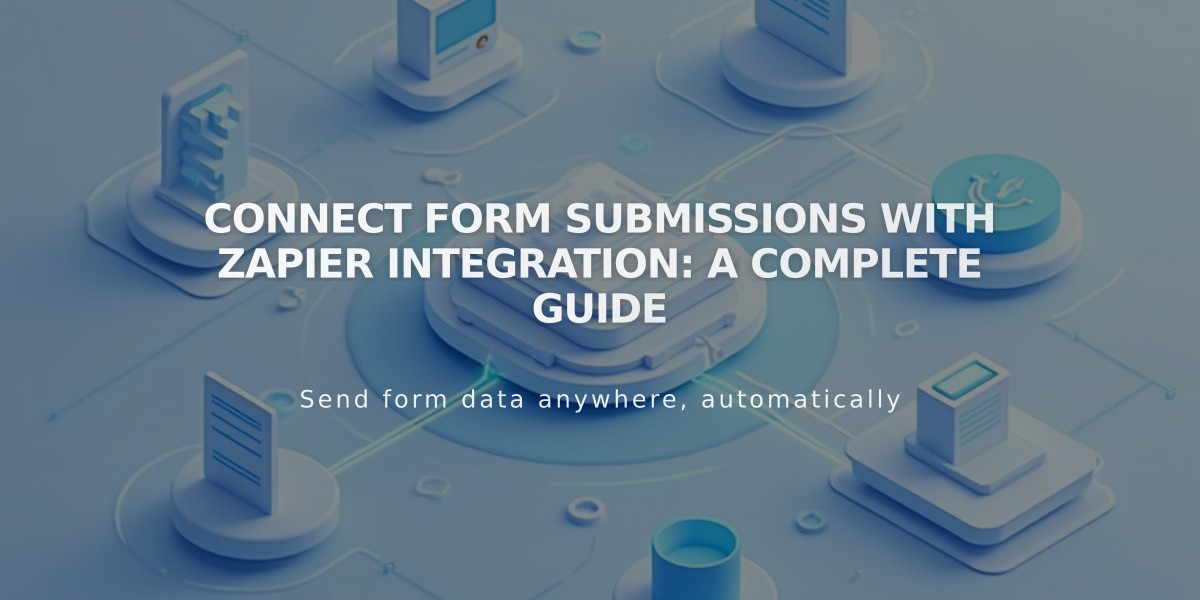
Connect Form Submissions with Zapier Integration: A Complete Guide
Zapier form integrations allow you to automate workflows when visitors submit forms on your website. This integration works with Form Blocks, Newsletter Blocks, and cover page forms, connecting to over 1,000 applications.
Key Features:
- Available on Essential, Plus, Advanced, Business, and Commerce plans
- Starts with a free plan, premium plans from €17.95
- Automates form submissions to various platforms
How Zaps Work Zaps are automated workflows consisting of a trigger (form submission) and an action. Common automation examples:
Productivity:
- Add Basecamp to-do items
- Create Trello cards
- Schedule Google Calendar events
- Send Slack notifications
Mailing Lists:
- Add contacts to ConvertKit
- Sync with Constant Contact
- Update HubSpot mailing lists
CRM Integration:
- Create Salesforce deals
- Add HubSpot CRM leads
- Generate Pipedrive deals
- Create Zendesk tickets
Setup Process:
- Connect Your Form
- Edit your Form/Newsletter Block
- Click Storage > Zapier > Connect
- For cover pages, add a form in the Action panel
- Generate API Key
- Access Developer Tools panel
- Click Developer API Keys > Generate Key
- Select Forms permissions
- Copy and save your unique API key
- Create a Zap
- Log into Zapier
- Create new Zap
- Select Squarespace as trigger
- Choose "New Form Submission"
- Connect using your API key
- Select your form
- Test the trigger
- Configure Action
- Choose desired integration
- Set up automation rules
- Test and activate Zap
Storage View Once connected, the Storage tab shows "x Zap(s) connected" where x represents the number of connected Zaps.
Support
- Contact Squarespace support for connection issues
- Reach out to Zapier for automation-specific help
Related Articles
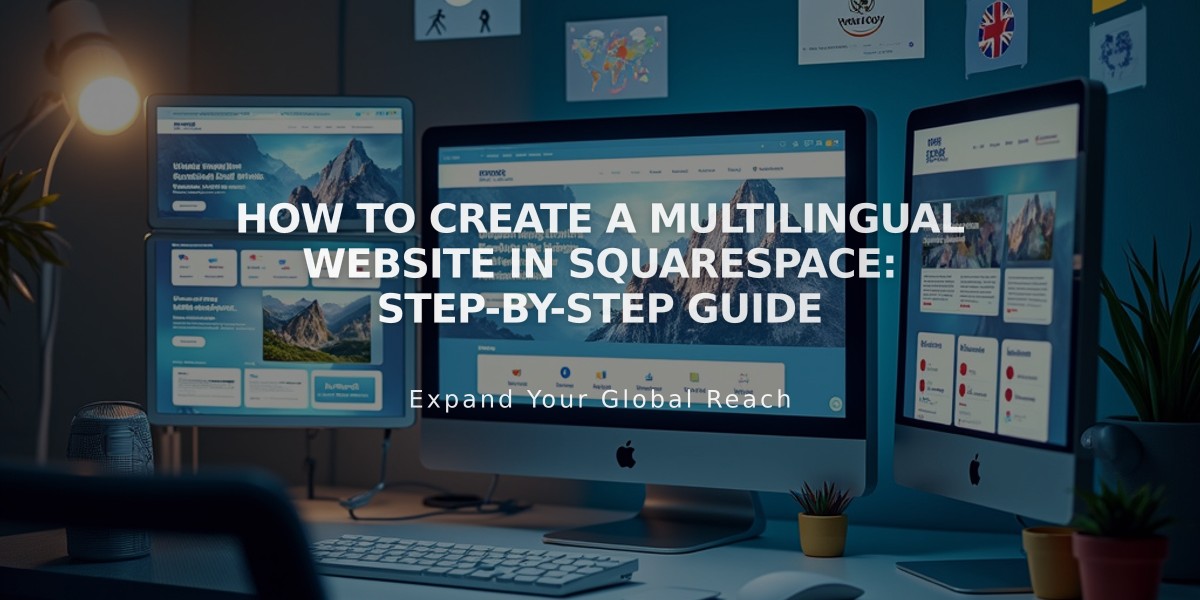
How to Create a Multilingual Website in Squarespace: Step-by-Step Guide