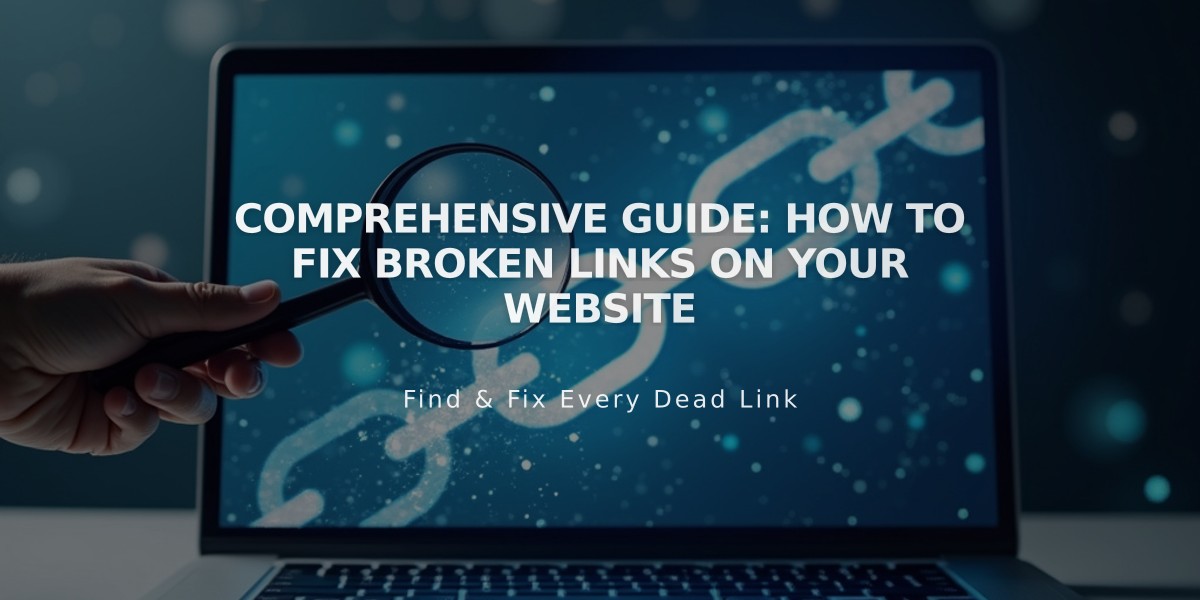
Comprehensive Guide: How to Fix Broken Links on Your Website
Common link problems occur when there are errors with linked URLs. Here's how to identify and fix the most frequent issues:
When Links Lead to Login Screen This happens when a URL contains "/config #/" which only works in editing mode. These links won't work for site visitors and need to be updated with public-facing URLs.
When Links Show Logged-in Version If you're logged into Squarespace, clicking links with your integrated domain shows the editing interface. Visitors will see the public version instead. To prevent visitors from accessing your integrated domain, hide it from search engines.
Fixing 404 Errors and "Page Not Found" When URLs change or contain typos, visitors get redirected to 404 pages. To fix:
- Review all site links for accuracy
- Update outdated links manually
- Set up URL redirects for changed pages
Wrong Domain Name Issues If links point to your integrated domain (example.squarespace.com) instead of your main domain:
- Reset links by re-selecting pages in the URL field
- Ensure your preferred domain is set as the main domain
Fixing External Links For links to external websites:
- Copy the target URL from your browser
- Test it in an incognito window
- Update the link in your site's editor
- Test again in incognito mode
Fixing Internal Links For links to content within your site:
- Open the link editor
- Search for the specific page or product
- Select the correct content from search results
- Verify the link works in incognito mode
Category and Tag Links Remember that categories and tags are case-sensitive. Ensure the URL matches the exact capitalization of your categories and tags.
Anchor Links For page-jump links, ensure:
- The anchor ID exists on the page
- The formatting matches exactly
- The anchor link uses the correct syntax
All links should be regularly tested in incognito mode to ensure they work properly for visitors.
Related Articles

Comprehensive List of Removed Squarespace Fonts: What You Need to Know

