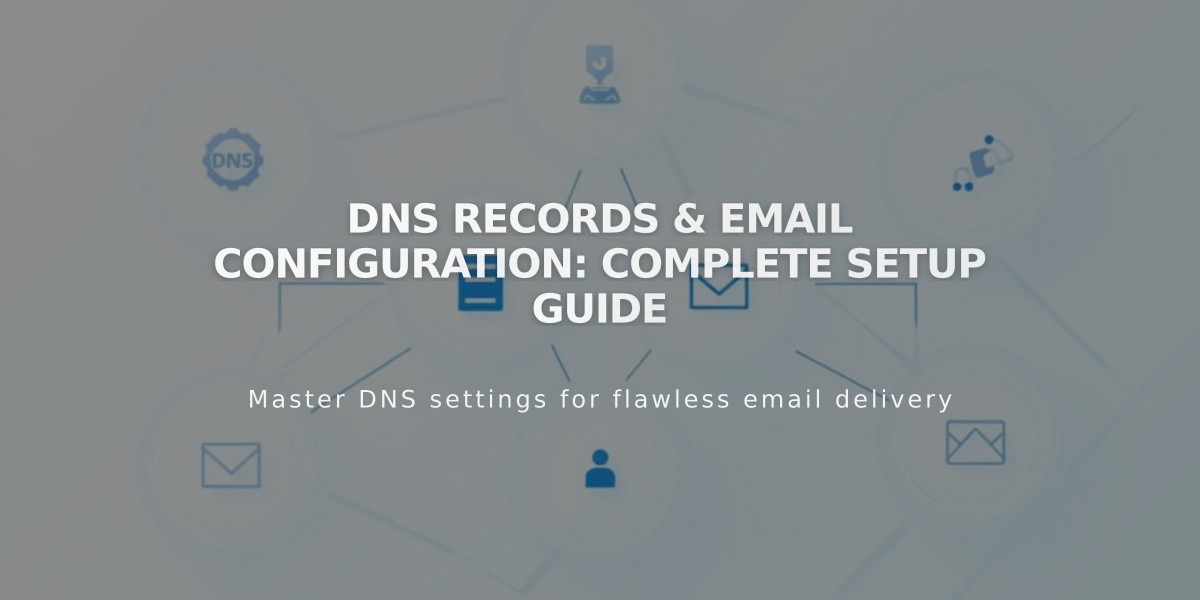
DNS Records & Email Configuration: Complete Setup Guide
Email DNS Records Setup Guide
Properly configuring DNS records is crucial for email functionality. Here's how to set up various email-related DNS records for your domain.
MX Records (Mail Exchanger)
MX records direct email traffic to the correct mail servers. To add MX records:
- Navigate to DNS Settings > Custom Records
- Click Add Record
- Select MX as Type
- Enter @ in Host field (or subdomain if applicable)
- Add Priority value (0-255)
- Input mail server URL in Data field
- Save record
Note: Multiple MX records may be required, each with different priorities.
DKIM and SPF Records
These TXT records authenticate emails and prevent unauthorized sending:
- Go to DNS Settings > Custom Records
- Click Add Record
- Select TXT or CNAME
- Enter provider's host information or @ in Host field
- Paste DKIM/SPF record in Data field
- Save record

Two lists on a black background
DMARC Records
DMARC helps verify domain ownership for marketing emails:
- Access DNS Settings > Custom Records
- Click Add Record
- Select TXT as Type
- Enter _dmarc in Host field
- Input DMARC record value in Data field
- Save record
SRV Records
SRV records connect domains to email services:
-
Collect required information:
- Service name (e.g., _smtp)
- Protocol (e.g., _tcp)
- Priority/TTL (optional)
- Weight (single digit)
- Port number
- Target URL
-
Add record:
- Type: SRV
- Host: _service._protocol
- Priority: Enter if provided
- Data: [weight] [port] [target.url]
- Save record
For optimal email deliverability, ensure all records are properly configured and regularly maintained. Contact your email service provider for specific record values and requirements.
Related Articles

Domain Propagation: Why DNS Changes Take Up to 48 Hours to Complete

