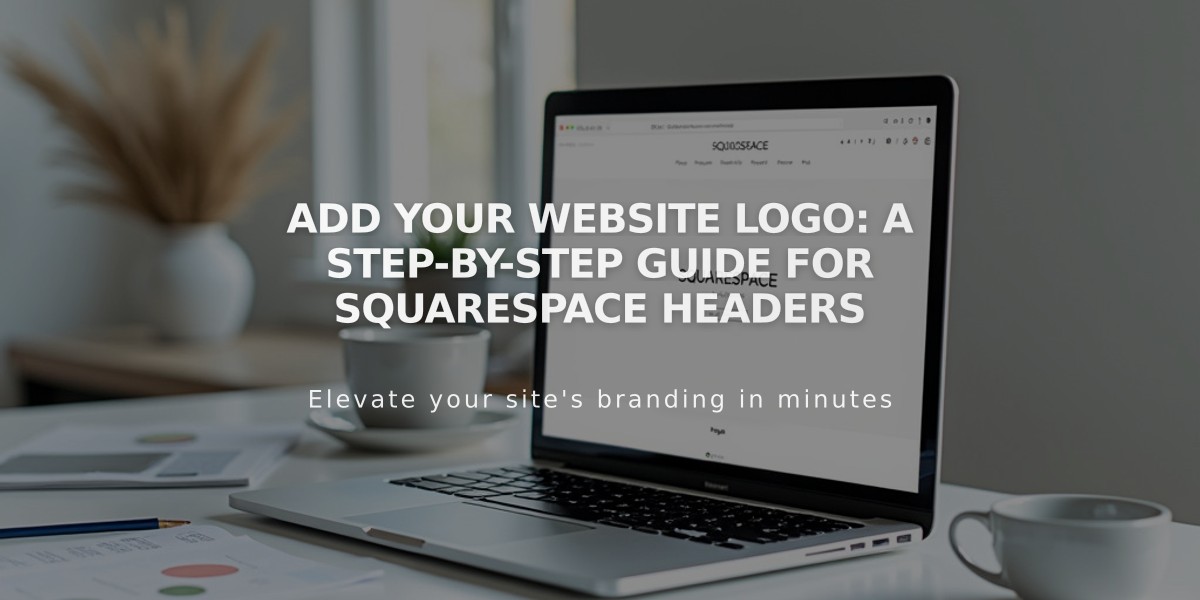
Add your Website Logo: A Step-by-Step Guide for Squarespace Headers
For optimal logo impact on your website, follow these essential steps:
Add Your Site Title First
- Replace "Site Title" with your brand name
- Essential for SEO and browser display
- Used as alt text for your logo
Prepare Your Logo
- Use recommended dimensions for your template
- Acceptable formats: .jpg, .gif, or .png
- Start with larger images to avoid pixelation
- Create logos using Squarespace Logo (stock images not allowed)
Upload Your Logo
Version 7.1:
- Click [Edit] > [Edit Site Header]
- Click site title/logo > [Pencil] icon
- Click [+] in Logo Image section
- Choose Upload File or Select from Library
- Adjust size using the slider
- Click Save
Version 7.0:
- Hover over title > Click [Edit]
- Scroll to Logo Image
- Drag image or click to upload
- Click Save
Style Your Logo
Desktop View:
- Click [Edit] > [Edit Site Header]
- Select [Computer] icon
- Click [Edit Design]
- Choose layout preference
- Adjust Logo Height
Mobile View:
- Switch to [Mobile] icon
- Set mobile position
- Adjust Maximum Mobile Logo Height
Important Notes:
- Clicking the logo always leads to homepage
- Can't display both logo and site title simultaneously
- Use transparent .png for clean look
- Logo text can't be indexed by search engines
- Size limits vary by template (check template guides)
To Remove Logo:
- Edit header
- Click logo > [Pencil] icon
- Select three dots > Delete
- Save changes
Templates have specific size restrictions - check individual template guides for exact dimensions and limitations.
Related Articles

How to Choose a Squarespace Template

