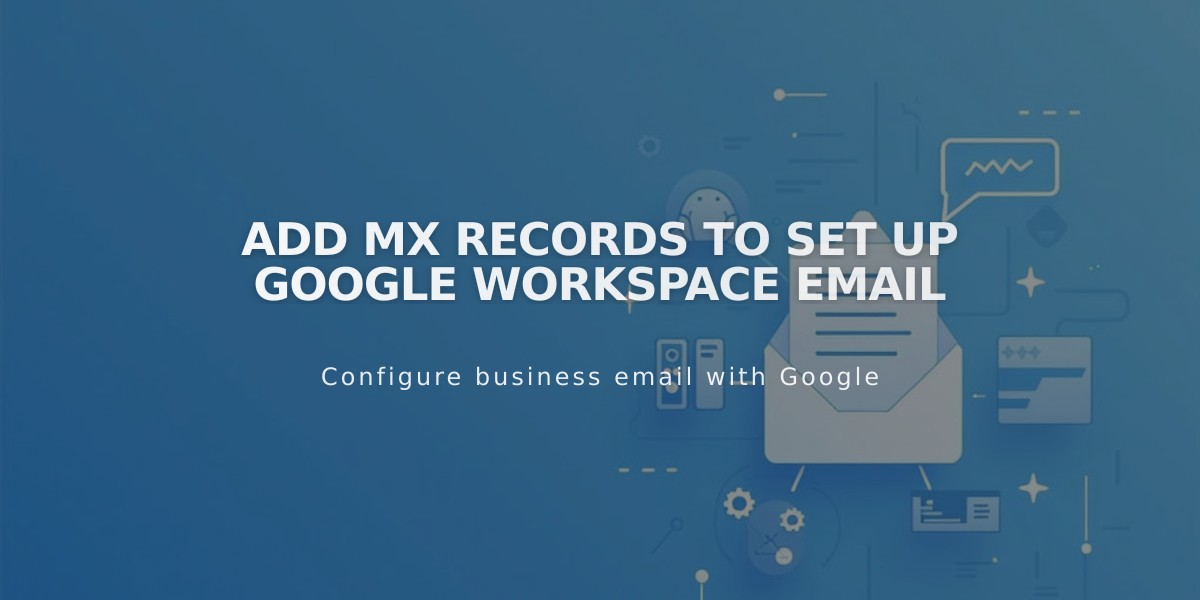
Add MX Records to Set Up Google Workspace Email
Add MX records to ensure proper email functionality with Google Workspace (formerly G Suite) for your domain. These records are sometimes added automatically during setup, but may need manual configuration if you experience email issues.
Prerequisites:
- Connected domain
- Active Google Workspace subscription
Search for Existing MX Records
- Navigate to your domain dashboard
- Select your Squarespace domain
- Click DNS settings
- Look for Google Workspace DNS records
You should see either:
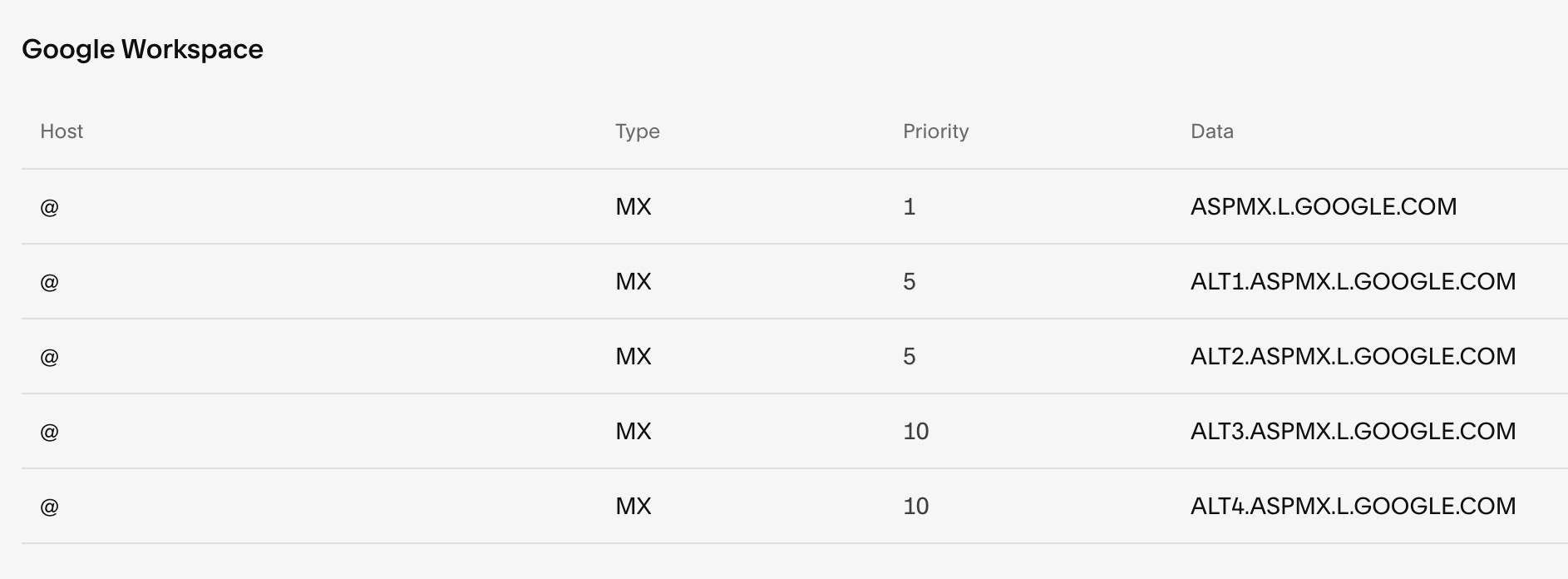
Table header: Host, Type, Priority, Data
Or:

Google DNS settings in Domain Manager
Adding MX Records
For Squarespace Domains:
- Open DNS settings
- Select "Add preset" dropdown
- Choose "Google Workspace MX"
For Third-Party Domains:
- Follow provider-specific instructions in Google's documentation
- Add MX records through your domain provider's DNS settings
For Subdomains:
- Add custom DNS entry
- Host: Enter subdomain name
- Type: MX
- Priority: 10
- Data: smtp.google.com
Important Notes:
- Allow up to 72 hours for MX records to process
- If email issues persist, remove all existing MX records and re-add them
- For accounts not purchased through Squarespace, contact Google or your domain provider
- Keep only one set of MX records (either five entries or single entry)
Troubleshooting:
- If records exist but errors occur, delete and re-add using the preset option
- If missing records, add them using the preset option
- Contact support if issues persist after 72 hours
Related Articles

Domain Propagation: Why DNS Changes Take Up to 48 Hours to Complete

