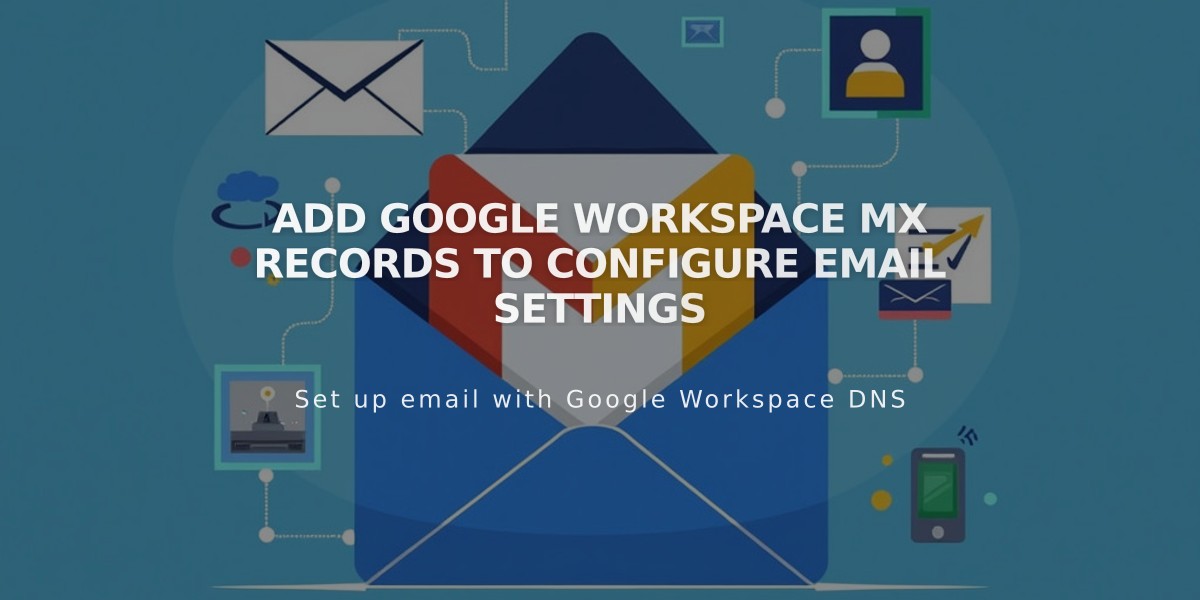
Add Google Workspace MX Records to Configure Email Settings
Google Workspace MX records are essential DNS settings that enable email functionality for your domain. Here's how to add and manage them:
Check Existing MX Records
- Navigate to your domains dashboard
- Select your domain
- Click DNS settings
- Look for Google Workspace DNS records
You should see either:
- Five Google Workspace records
- One consolidated Google record
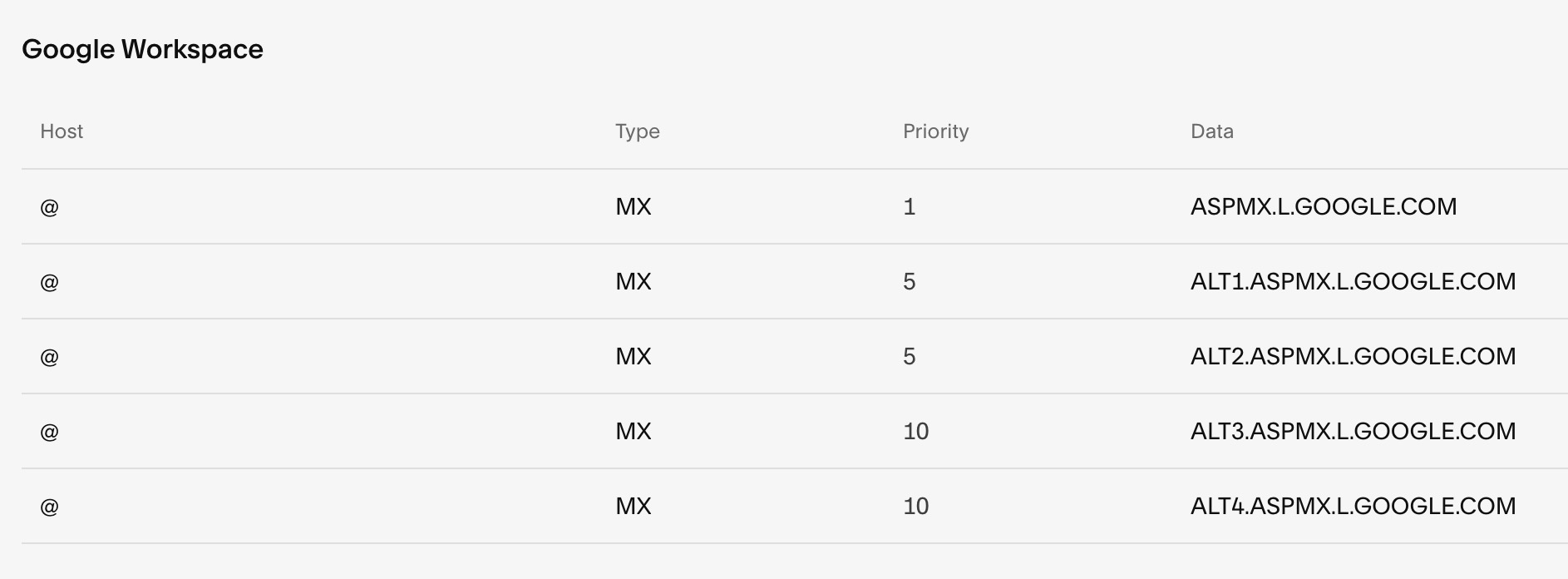
Google Workspace search interface

Blank audio recording text field
Adding MX Records
For Squarespace-managed domains:
- Use the "Add Preset" dropdown menu
- Select "Google Workspace MX"
- Records will be automatically added
For third-party domains:
- Follow Google's documentation for your specific provider
- Add records through your domain provider's DNS settings
For subdomains:
- Add a single MX record
- Host: Enter subdomain name
- Type: MX
- Priority: 10
- Data: smtp.google.com
Important Notes:
- DNS changes take up to 72 hours to process
- Remove all existing MX records before adding new ones
- Verify setup after 72 hours by testing email functionality
- Contact support if issues persist after propagation
If email stops working:
- Remove all existing MX and email-related records
- Re-add the Google Workspace MX records
- Wait for propagation (up to 72 hours)
Related Articles

Domain Propagation: Why DNS Changes Take Up to 48 Hours to Complete

