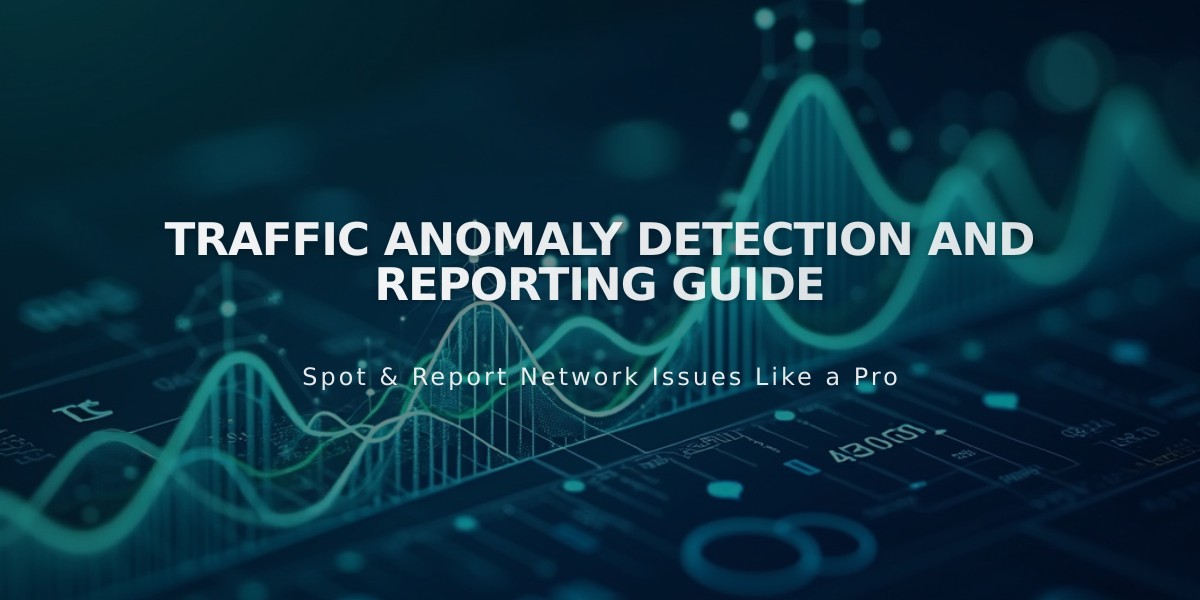Add Google Analytics to Your Squarespace Site: Step-by-Step Guide
Google Analytics integration with Squarespace involves connecting your site to track visitor data and analyze traffic patterns. Here's how to set it up and use it effectively:
Adding Google Analytics
- Create a Google Analytics account if you don't have one
- Get your measurement ID (starts with G-)
- In Squarespace, go to Developer tools > External API keys
- Enter your measurement ID and save
- Wait up to 24 hours for data to appear
Implementing Consent Mode
- Add your Google Analytics measurement ID
- Enable cookie banner in Cookies & Visitor Data panel
- Select "Opt in & out" banner type
- Customize banner text (optional)
- Save changes
Tracking Features
- Conversion tracking for ecommerce stores includes:
- Order ID
- Store name
- Purchase total
- Customer location
- Product details
- SKU information
Key Differences from Squarespace Analytics
- Internal traffic counting varies (Squarespace excludes logged-in users)
- Different bot filtering methods
- Squarespace uses full visitor data; Google Analytics may use sample data
- Commerce conversion tracking may show discrepancies
- Traffic source attribution methods differ
- Location data recording varies
Important Notes:
- Hide your activity by filtering your IP address in Google Analytics
- Ajax loading in version 7.0 sites may affect tracking accuracy
- Set up filters to exclude internal traffic for more accurate data
To Disconnect:
- Open Developer tools
- Click External API keys
- Delete measurement ID
- Save changes
These integration steps ensure accurate tracking while maintaining visitor privacy and consent requirements. Regular monitoring of both platforms provides the most comprehensive view of your site's performance.
Related Articles
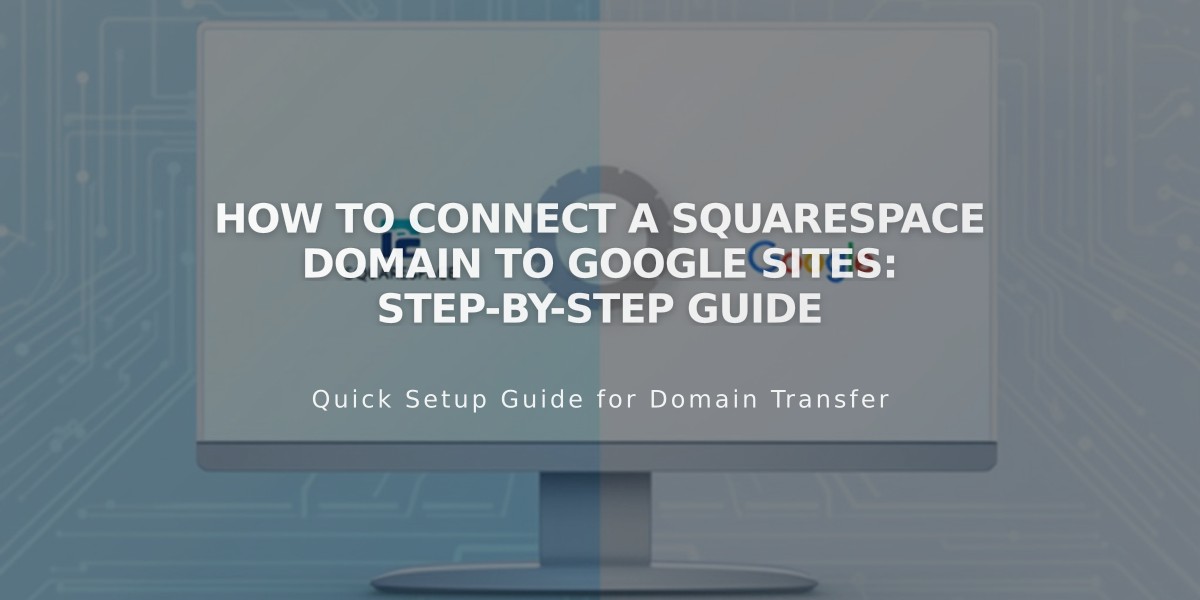
How to Connect a Squarespace Domain to Google Sites: Step-by-Step Guide