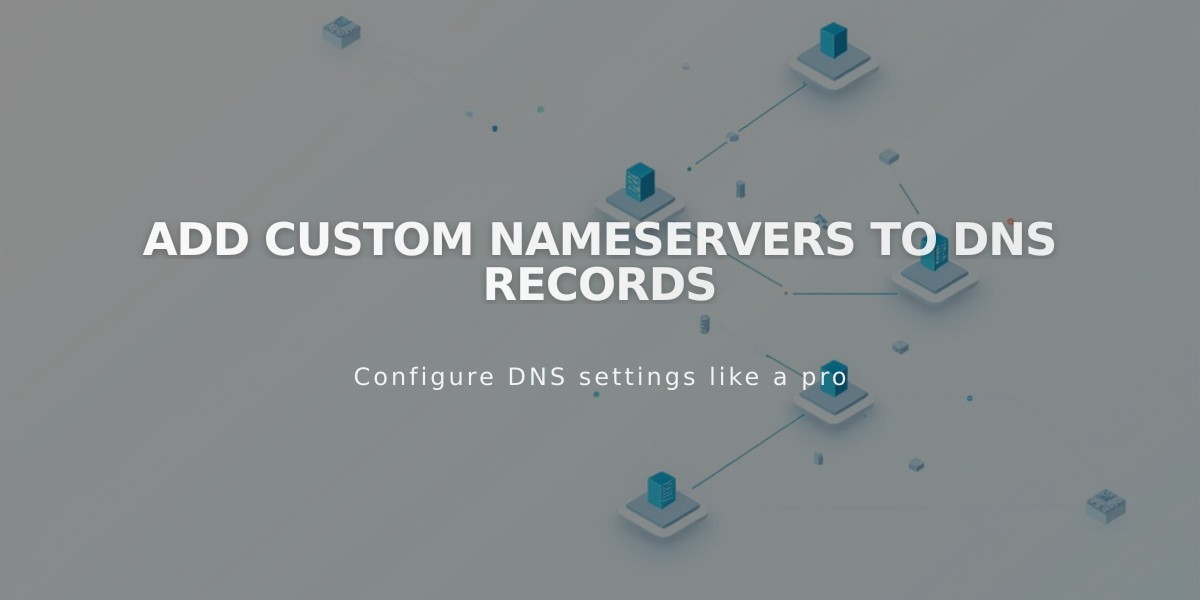
Add Custom Nameservers to DNS Records
Nameservers are essential components that store your domain's resource records, containing information about email providers and web hosts. Here's how to manage additional nameservers for advanced domain needs.
Before Adding Custom Nameservers
- Disable DNSSEC protection to prevent errors:
- Navigate to domains dashboard
- Select your domain
- Click DNS → DNSSEC
- Turn off DNS Security Extensions
- Confirm the change
Adding Custom Nameservers (NS Records)
- Gather your NS records from your provider
- Access DNS settings:
- Open domains dashboard
- Select domain
- Click DNS → DNS Settings
- Scroll to Custom Records
- Click Add record
- Configure the NS record:
- Select NS from Type dropdown
- Enter host value in Host field
- Input NS record in Data field
- Save changes
Note: Changes typically take 24-48 hours to propagate.
Removing Custom Nameservers
Follow these steps in order:
- Disable DNSSEC:
- Navigate to DNS → DNSSEC
- Turn off DNS Security Extensions
- Confirm the change
- Reset to Squarespace nameservers:
- Go to DNS → Domain Nameservers
- Select "Use Squarespace nameservers"
- Save changes
- Re-enable DNSSEC:
- Return to DNS → DNSSEC
- Switch on DNS Security Extensions
- Confirm the change
Troubleshooting Common Issues
- "Couldn't add nameserver" error: Usually appears during domain transfers. Wait for transfer completion before making changes.
- Missing DNS Security Extensions toggle: Delete DS records manually from DNSSEC settings if using custom nameservers.
Allow 24-48 hours for all nameserver changes to take effect.
Related Articles

How to Set Up a Third-Party Subdomain on Squarespace: Step-by-Step Guide

