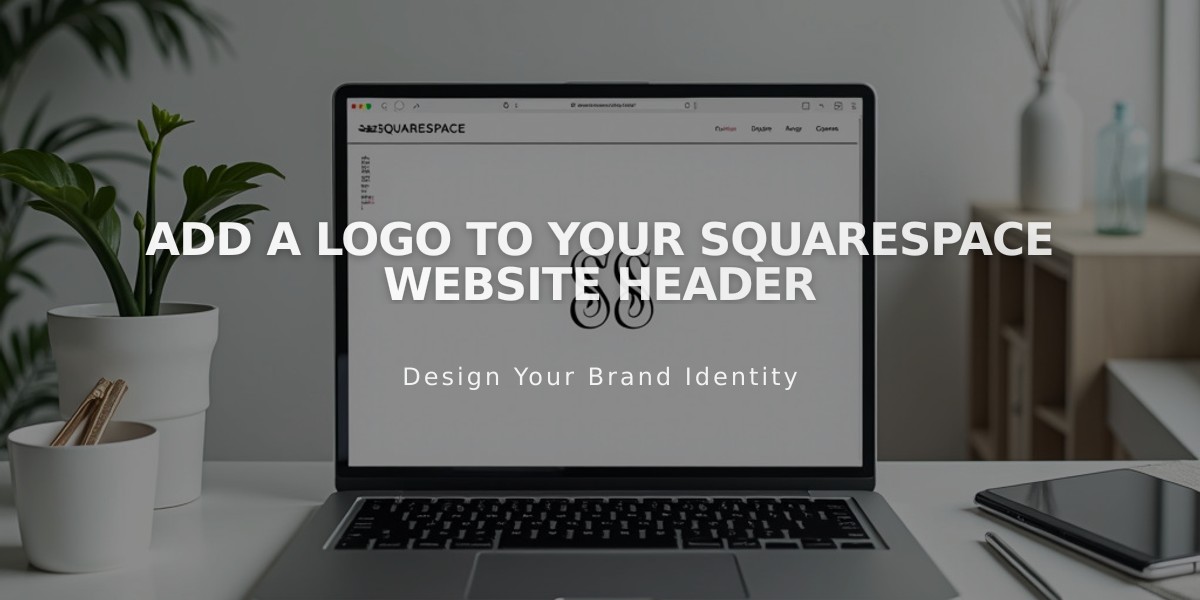
Add a Logo to Your Squarespace Website Header
Logo images can be added to your website's header to display your unique brand identity. Before uploading a logo, ensure you've set your website title since it serves as the logo's alt text and appears in search results.
Logo Image Requirements:
- File formats: .jpg, .gif, or .png
- Start with larger images to avoid pixelation when resized
- Use transparent backgrounds (.png format recommended)
- Custom text should be included in the logo image itself
Adding a Logo in Version 7.1:
- Click "Edit" in the upper left corner
- Hover over header and select "Edit site header"
- Click your site's title/logo and select the pencil icon
- Click "+" to upload or select from library
- Adjust height settings for desktop and mobile
- Save changes
Adding a Logo in Version 7.0:
- Hover over title and click "Edit"
- Scroll to Logo Image
- Drag and drop or select file from computer
- Save and refresh page
Logo Display Guidelines:
- Automatically links to homepage
- Position and size adjustable for desktop/mobile views
- Maximum dimensions vary by template
- Cannot display both logo and site title simultaneously
Template-Specific Size Limits:
- Adirondack/Avenue: 100px max height
- Aviator/Bedford: 65px max height
- Other templates have varying restrictions
Best Practices:
- Maintain site title in settings for SEO purposes
- Use transparent backgrounds for cleaner integration
- Consider mobile display when sizing
- Keep original high-resolution files for future adjustments
To remove a logo, access the header settings and delete the image. The site title will automatically reappear in its place.
Related Articles

How to Choose a Squarespace Template

