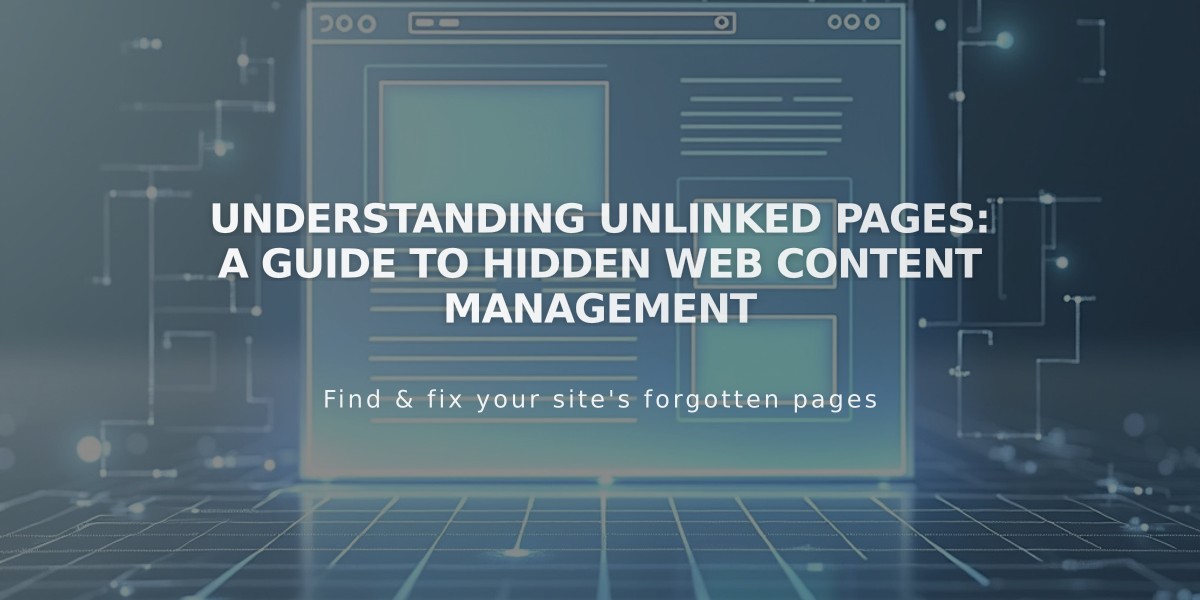
Understanding Unlinked Pages: A Guide to Hidden Web Content Management
The Unlinked section allows you to hide pages from your site's navigation menus while keeping them accessible. Located at the bottom of the Pages panel, you can add new pages or move existing ones to this section.
Pages in the Unlinked section remain public by default and are accessible through direct links or URLs. Search engines can index these pages, making them discoverable in search results.
To control access to unlinked pages, you can:
- Add password protection for selected visitors
- Disable pages to restrict access to site collaborators only
- Hide pages from search engines while maintaining visitor access
Share unlinked pages through:
- Text links on other pages
- Button Blocks
- Image click-through URLs
- External channels (email campaigns, social media)
The Unlinked section is useful for:
- Developing new pages without public visibility
- Archiving old content for reference
- Storing Collection Pages (like Blog Pages) to display items elsewhere
- Testing page designs before publishing
To completely hide an unlinked page:
- Move it to the Unlinked section
- Disable the page
- Confirm it's no longer accessible to visitors
While hidden from navigation menus, unlinked pages remain functional parts of your site, allowing you to maintain a clean navigation structure while keeping content accessible through alternative paths.
For content management, use the Unlinked section to temporarily store pages during redesigns or permanently archive outdated content while maintaining access for reference purposes.
Related Articles

How to Transfer Third-Party Domains Between Squarespace Sites

