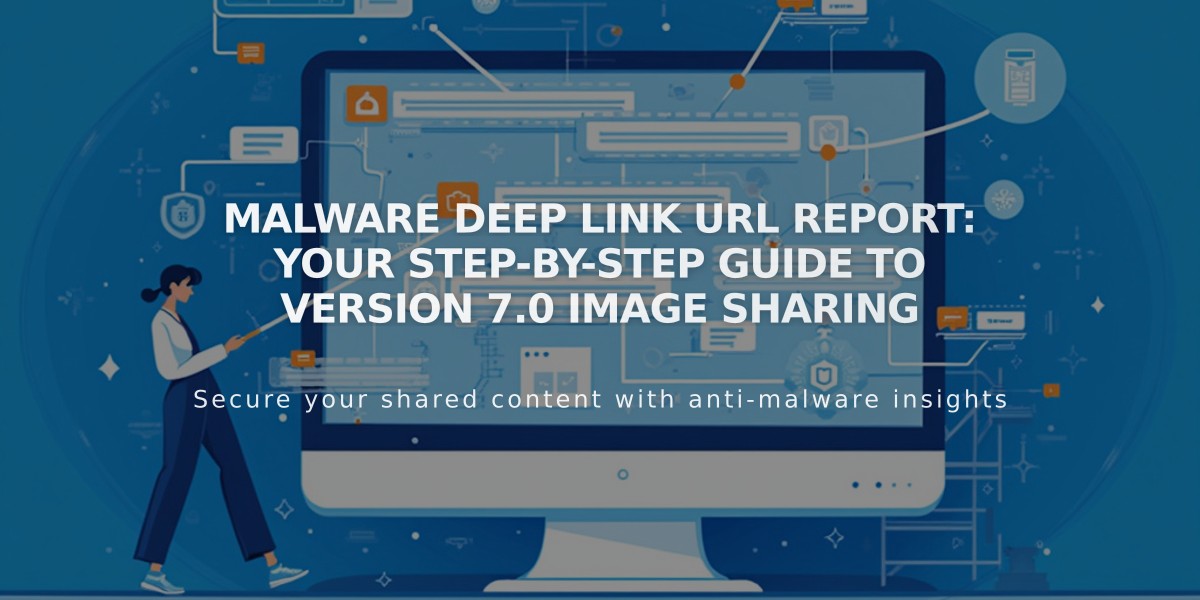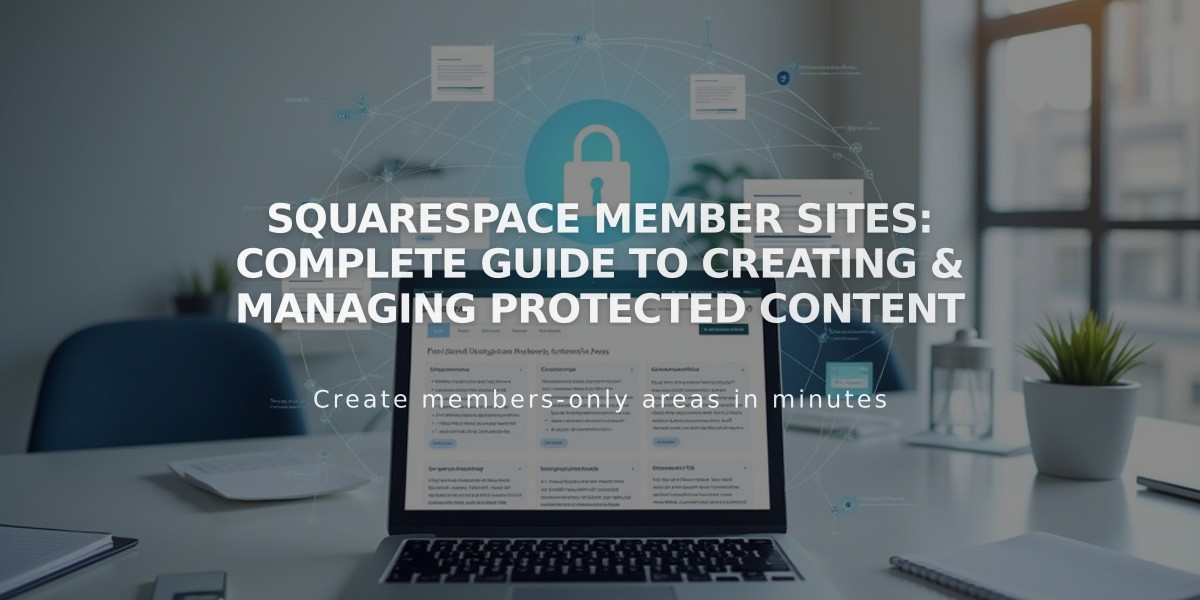
Squarespace Member Sites: Complete Guide to Creating & Managing Protected Content
Member Sites allow you to create exclusive, password-protected content accessible only to registered subscribers. Here's how to set up and manage your member site effectively:
Creating a Member Site
- Activate Member Sites in the Pages panel
- Click the + icon next to Member Sites
- Name your member site
- Set subscription rates (recurring, fixed, or free)
Adding Content
- Add pages directly under your member site in the Pages panel
- Create courses, workshops, or video libraries
- First page automatically becomes the homepage
- Drag existing pages into your member site
- Add navigation links to external resources
alt text
Protection and Access
- Content is automatically protected by a paywall
- Only subscribed members can access protected pages
- Pages aren't indexed in search engines
- Create a public signup page using digital product blocks
- Preview content using summary blocks and content link blocks
Member Site Settings
- Modify name and general settings
- Manage pricing plans
- Customize paywall appearance
- Configure global settings
- Delete member site when needed
Important Considerations
- No limit on number of pages
- Pages can only exist in one member site
- Duplicate pages to use in multiple member sites
- Content security cannot be completely guaranteed
- Email users before deleting a member site
When deleting a member site:
- Pricing plan remains active
- Members retain Customer Account access
- Pages become unrestricted
- Consider adding passwords to maintain privacy
Set up member navigation to help subscribers easily access content and maintain a clear site structure. Create compelling preview content to attract new subscribers while keeping exclusive content secure for paying members.
Related Articles
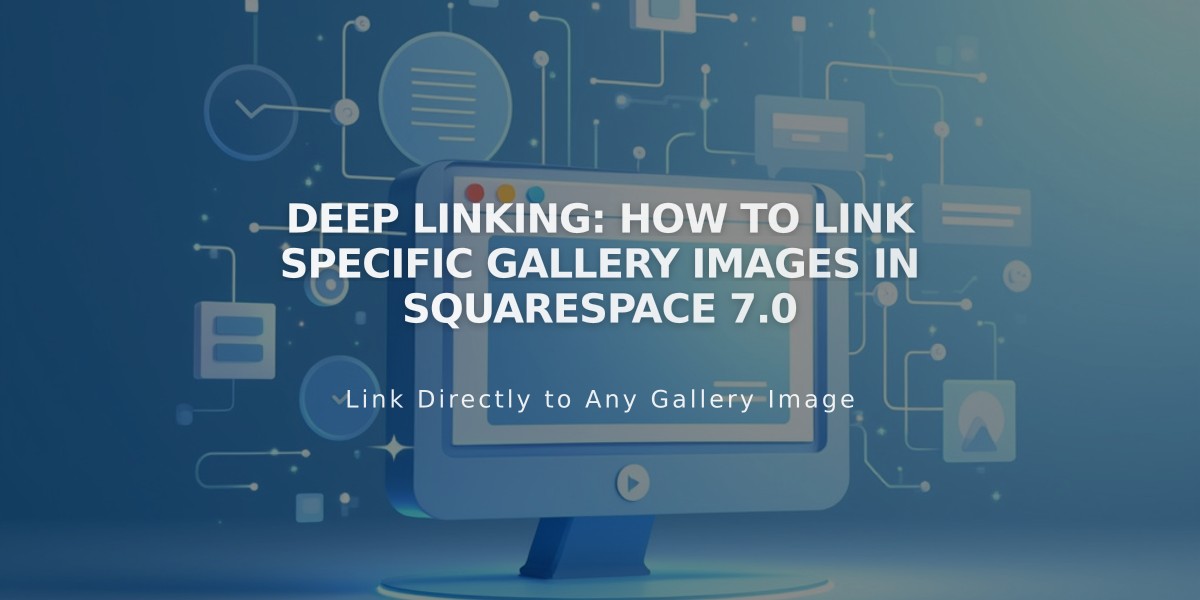
Deep linking: How to Link Specific Gallery Images in Squarespace 7.0