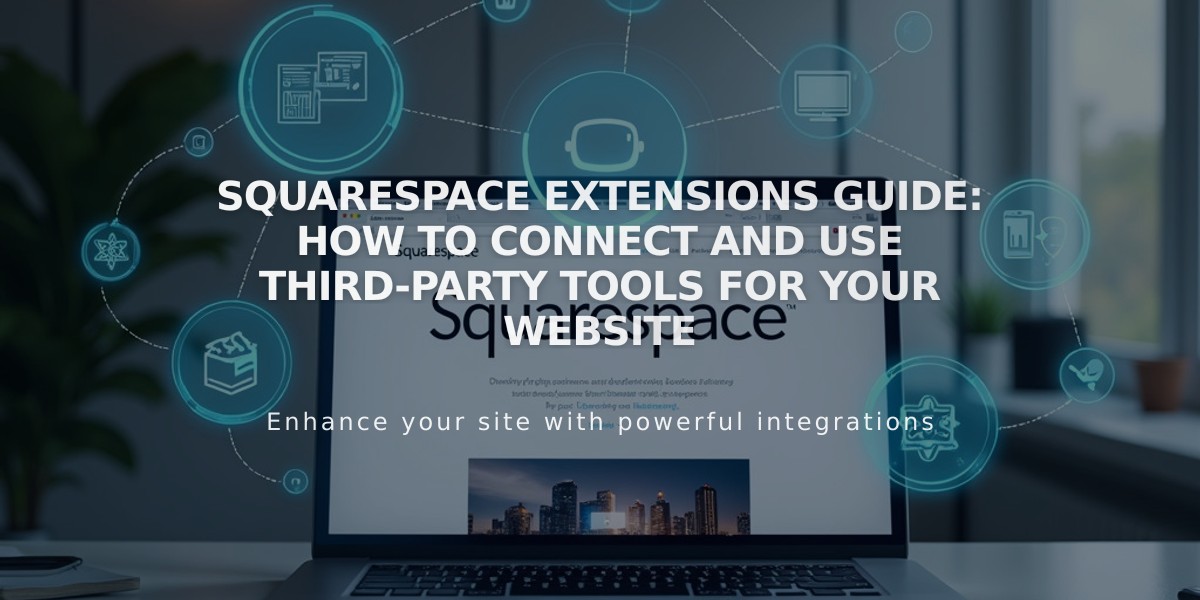
Squarespace Extensions Guide: How to Connect and Use Third-Party Tools for Your Website
Connect extensions to your Squarespace site to automate and enhance key business functions like sales tax compliance, dropshipping, SEO, and marketing. Extensions are third-party tools that integrate with your site, similar to plugins or apps.
Financial Extensions
- Avalara: Automated sales tax compliance and reporting
- Dext: Streamlined transaction management and accounting
- SKU IQ: Real-time POS synchronization
- TaxJar: Sales tax calculation and reporting
- Xero: Automated accounting integration
Inventory and Product Extensions
- Custom product design and dropshipping solutions
- Inventory management across multiple channels
- Print-on-demand services for various products
- Product photography services
- Integration with major marketplaces (Amazon, eBay, Etsy)
Sales and Marketing Extensions
- Automated product feeds for marketing channels
- Customer feedback and review management
- Live chat capabilities
- Social media marketing automation
- SEO optimization tools
- Multi-language translation services
Shipping and Fulfillment Extensions
- Branded tracking and notifications
- International shipping optimization
- Returns management
- Label printing and carrier integration
- Order fulfillment automation
How to Connect Extensions:
- Open the Extensions panel
- Browse or search for desired extension
- Review pricing and details
- Click "Connect to Site"
- Select your site
- Grant necessary permissions
- Complete setup on service's site
Important Notes:
- Available on all Squarespace plans
- Third-party service subscriptions may have additional costs
- Support is provided directly by extension providers
- Multiple extensions can be connected simultaneously
To disconnect an extension:
- Open Extensions panel
- Click "Connected Extensions"
- Select the extension's menu (...)
- Click "Disconnect"
For support with third-party services, access Extension Support through the Extensions panel.
