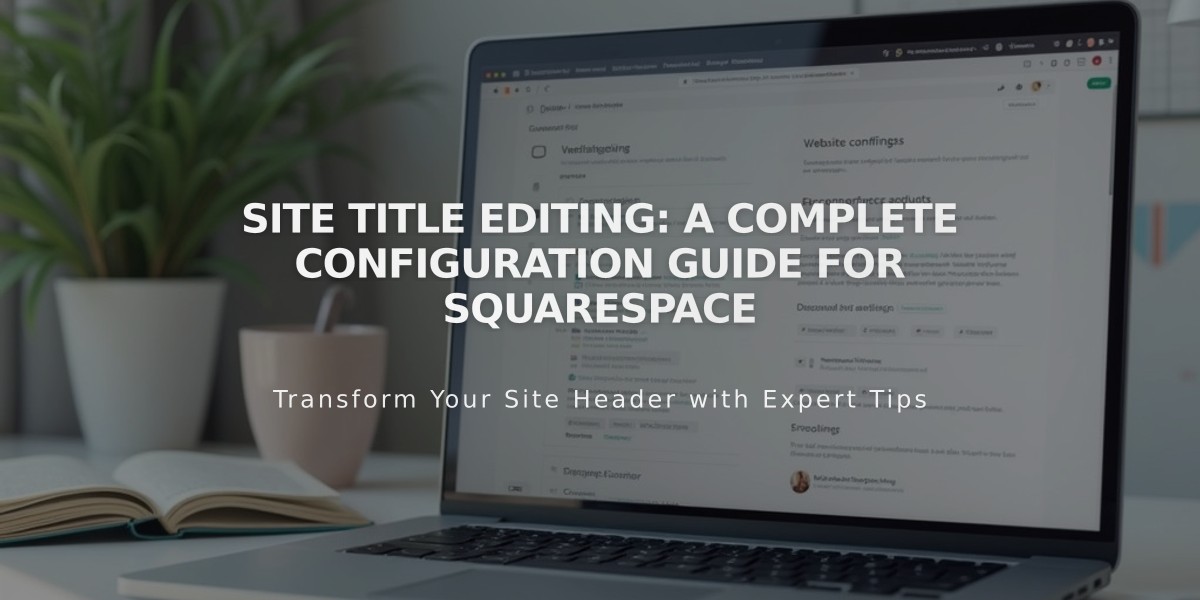
Site Title Editing: A Complete Configuration Guide for Squarespace
The site title serves as your website's primary identifier, appearing in headers, browser tabs, search results, and social shares. Here's how to manage it effectively:
Edit Your Site Title
Version 7.1:
- Click Edit in the top-left corner
- Hover over header and select Edit Site Header
- Click the site title or logo, then the pencil icon
- Enter your title (max 120 characters)
- Click Save or Exit and Save
Version 7.0:
- Open Design panel and select Logo and Title
- Enter your site title and optional tagline
- Save changes
Squarespace App:
- Tap More > Design
- Select Logo and Title
- Edit title and save
Customize Display Settings
Title Appearance:
- Modify header layout to change position
- Adjust font style and size via Site Styles > Fonts
- Customize colors through site or section-specific color tweaks
Important Considerations:
- Site title always links to homepage
- Avoid using angle brackets in title text
- Keep title text even when using logo for SEO purposes
SEO Optimization:
- Set custom SEO title format for search results
- Different from displayed site title
- Useful for adding keywords
- Helps differentiate search results from site display
Using Logos:
- Can replace text title with logo image
- Maintains same position and homepage link functionality
- Retain text title in backend for alt text and SEO
Keep title displays current in search results by:
- Maintaining accurate SEO title format
- Submitting updates via Google Search Console
- Requesting re-indexing when changes are made
Remember: Your site title is crucial for brand identity and SEO performance, so choose it thoughtfully and keep it consistent across all platforms.
Related Articles

How to Choose a Squarespace Template

