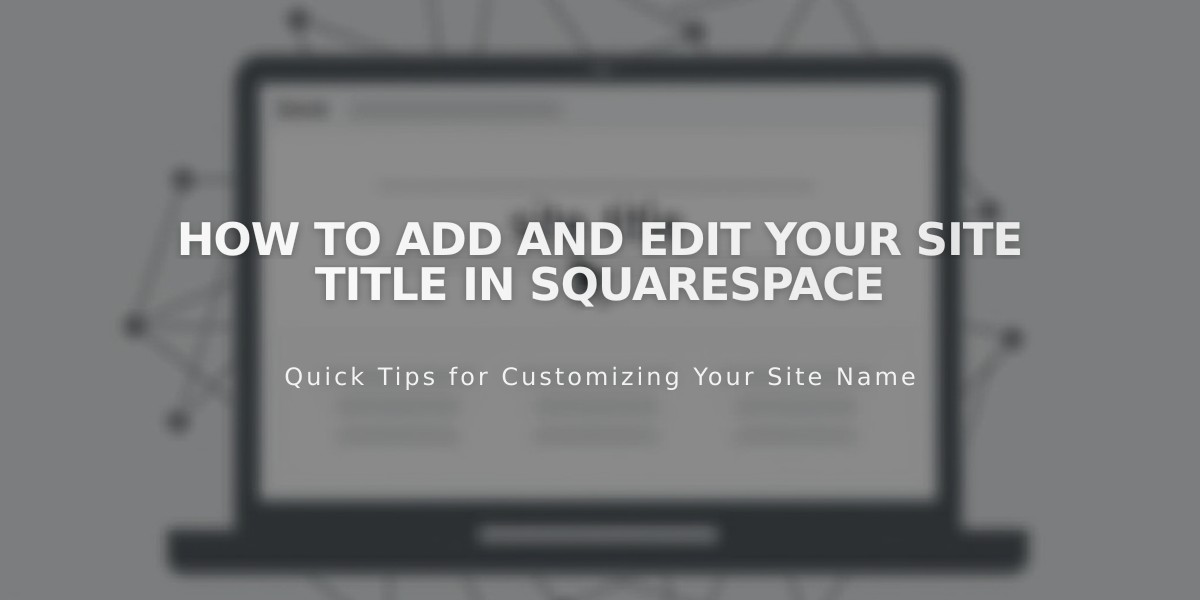
How to Add and Edit Your Site Title in Squarespace
Here's a concise, optimized version focused on clear instructions:
Your site title represents your brand identity and appears in your site header, browser tabs, search results, and social shares. Here's how to manage it effectively:
Edit Your Site Title (Version 7.1)
- Click "Edit" at the top left
- Hover over header and click "Edit Site Header"
- Click site title/logo, then the pencil icon
- Enter your site title (max 120 characters)
- Click Save to apply changes
Edit Your Site Title (Version 7.0)
- Open Design panel
- Click "Logo and Title"
- Enter your site title
- Add optional tagline
- Save changes
Mobile App Instructions
- Tap More > Design
- Select Logo and Title
- Edit site title
- Tap Save
Customize Title Display
- Adjust header layout for positioning
- Modify fonts through Site Styles panel
- Change colors using site-wide color settings
- Title always links to homepage
Using a Logo Instead
- Upload logo to replace text title
- Keep text in Site Title field for:
- Alt text purposes
- Browser tabs
- Search results
- Social sharing
SEO Title Format Tips
- Customize how title appears in search results
- Remove %s variable for different display
- Add keywords strategically
- Avoid using angle brackets (<>)
Best Practices
- Keep titles clear and memorable
- Ensure mobile compatibility
- Consider search visibility
- Maintain consistent branding
- Use SEO-friendly formatting
For search result updates:
- Review SEO title format
- Submit site to Google Search Console
- Request re-indexing for changes
Remember: Title changes may take time to reflect in search results and social shares.
Related Articles

How to Transfer Third-Party Domains Between Squarespace Sites

