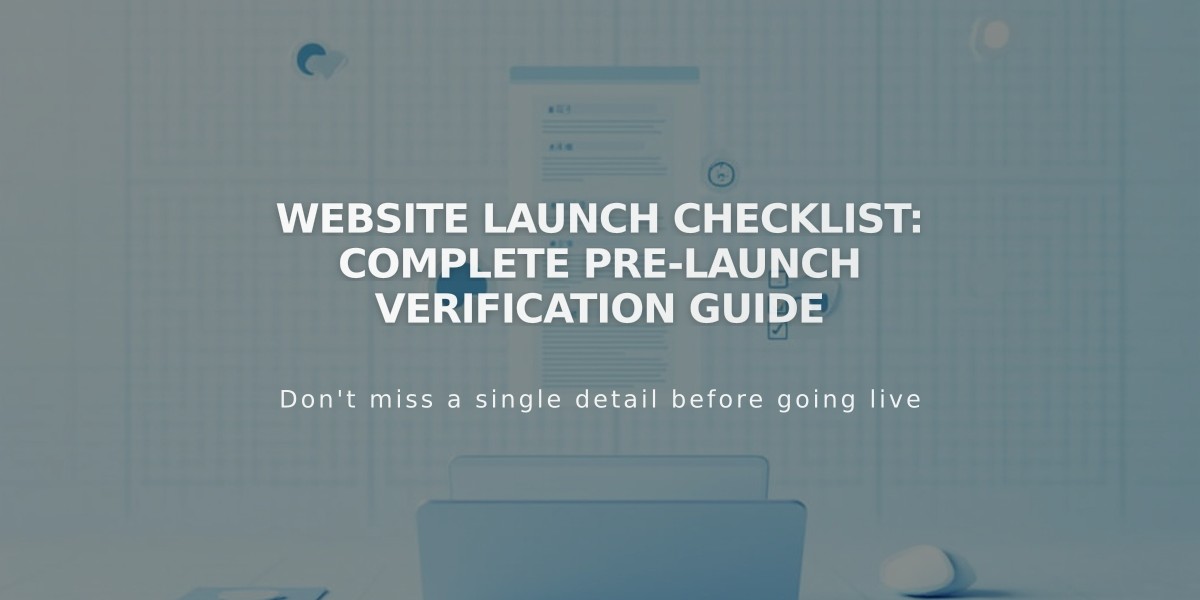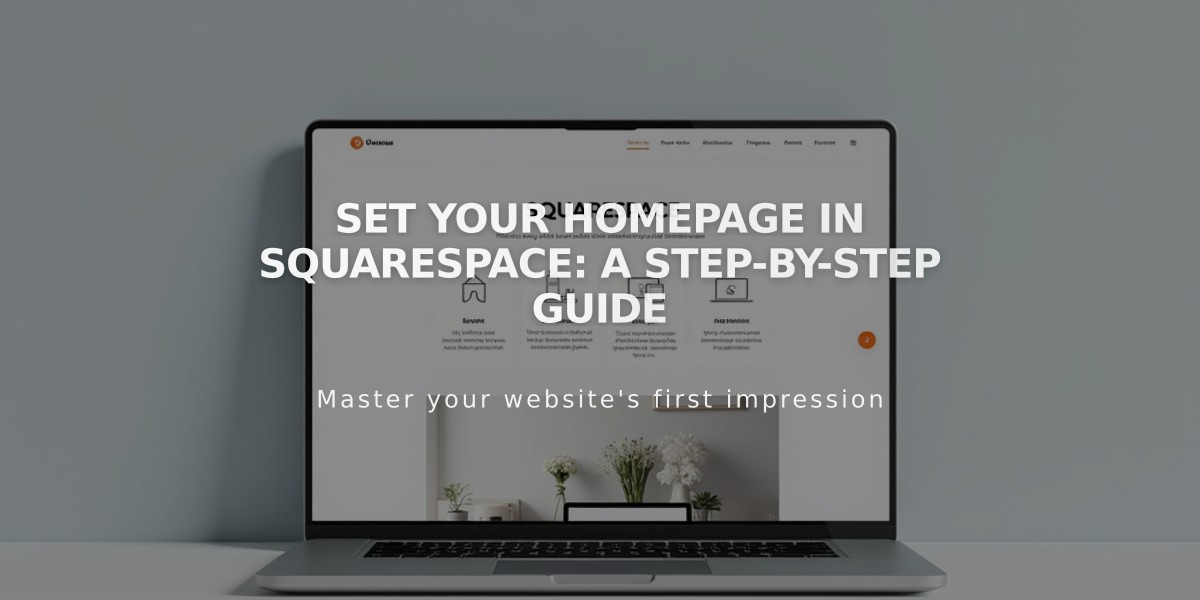
Set Your Homepage in Squarespace: A Step-by-Step Guide
A homepage is the first page visitors see when landing on your website. Any page on your site can be set as your homepage, and visitors can return to it by clicking your site title or logo.
To check your current homepage:
- Open the Pages panel
- Look for the home icon next to a page title - this indicates your current homepage
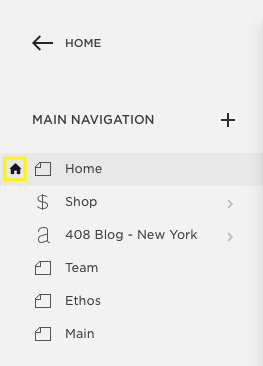
Black left arrow
To set a new homepage:
- Hover over the desired page's title in the Pages panel
- Click the settings icon
- Scroll down and select "Set as Homepage"
- Click Confirm
- Save your changes
After setting a new homepage, you can:
- Delete or rename the old homepage
- Move the new homepage to the top of your navigation menu
- Hide it from navigation by moving it to the "Not linked" section
Troubleshooting Common Issues:
"Page Not Found" Error This may appear if:
- Your homepage is disabled (appears gray in Pages panel)
- You've deleted your live template's homepage while previewing a new template
To fix a disabled homepage:
- Set a different page as homepage temporarily
- Enable the original homepage
- Set it back as homepage
Important Notes:
- Pages within an index can't be set as homepage (version 7.0)
- Remove a page from an index before setting it as homepage
- Homepage pages cannot be moved into an index after designation
Related Articles
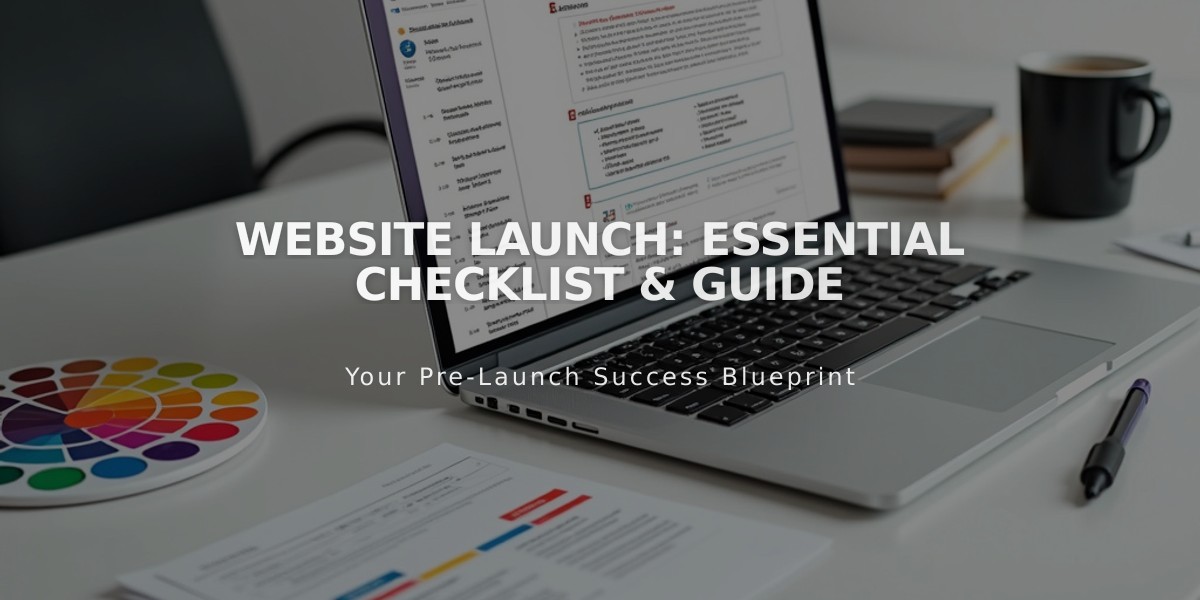
Website Launch: Essential Checklist & Guide