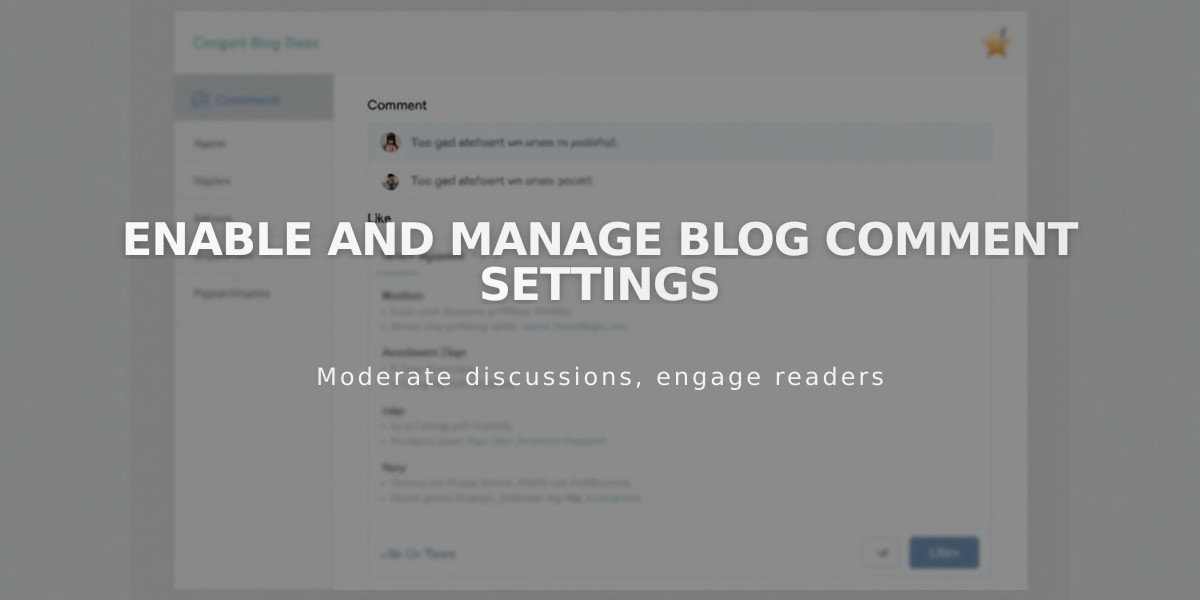SEO Best Practices: Enabling and Moderating Blog Comments in Squarespace
Enable and customize comments on your blog posts to engage with visitors through comments and likes. Follow these steps to set up and manage your blog's interaction features.
Enable Comments
- Open Blog Preferences panel
- Click Comments Settings
- Check "Activate Global Comments"
- Enable "Allow anonymous comments" for visitor participation
Key Comment Settings
- Allow "Likes" on Comments - Let visitors like individual comments
- Require approval - Review comments before they appear
- Threaded comments - Enable nested comment replies
- Show avatars - Display profile pictures next to comments
- Sort options - Most Recent, Oldest, Most Likes, or Least Likes
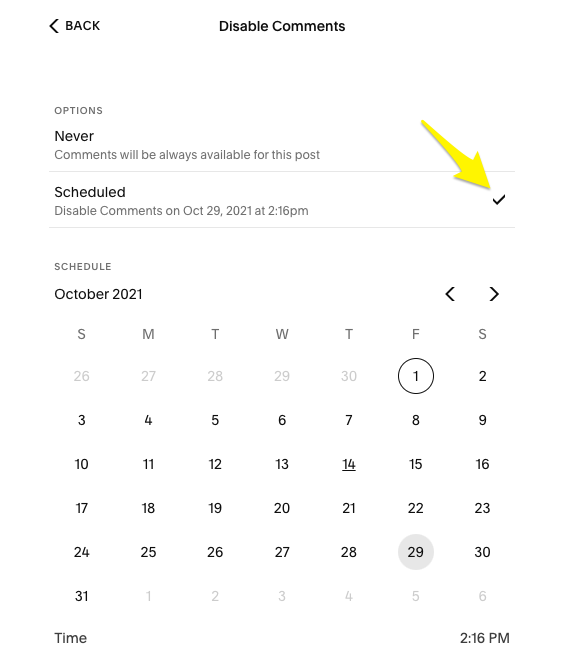
Comment scheduling in Squarespace
Managing Individual Post Comments
- Open Pages panel
- Select blog post
- Access post settings
- Toggle Comments option
- Optional: Set comment time limit

calendar with "disable comments" option
Moderating Comments
Access comment management through Pages panel:
- Unmoderated: Review pending comments
- Approved: View published comments
- Reported: Handle flagged comments
Actions available:
- Approve comments
- Reply to comments
- Delete comments
- Mark as spam
- Clear marks
Simple Likes Feature
- Open Blog Preferences
- Enable "Use simple likes"
- Visitors can like posts once (tracked via browser storage and IP)
Special "exploding hearts" animation available on select templates:
- Avenue
- Five
- Galapagos
- Ishimoto
- Wells
- Wexley
Comments can be managed via desktop or mobile app, with desktop offering full functionality.