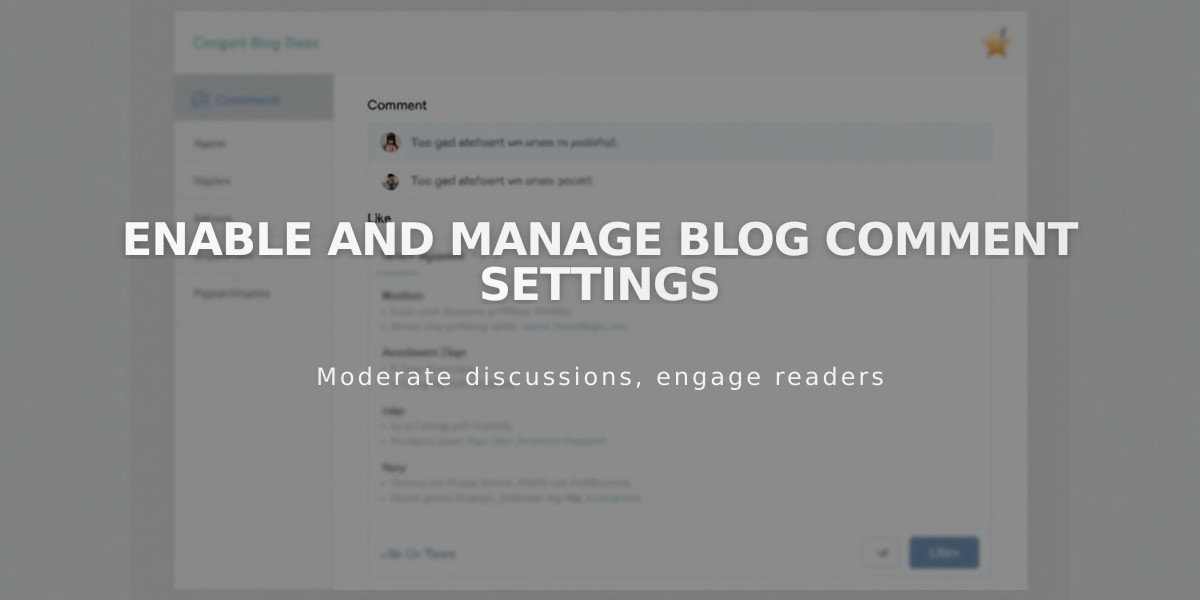
Enable and Manage Blog Comment Settings
Blog comments and Simple Likes allow visitors to engage with your content through discussions and expressions of appreciation. Here's how to manage these features effectively:
Enable and Customize Comments
- Open Blog preferences panel and click Comments Settings
- Enable Comments Globally to allow comments across all blog pages
- Enable Allow Anonymous Comments for visitor participation
- Additional settings include:
- Simple Comment Likes
- Require Approval
- Threaded Comments
- Show Avatars
- Comment order preferences
- Time limits for commenting
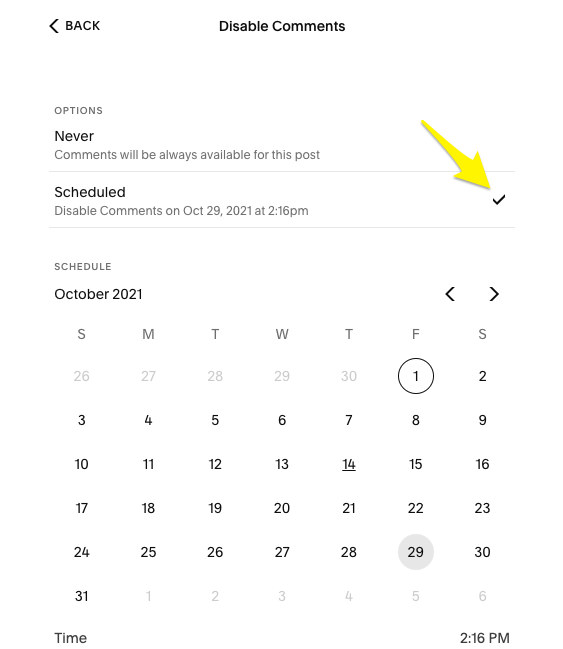
Arrow pointing to checkbox
Managing Individual Post Comments
Version 7.1:
- Access Pages panel > blog page
- Click ... > Settings
- Toggle Comments on/off
- Set time limits if desired
Version 7.0:
- Open Pages panel > blog page
- Edit post settings
- Enable/disable comments
- Set comment scheduling
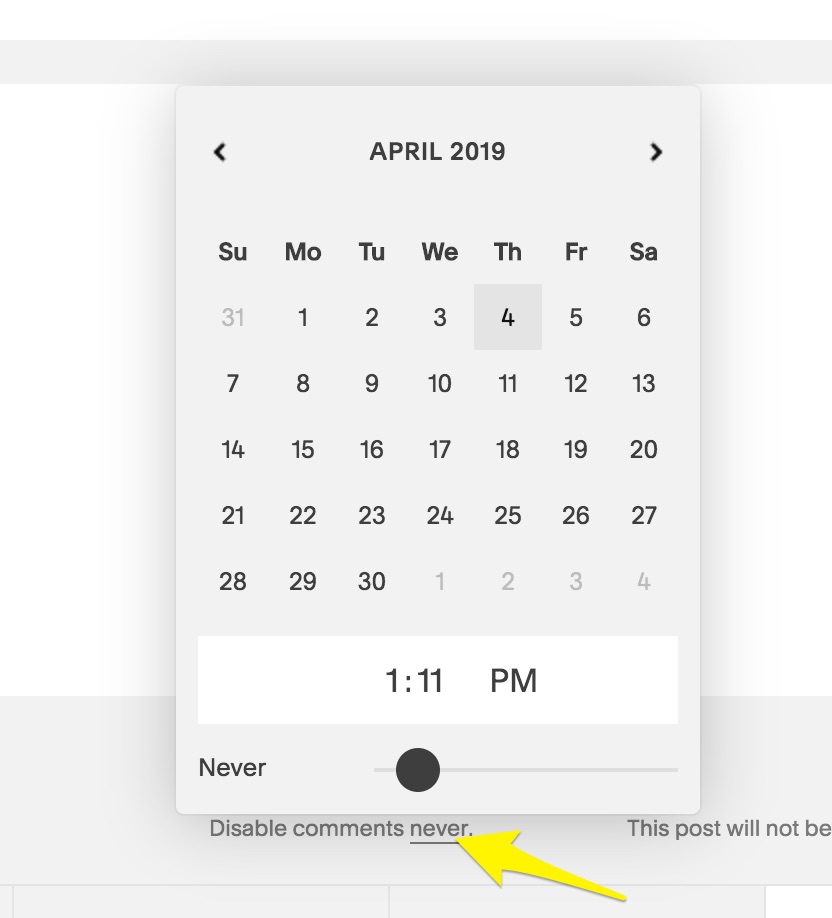
Calendar icon with yellow arrow
Comment Moderation
Access comment management through:
- Pages panel > Manage Comments
- Sort by: Unmoderated, Approved, or Flagged
- Available actions:
- Approve comments
- Reply to comments
- Delete or mark as spam
- Clear flags
- Monitor flagged content
Simple Likes Feature
- Enable through Blog preferences panel
- One like per visitor per post
- Tracking methods:
- Browser local storage
- IP address logging
- User account status
- Special "exploding hearts" animation available in select templates (Avenue, Five, Galapagos, Ishimoto, Wells, Wexley)
Comments help build community engagement while maintaining content quality through moderation tools and visitor feedback mechanisms.
Related Articles

How to Select and Customize Your Squarespace Template: A Complete Guide

