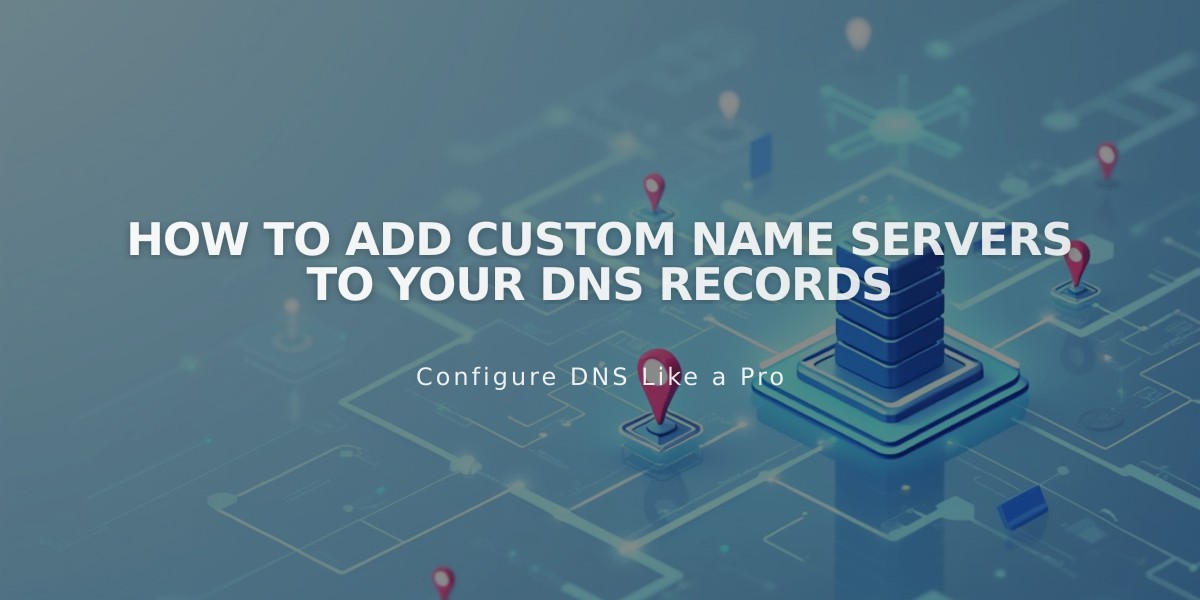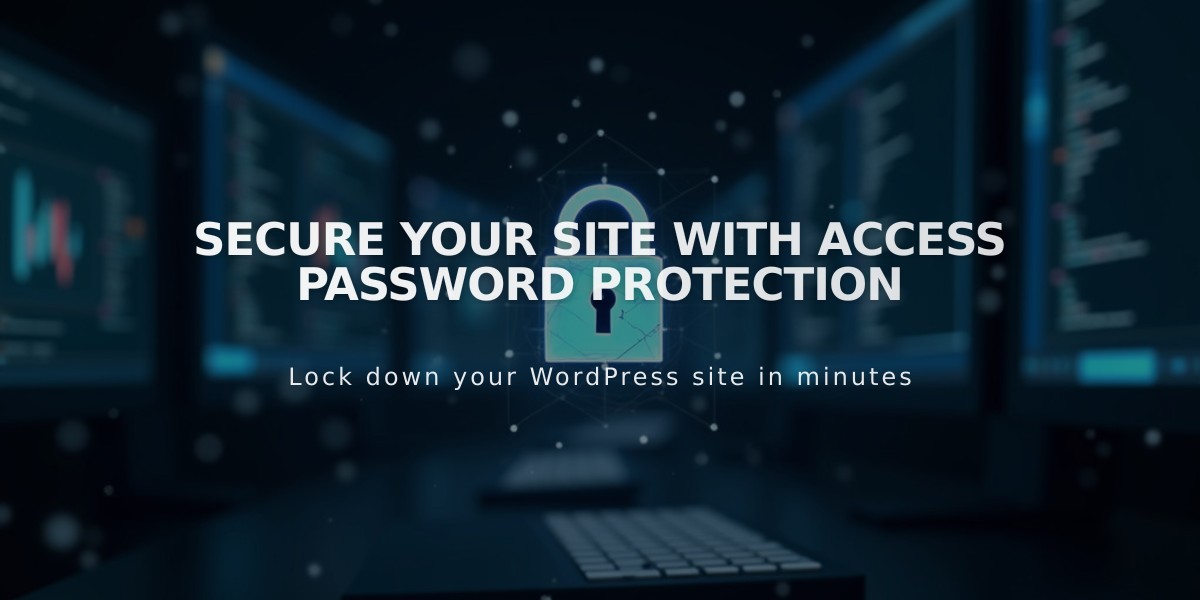
Secure Your Site with Access Password Protection
A site access password prevents public access to your content by requiring visitors to enter a password. Before implementing site password protection, consider these key factors:
Password Requirements and Security
- Passwords are case-sensitive
- Site passwords must differ from your Squarespace account password
- Password sessions expire after 4 hours
- No individual logout option is available
- Visitor analytics only count after password entry
Important Considerations
- All visitors use the same password
- Password protection blocks e-commerce checkout functionality
- Search engines cannot access password-protected sites
- Sites will eventually disappear from search results after password implementation
- Trial sites can be Private or Password Protected
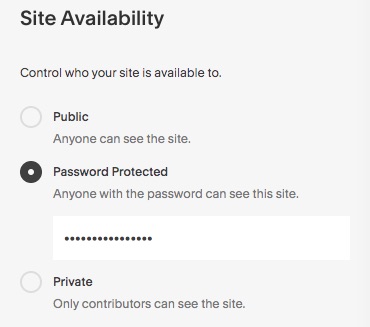
Squarespace Site Protection Settings
Setting Up Site Password Protection
Computer:
- Open Site Availability panel
- Select Password Protected
- Enter visitor password
- Click Save
Mobile App:
- Tap More > Settings
- Tap Site Availability
- Select Password Protected
- Enter password
- Tap Save
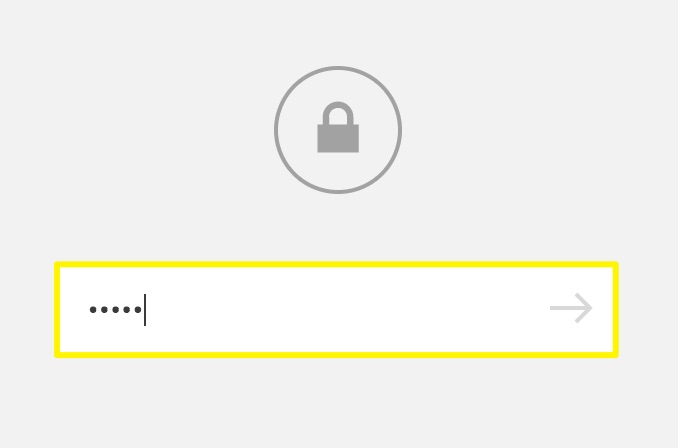
Gray Lock Icon
Troubleshooting Tips
- Test in private browsing window
- Clear browser cache if issues persist
- Disable password managers when setting up
- Use plain text when copying passwords
- Check for individual page passwords if access issues continue
- For e-commerce sites, disable password protection before enabling checkout
To change or remove the password, return to Site Availability settings and either enter a new password or select Public/Private status, then save changes.
Related Articles

How to Set Up a Third-Party Subdomain on Squarespace: Step-by-Step Guide