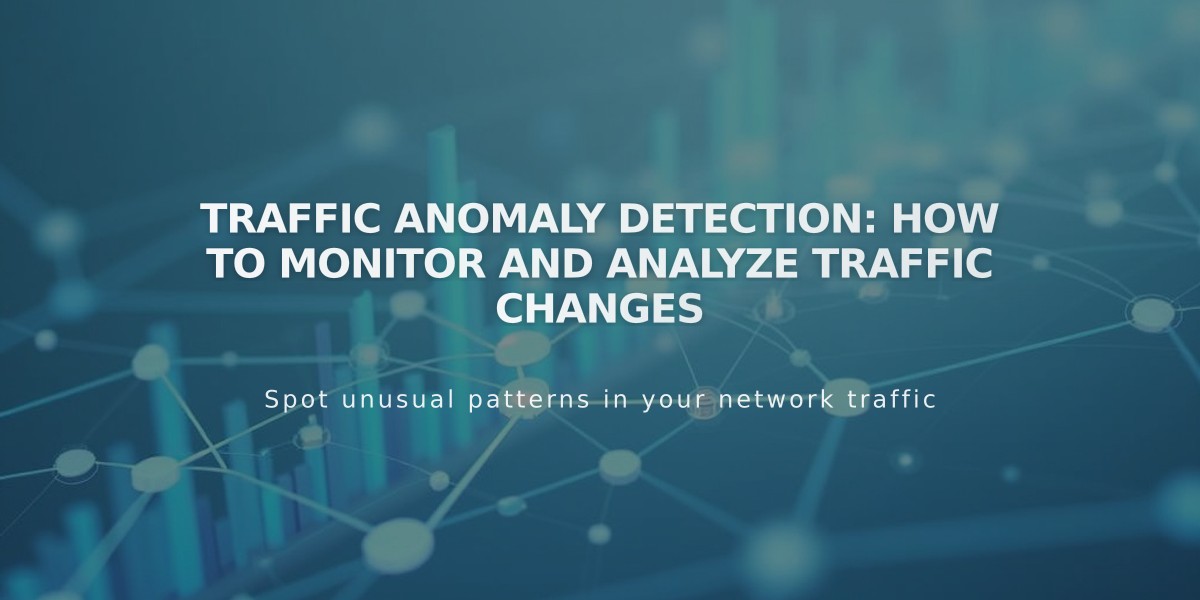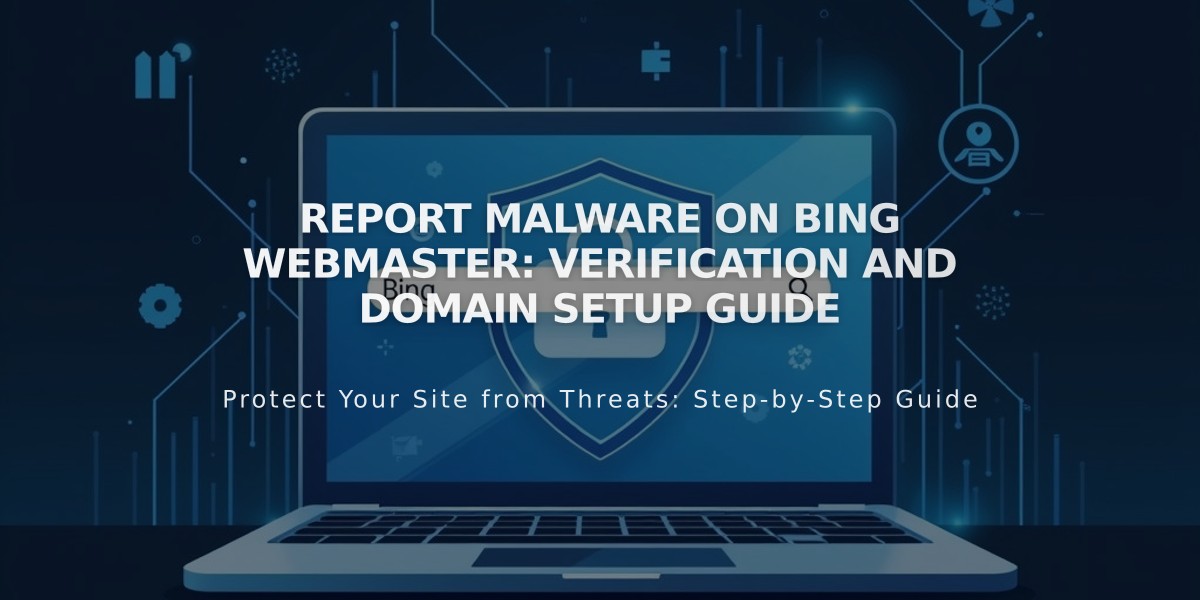
Report Malware on Bing Webmaster: Verification and Domain Setup Guide
Before indexing your website with Bing, remove any website passwords as they prevent proper indexing. Wait 72 hours after connecting a third-party domain before verification. Note that trial websites cannot be verified as they're hidden from search engines.
Add Your Domain to Bing Webmaster Tools:
- Sign in to Bing Webmaster Tools
- Enter your domain in "Add a Website"
- Click "Add"
Provide Website Information:
- Complete the "About Your Website" form
- Add your sitemap
- Enter website email (required)
- Configure Bing contact settings
- Save changes
Verification Options:
Tag Method (for Business/E-commerce subscriptions):
- Copy the HTML code provided
- Access your website's Code Injection
- Paste code into Header field
- Save changes
- Return to Bing and click "Verify"
CNAME Method (for personal subscriptions):
- Copy the CNAME entry
- Access domain dashboard
- Open DNS settings
- Add new CNAME record
- Paste CNAME entry in Host column
- Enter verify.bing.com in Data column
- Save changes
- Return to Bing and click "Verify"
Once verified, you'll access the Bing Webmaster Tools dashboard, where you can manage your website's search presence and performance.
Note: Ensure your primary domain is selected if managing multiple domains.
Pro Tip: You can import verified websites directly from Google Search Console to streamline the process.
Related Articles
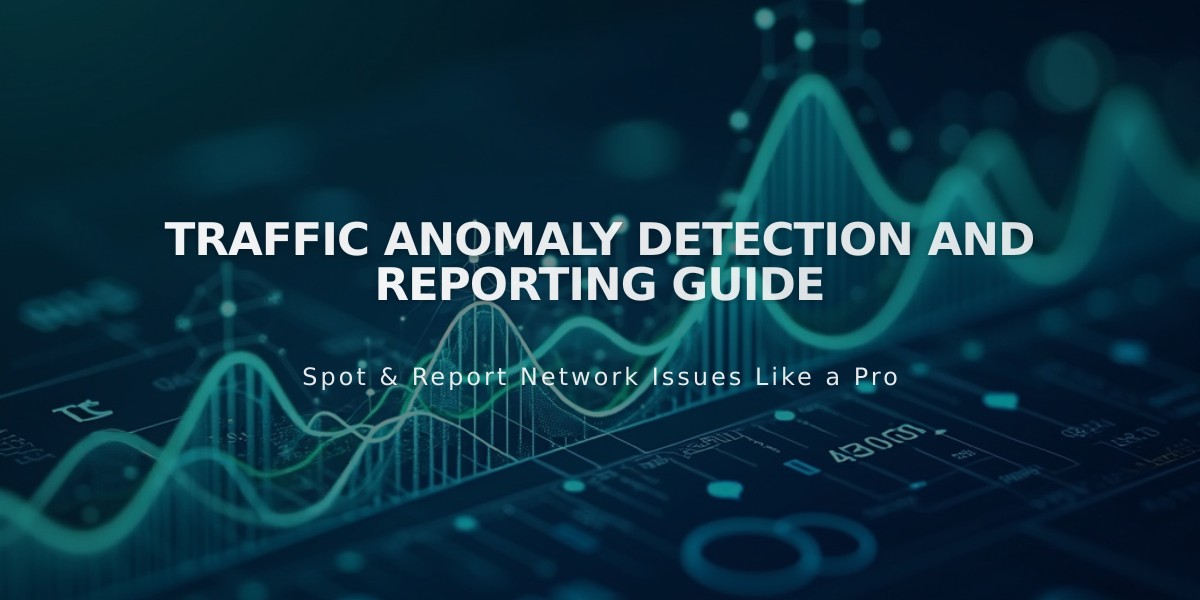
Traffic Anomaly Detection and Reporting Guide