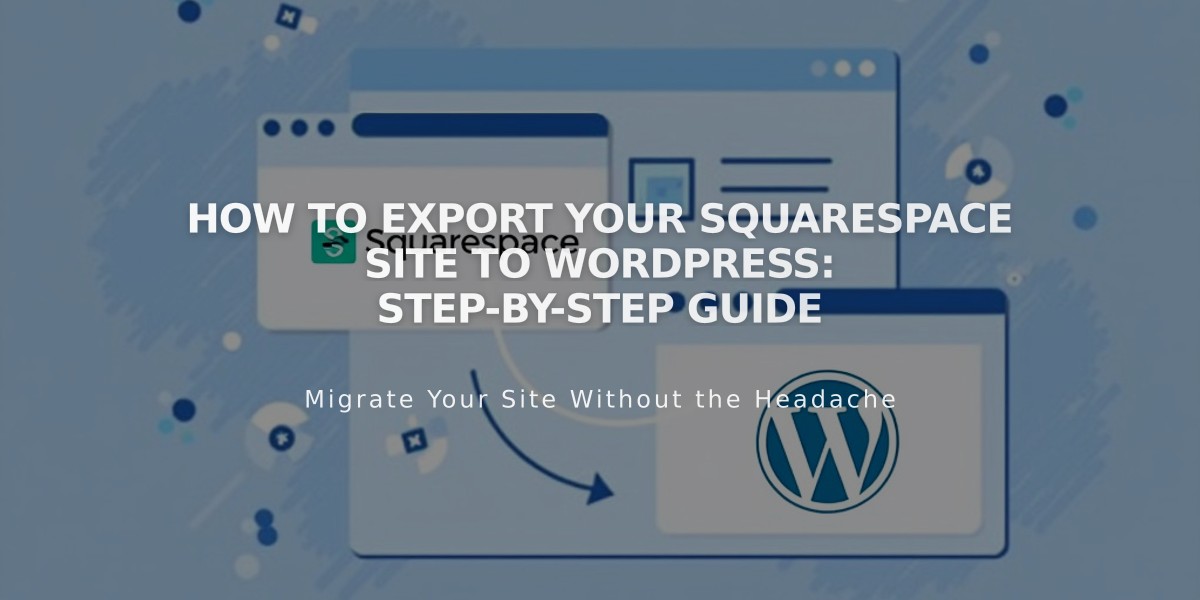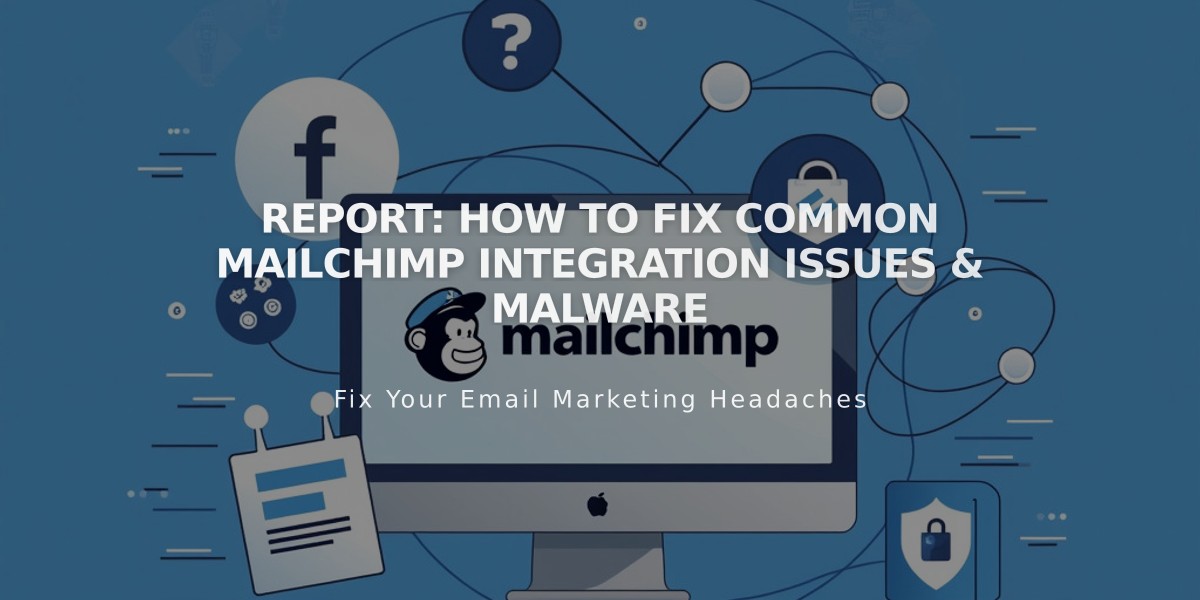
Report: How to Fix Common Mailchimp Integration Issues & Malware
Here's a streamlined guide for troubleshooting Mailchimp integration issues:
Common Issues Prevention
- Keep form fields under 30 (Mailchimp's limit)
- Ensure consistency across blocks connected to the same audience
- Use new email addresses for testing integrations
- Enable Google reCAPTCHA to prevent spam submissions
Email Submission Error Resolution
- Check the form connection:
- Open Pages panel and locate affected page
- Access block editor
- Go to Storage tab
- Disconnect and reconnect Mailchimp
- Reselect target audience
- If problems persist:
- Verify field count (max 30)
- Check audience-block field consistency
- Uncheck Mailchimp mandatory fields
- Reset Mailchimp connection
- Add legitimate emails manually
Fixing Connection Issues
- Uncheck Mailchimp mandatory fields:
- Navigate to Audience page
- Access Signup forms
- Open Settings
- Locate Audience fields and MERGE tags
- Uncheck all Mandatory boxes
- Create new audience:
- Set up empty audience in Mailchimp
- Update block settings
- Select new audience from dropdown
- Reset Mailchimp connection:
- Disconnect form in block editor
- Access Mailchimp integrations
- Remove Squarespace connection
- Reconnect and test submission
- Relink all affected forms
Additional Troubleshooting
Subscriber Confirmation:
- Check double opt-in settings
- Verify confirmation email delivery
- Review spam folder settings
Spam Prevention:
- Follow DMARC policies
- Use authenticated domains
- Implement recommended Mailchimp delivery solutions
For persistent issues, consult Mailchimp's documentation or contact their support team directly.
Related Articles

How to Set Up a Third-Party Subdomain on Squarespace: Step-by-Step Guide