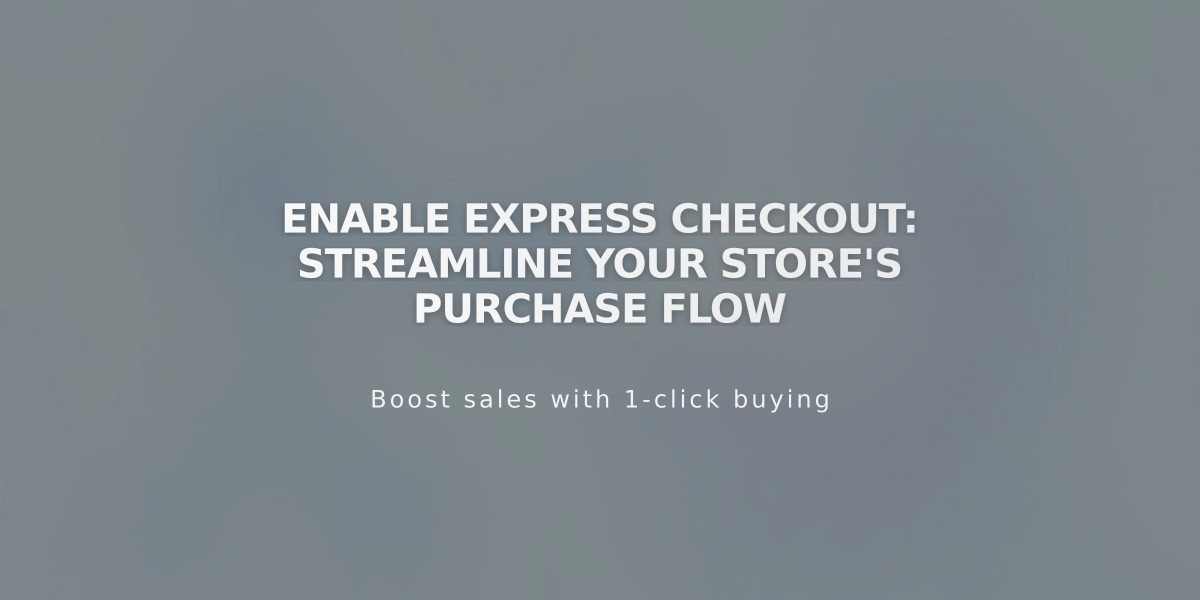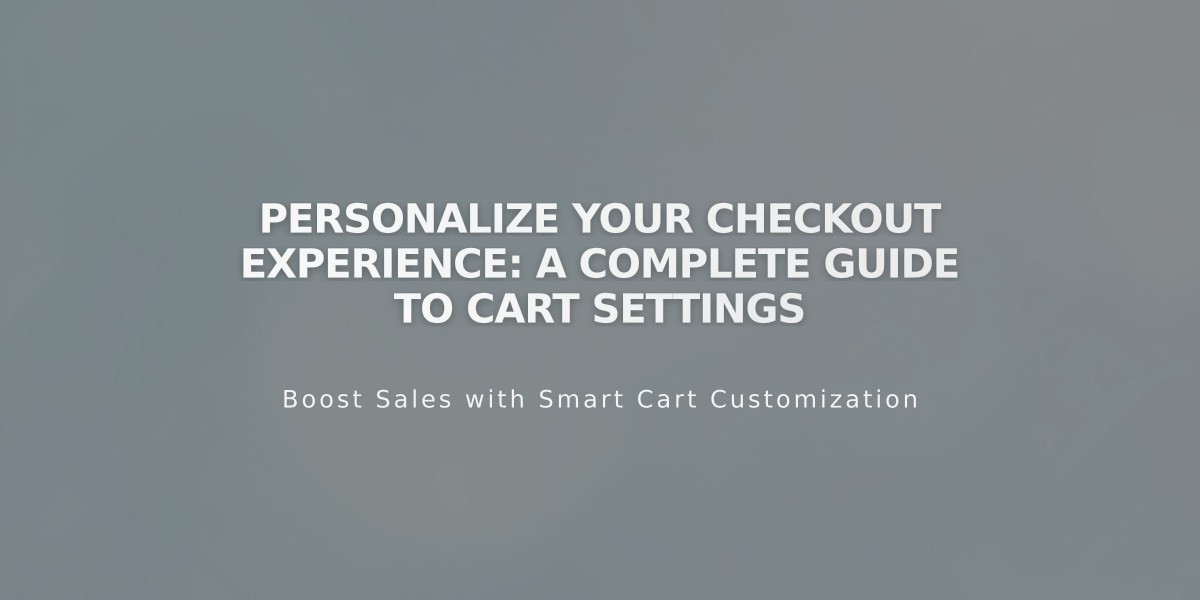
Personalize Your Checkout Experience: A Complete Guide to Cart Settings
A streamlined checkout experience is crucial for converting sales. Here's how to customize your checkout process effectively:
Cart Settings
- Set the "Continue Shopping" button destination (default: homepage)
- Enable "Buy Now" option to skip cart and go straight to checkout
- Customize button colors and fonts through site styles
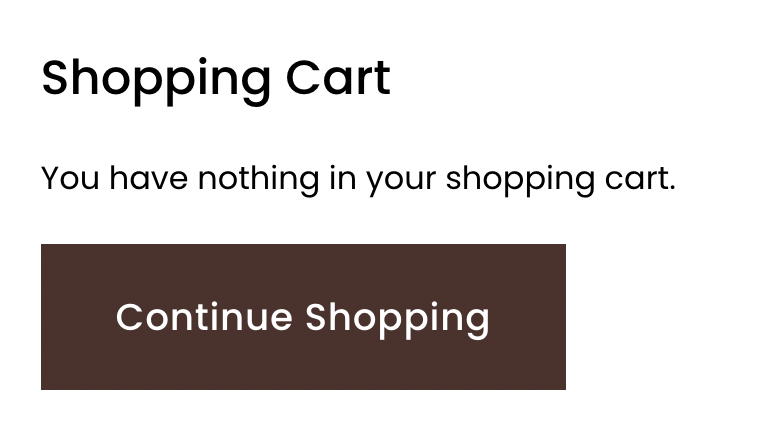
Empty Shopping Cart
Checkout Settings
Essential Features:
- Custom secure checkout domain
- Abandoned cart recovery emails
- Minimum order requirements
- Order number customization
- Receipt customization
Additional Options:
- Newsletter subscription checkbox
- Auto-fill shipping address
- Default country selection
- Phone number collection
- Custom checkout forms
Policy Integration:
- Return policy
- Terms of service
- Privacy policy
- All appear in pop-up windows during checkout
Styling Options
Checkout Page:
- Brand-consistent design
- Customizable fonts
- Adjustable colors for backgrounds, buttons, and text
- Custom code options for advanced users
Cart Page Elements:
- Background (Sitewide Section Background)
- Buttons (Primary Button settings)
- Text (Headings and Paragraphs)
- Header styling
Post-Purchase Experience
- Customizable order confirmation emails
- Automated marketing campaigns
- Customer feedback surveys through Delighted extension
- Customer account options
- Saved payment methods via Link by Stripe
Fixed Elements (Cannot be Changed):
- Direct collection item links
- Index page links
- Button text for "Continue Shopping" and "Checkout"
- Default checkout field text
- "Continue Shopping" button presence
For optimal results:
- Test the complete checkout flow
- Ensure mobile responsiveness
- Keep the process simple and intuitive
- Maintain consistent branding
- Regularly review and update policies
Related Articles
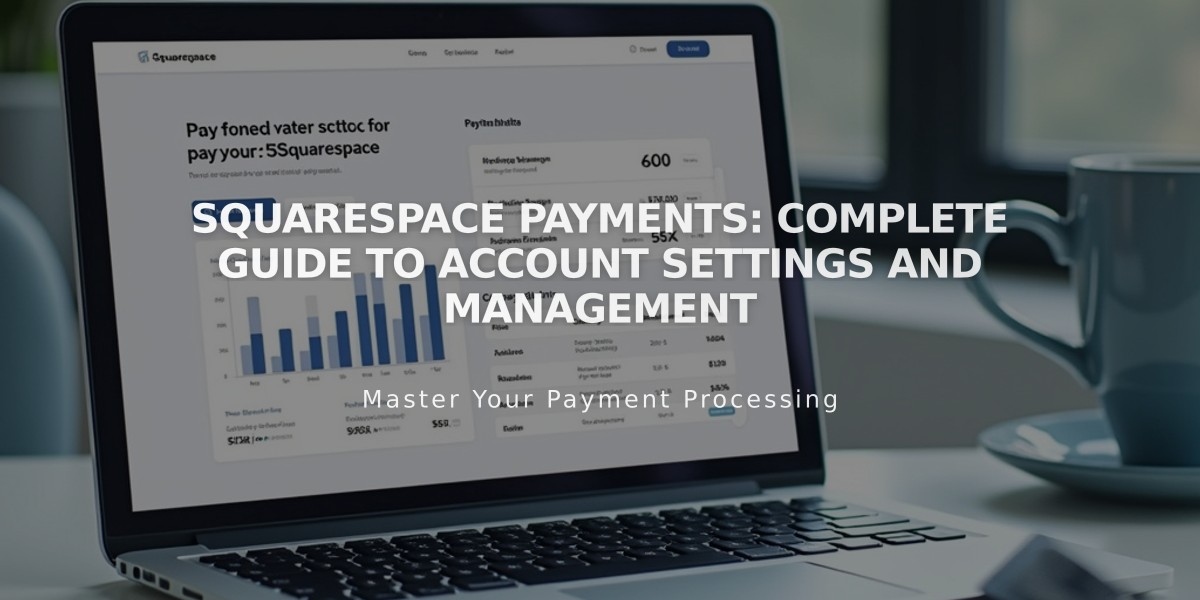
Squarespace Payments: Complete Guide to Account Settings and Management