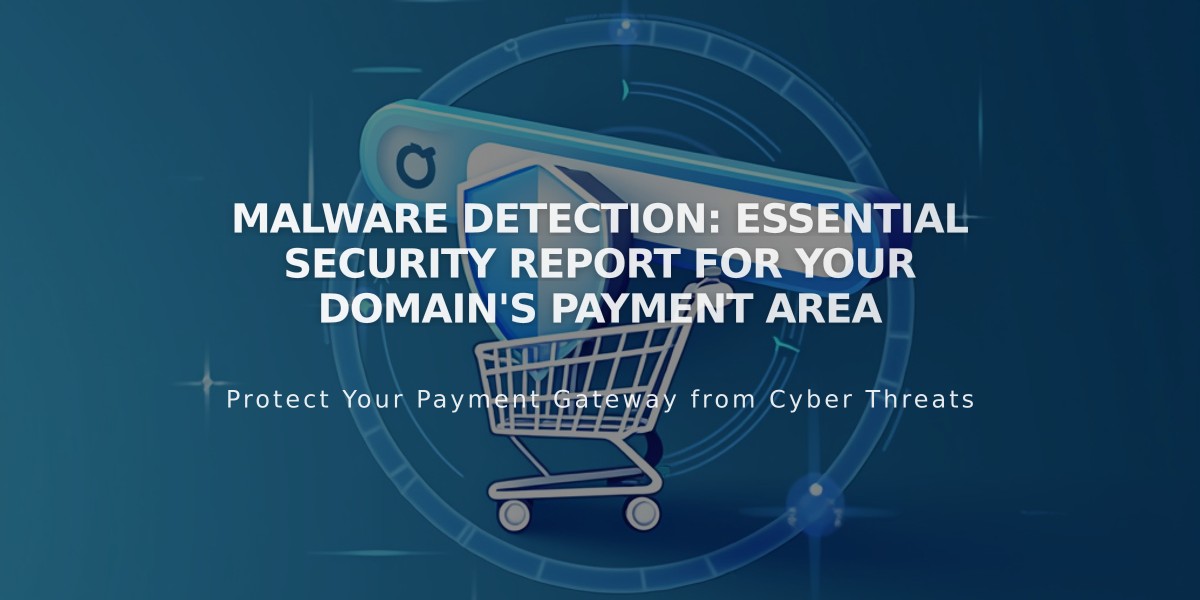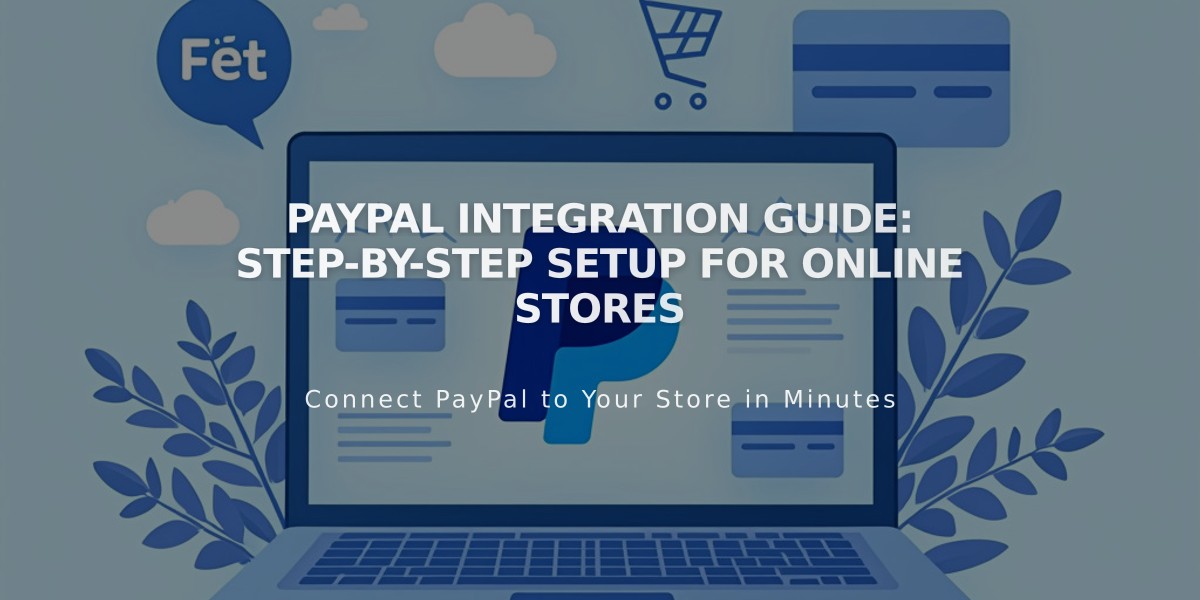
PayPal Integration Guide: Step-by-Step Setup for Online Stores
Link a PayPal account to let customers pay for your products using PayPal. You'll need a PayPal Business account - you can create one or upgrade from a personal account during setup.
Before Starting:
- Check PayPal's processing fees (non-refundable for refunded orders)
- Note: PayPal can't be used for subscription plans or installment payments
- Cards can only be linked to one PayPal account at a time
How to Connect PayPal:
- Open your store's Payments panel
- Click "Connect to PayPal"
- Choose to:
- Log in to existing Business account
- Upgrade personal account
- Create new Business account
Setting Up Your Account:
For Existing Accounts:
- Enter email and country
- Log in with credentials
- Complete upgrade if needed
- Click "Return to Squarespace"
For New Accounts:
- Enter email address
- Provide business information
- Select product category
- Submit personal details
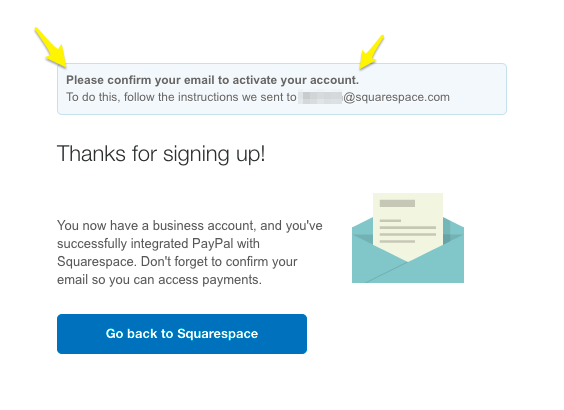
Confirmation email sent on Squarespace
Important Next Steps:
- Verify your PayPal account through confirmation email
- Approve Squarespace transaction fees
- Select payment method for fees
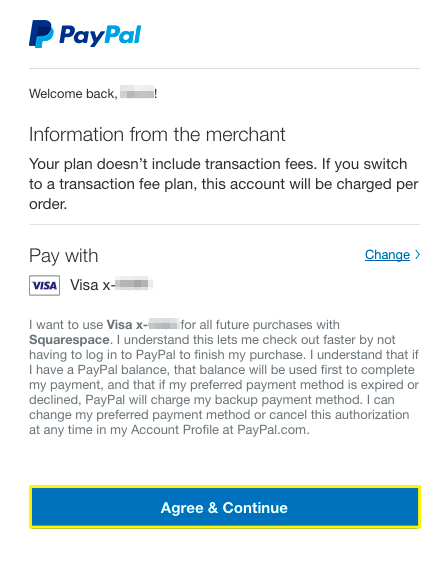
PayPal and Visa: payment button
Additional Features:
- Venmo payments available for mobile users with enabled web purchases
- Multiple sites can link to one PayPal Business account
- Automatic foreign currency conversion
- Test transactions possible with alternative PayPal account
To Disconnect PayPal:
- Open Payments panel
- Click "Manage" under PayPal
- Select "Disconnect from PayPal"
Support:
- Contact Squarespace for integration issues
- Contact PayPal for account-specific questions
- Visit PayPal FAQ for troubleshooting
Note: For regions including Australia, Brazil, India, Israel, or Japan, manual PayPal connection is required.
Related Articles
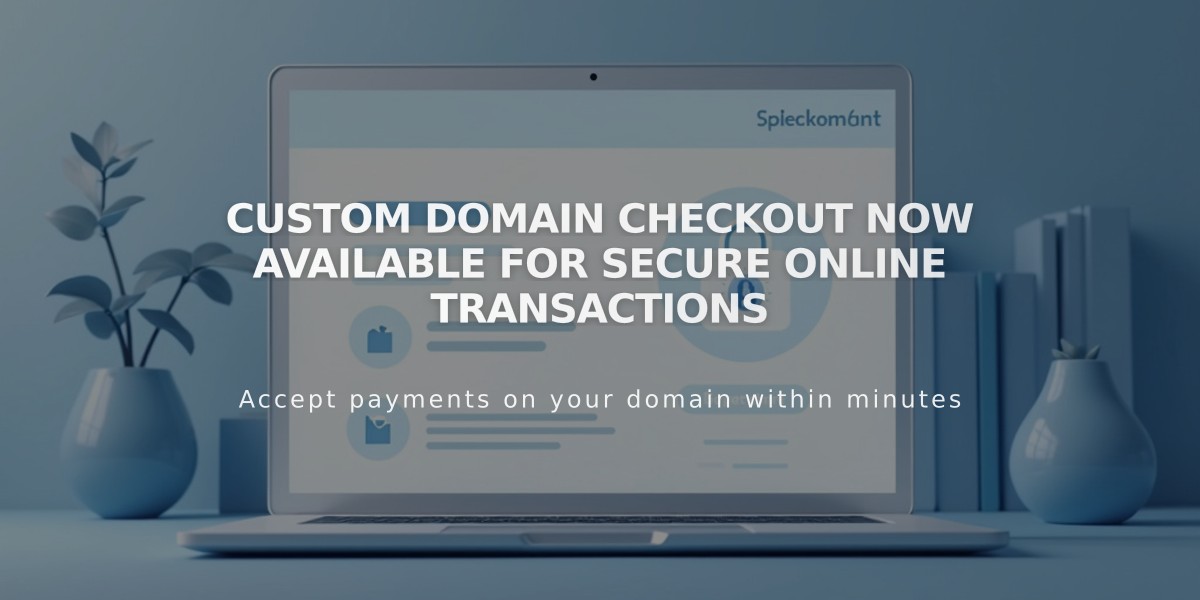
Custom Domain Checkout Now Available for Secure Online Transactions