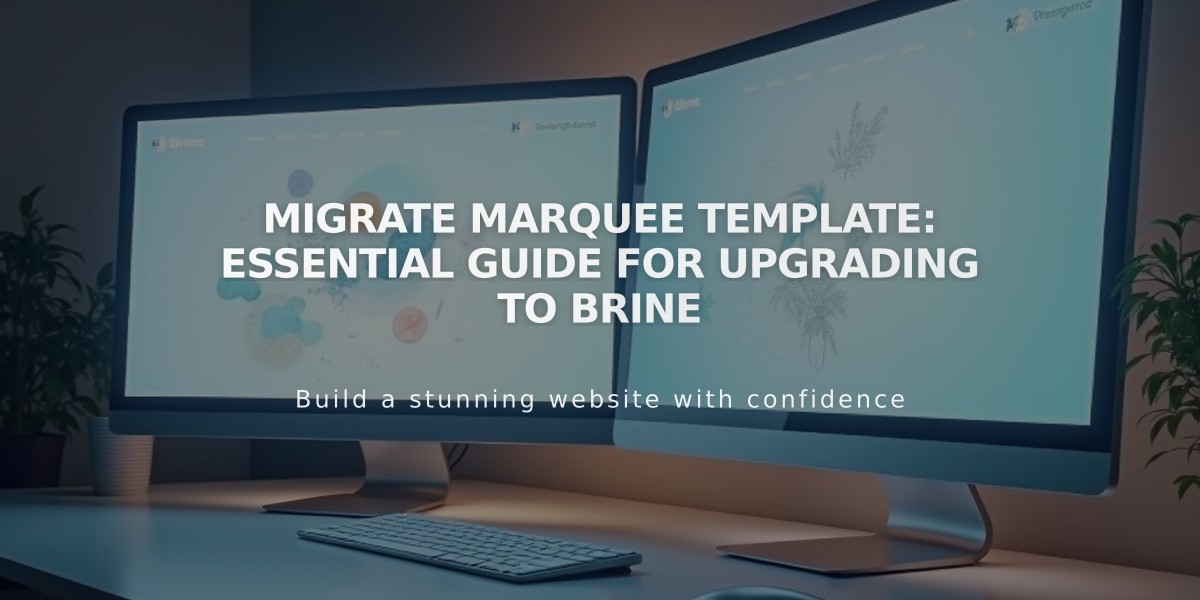
Migrate Marquee Template: Essential Guide for Upgrading to Brine
Switching from Marquee to Brine templates enhances your site's styling options while maintaining platform support. Here's how to make the transition smoothly:
Why Switch Templates?
- Marquee family templates (Marquee, Adversary, Alex, Eamon, Ginger, Mint, and Shift) are retired
- Newer templates offer more features and better performance
- Brine family shares key Marquee features like stacked index pages, parallax scrolling, and banner support
Pre-Switch Preparation:
- Document your current fonts and colors from site styles
- Your content will transfer, but styling settings will reset
Template Selection Guide:
- Marquee → Basil
- Adversary → Polaris
- Alex → Sonny
- Eamon → Ethan
- Ginger → Basil
- Mint → Basil
- Shift → Burke
Implementation Steps:
- Preview New Template:
- Open Design panel
- Click "Install a New Template"
- Select recommended template
- Preview changes
- Adjust Style Settings:
- Configure header sections
- Set mobile styles
- Customize sharing buttons
- Update shop pages
- Adjust content insertion
- Modify Index Pages:
- Update banner displays
- Duplicate pages for content sections
- Arrange navigation structure
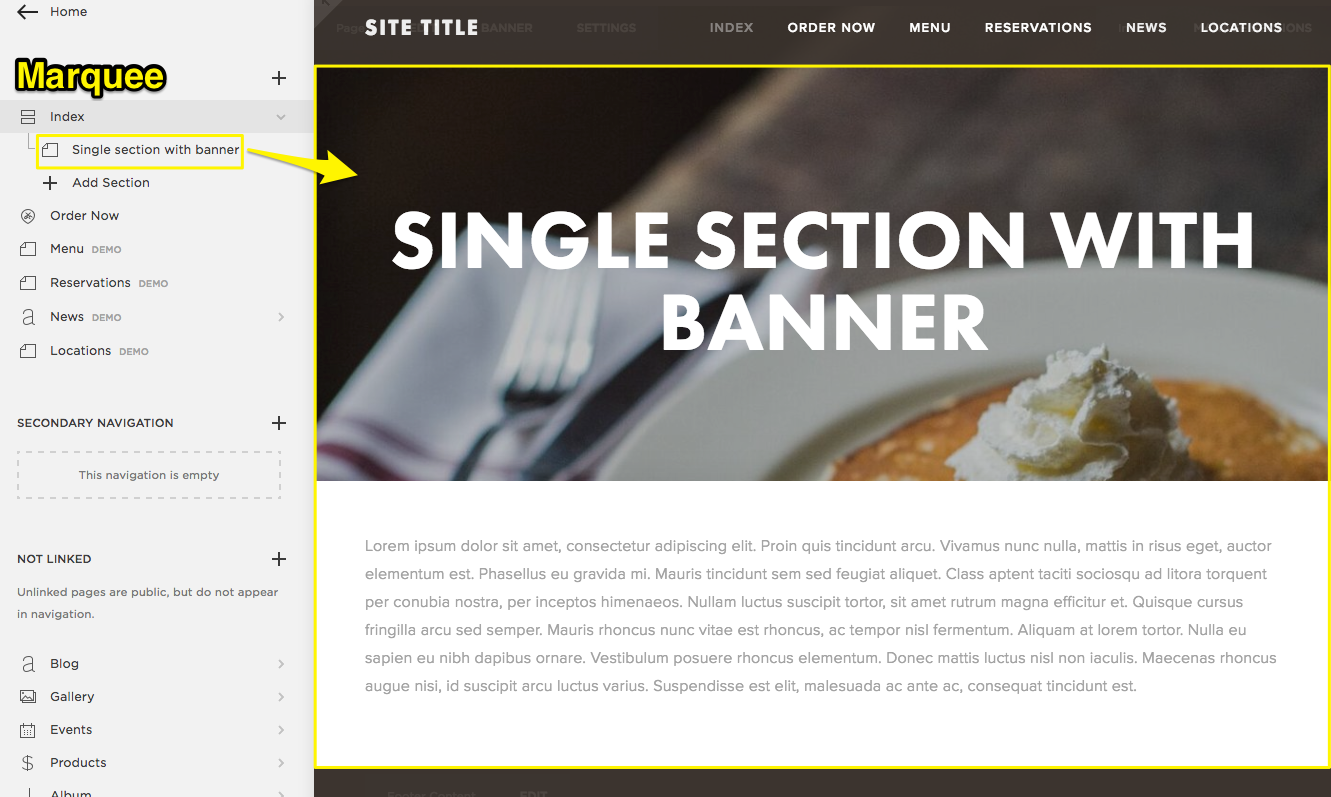
Prepared breakfast plate
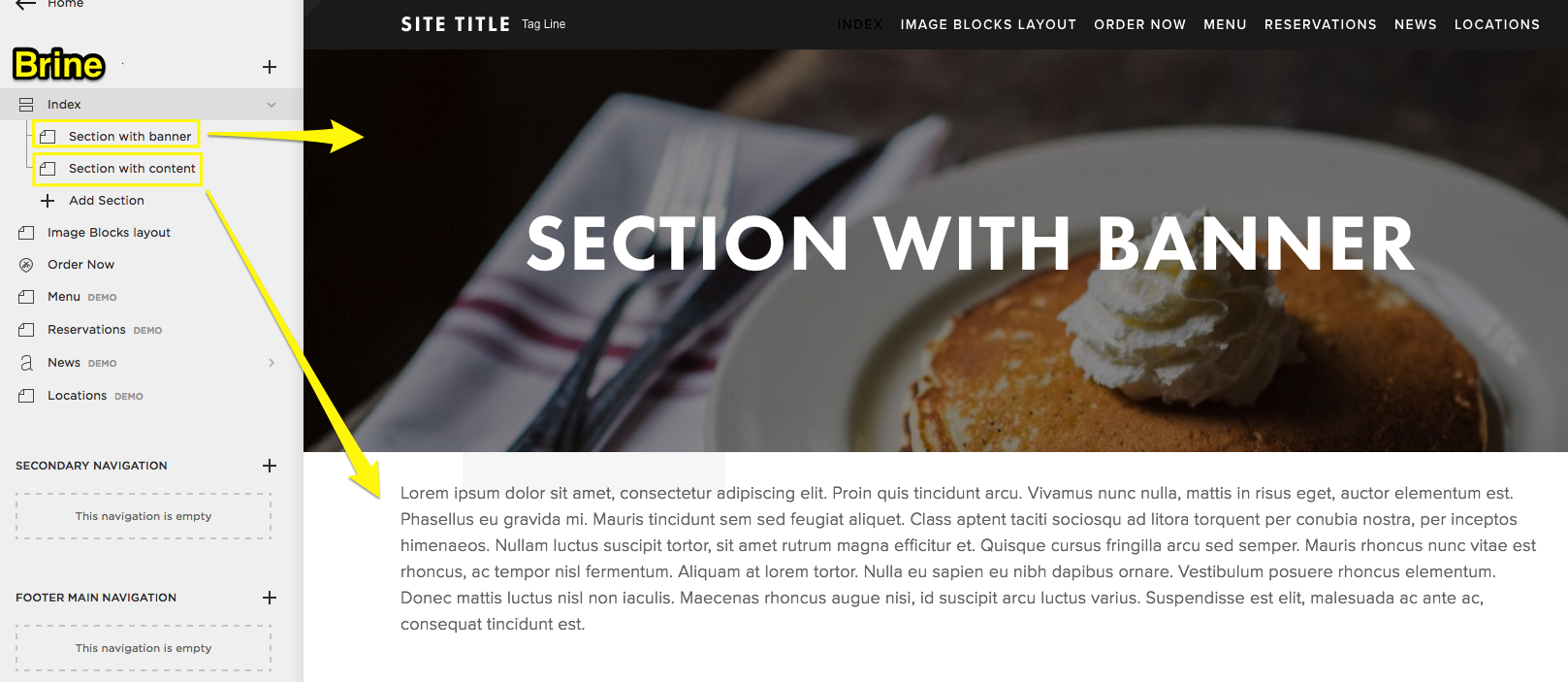
Pancakes topped with whipped cream
- Banner Text Configuration:
- Add text to intro areas
- Format buttons and images
- Style page titles as Heading 1
- Collection Page Updates:
- Album Pages: Can include banners
- Blog Pages: Grid layouts available (no columns)
- Events Pages: Past events toggle option
- Gallery Pages: Banner support
- Shop Pages: Advanced features supported
- Finalize Changes:
- Click "Set as Active Template"
- Test all pages and features
- Make final adjustments
Note: You can temporarily switch back to Marquee to reference old settings while maintaining your Brine changes.
Related Articles

Comprehensive List of Removed Squarespace Fonts: What You Need to Know

