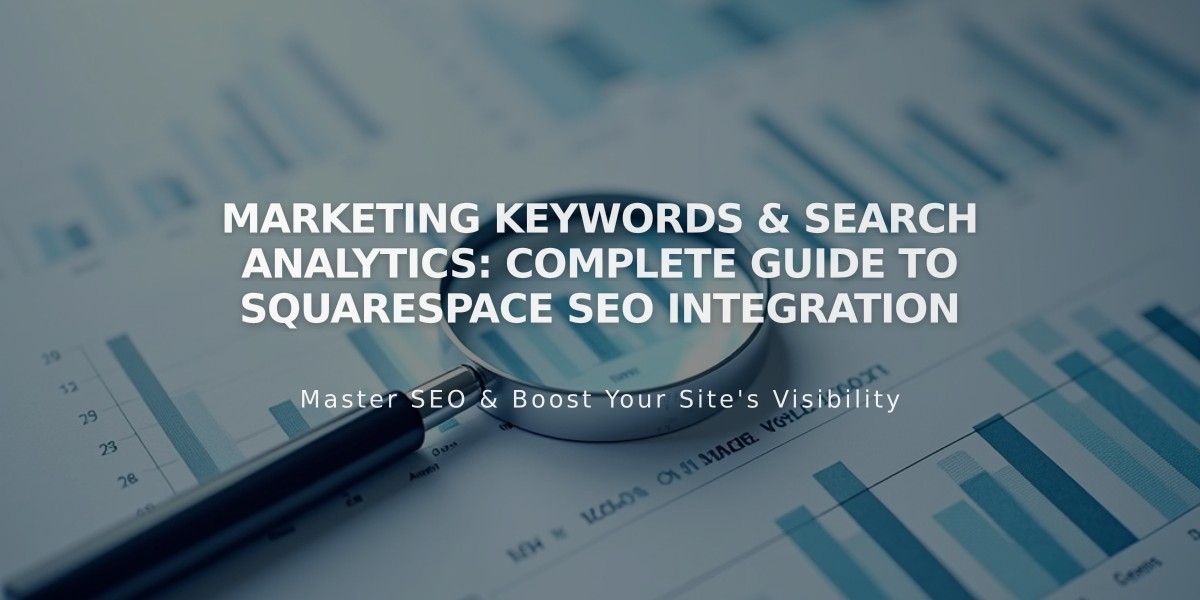
Marketing Keywords & Search Analytics: Complete Guide to Squarespace SEO Integration
The Search Keywords panel in Analytics shows you which search terms drive traffic to your site from search engines, helping you optimize your content strategy.
View Search Keyword Data:
- Navigate to Analytics > Traffic > Search Keywords
- Choose between Google or Other search engines tabs
- Filter results by date range (data available since January 2014)
Google Search Keywords:
- Shows clicks, impressions, and rankings for specific search terms
- Requires Google Search Console verification (allow 72 hours for data population)
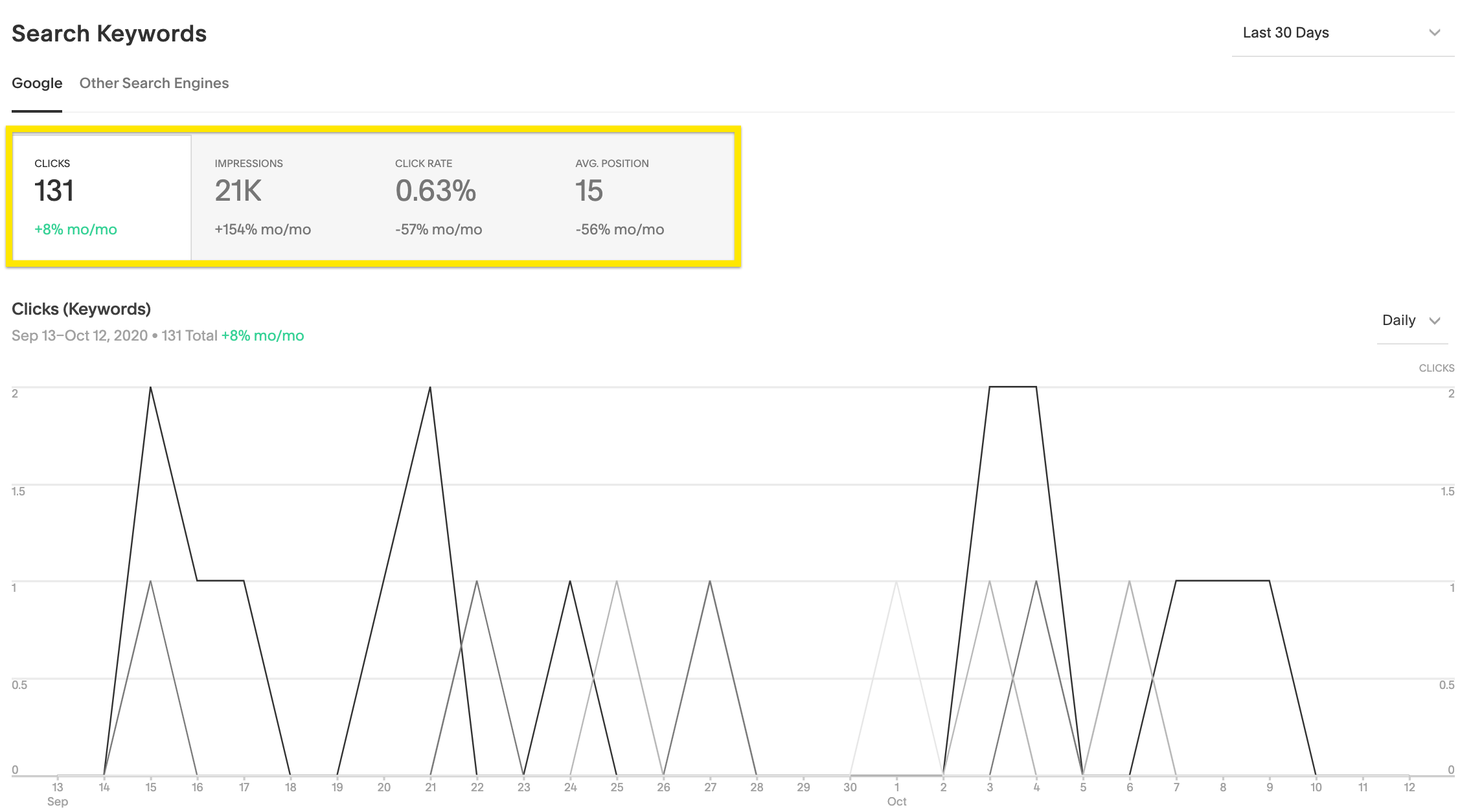
Search Keywords Chart
Key Performance Indicators (KPIs):
- Total clicks: Number of clicks from specific keywords
- Total impressions: Times your site appeared in search results
- Average click-through rate: (Clicks ÷ impressions) x 100
- Average position: Your site's average ranking for keywords
Domain Keyword Chart Features:
- Shows trends for top 4 keywords
- Filter by KPIs
- Toggle between daily/weekly views
- View up to 200 keywords in detailed breakdown
Other Search Engines:
- Shows data from Bing, DuckDuckGo, etc.
- Displays keyword count and URLs
- "Not provided" indicates hidden search activity
- Excludes searches over 80 characters
Using Keyword Data Effectively:
- Analyze high-impression, low-click keywords to improve rankings
- Incorporate successful keywords into product descriptions
- Align content with natural user search language
- Consider verifying with additional search engines
Troubleshooting Tips:
- Compare data with Google Search Console for discrepancies
- Allow 72 hours for data synchronization
- Resolve "Connected account disabled" messages through reverification
- Contact support if issues persist beyond 72 hours
Best Practices:
- Focus content on successful keywords
- Match product descriptions with popular search terms
- Monitor and adjust based on performance metrics
- Verify with multiple search engines for comprehensive data
