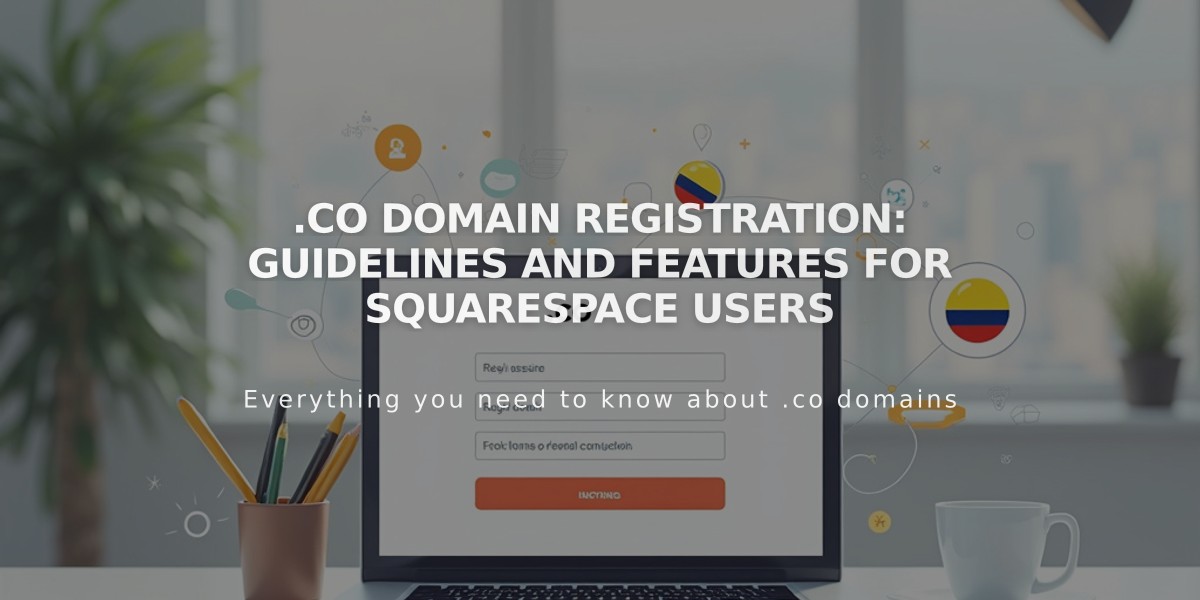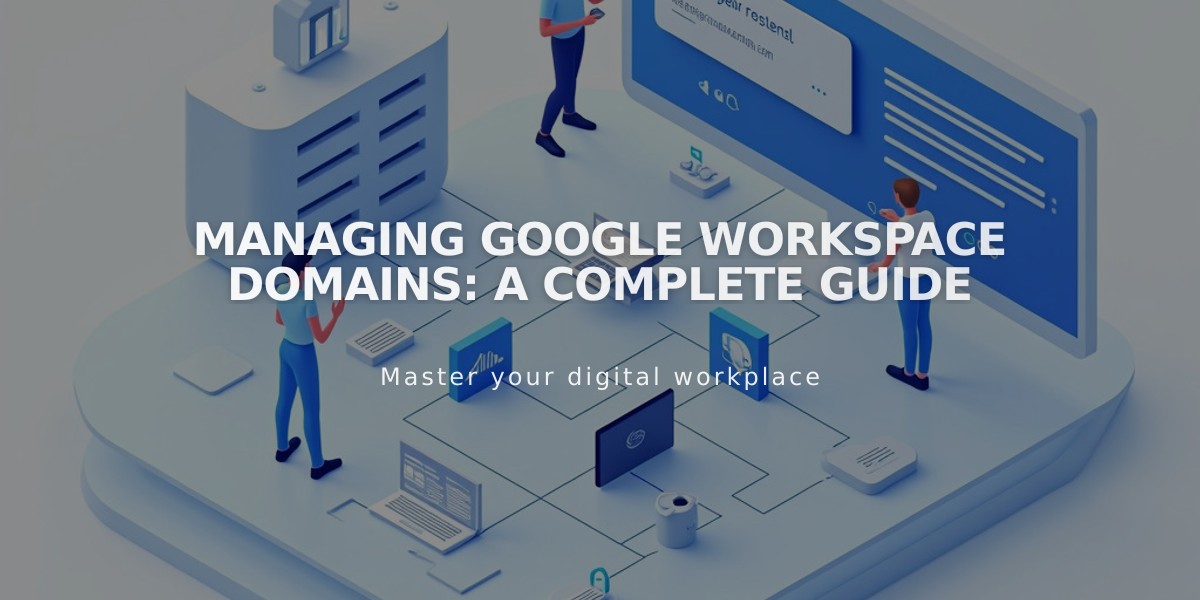
Managing Google Workspace Domains: A Complete Guide
Managing domains for Google Workspace involves several key steps for adding, editing, or moving domains associated with your account.
Your primary domain appears after the @ in your email address (e.g., @mysite.com). To update your primary domain in Google Workspace:
- Log in to the Google Admin Console
- Add your new domain
- Set it as primary
- Verify the change in domain settings
Note: After changing the primary domain, you'll need to update each user's domain in the Google Admin Console.
Moving Your Domain and Google Workspace Account
For Squarespace domains:
- Your Google Workspace account automatically moves with your domain
- Currency adjusts to match the new site's currency
For External domains:
- Transfer the domain to the new site
- Contact support for manual Google Workspace account transfer
Using Multiple Domains
To set up multiple domains:
- Add secondary domains in Google Workspace
- Create new users with primary domain first
- Edit email addresses in Admin Console to use secondary domain
Adding Users with Secondary Domain:
- Add new user in Google Workspace dashboard
- Have user click login link in welcome email
- Access Admin Console
- Rename user with secondary domain
Additional Features:
- Create email aliases for users
- Use existing custom domain email
- Manage custom email addresses
- Verify domain settings
- Troubleshoot domain verification
Remember to follow Google's documentation for detailed instructions on specific processes and contact support when needed.
Related Articles

Registering .co Domains: Guidelines and Features for Colombian Business Registration