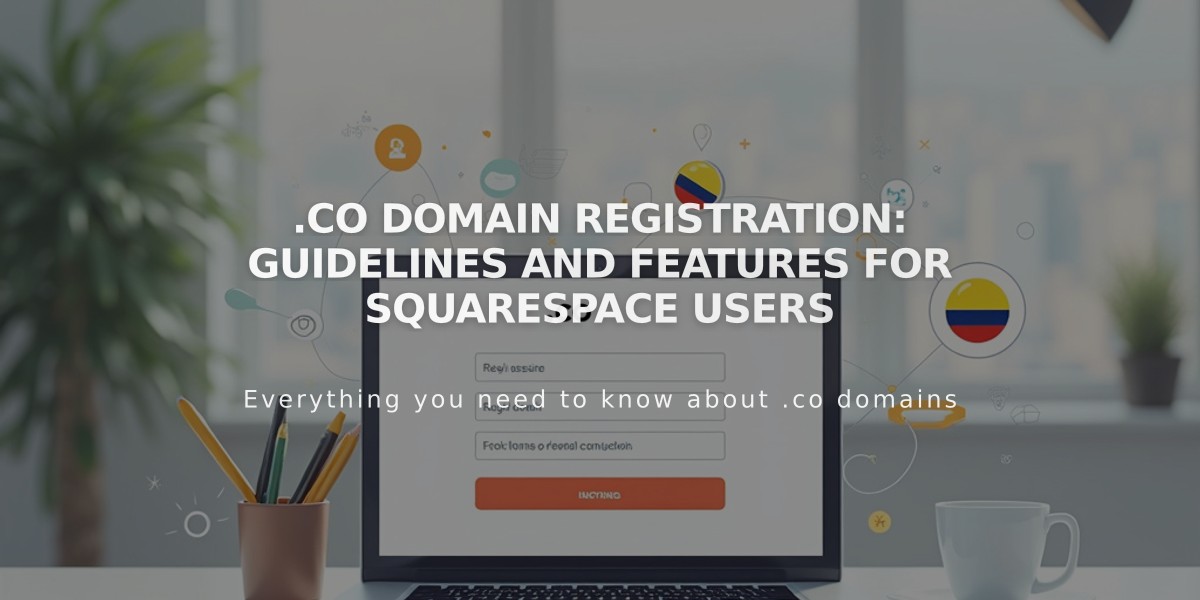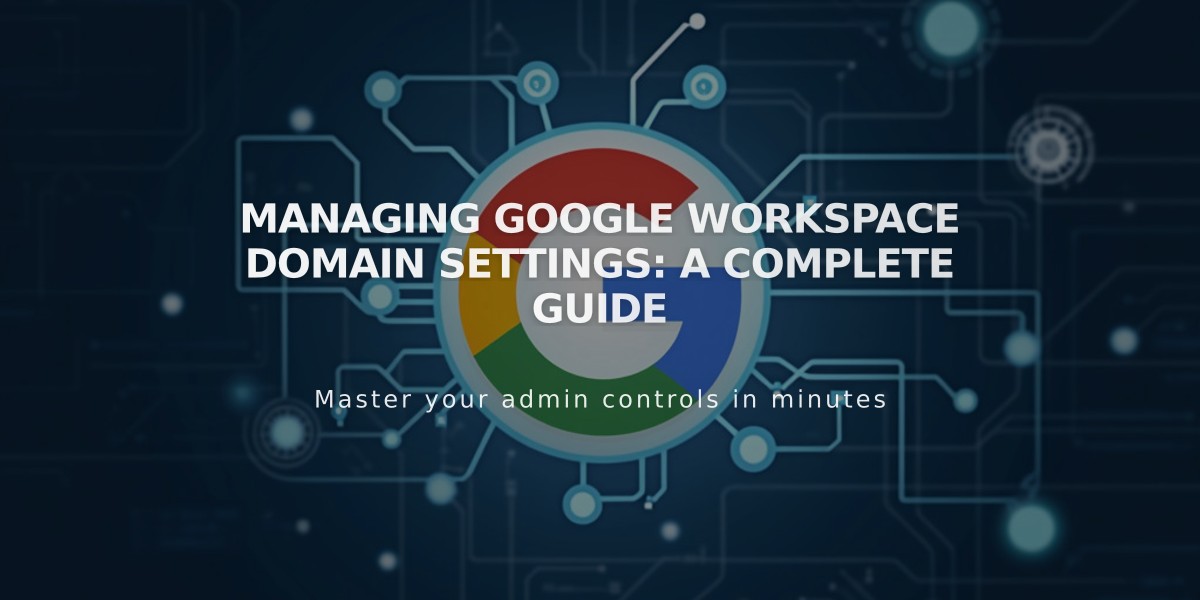
Managing Google Workspace Domain Settings: A Complete Guide
Managing your Google Workspace domains effectively requires understanding a few key concepts and procedures. Here's what you need to know:
Primary Domain Basics
Your primary domain appears after the @ in your email address (e.g., @mysite.com). To update your primary domain in Google Workspace:
- Access the Google Admin console
- Add the new domain to your account
- Set it as primary
- Verify the change in Google Domains settings
Domain Migration
When moving your Google Workspace account to another site, consider these scenarios:
For Squarespace Domains:
- The Google Workspace account automatically migrates with the domain
- No additional steps required
For Third-Party Domains:
- First migrate the domain to the new site
- Then manually migrate the Google Workspace account
- Contact support before making any changes
Multiple Domain Management
To use multiple domains with one Google Workspace account:
- Add secondary domains through Google Workspace
- Create new users with the primary domain
- Edit email addresses in the Admin console to use secondary domains
Adding Users with Secondary Domains:
- Add new user in Google Workspace panel
- Share login information and link from Google
- Access admin console after first login
- Modify username to include secondary domain
Important Considerations:
- Currency changes may occur when migrating between sites with different payment currencies
- Always verify domain changes in the Google Admin console
- Resend invitations if new users don't receive them
- Keep login credentials secure and accessible
For advanced features, you can:
- Assign multiple email aliases to single users
- Use email addresses from existing custom domains
- Set up custom email addresses within Squarespace
- Troubleshoot domain verification issues
Related Articles

Registering .co Domains: Guidelines and Features for Colombian Business Registration