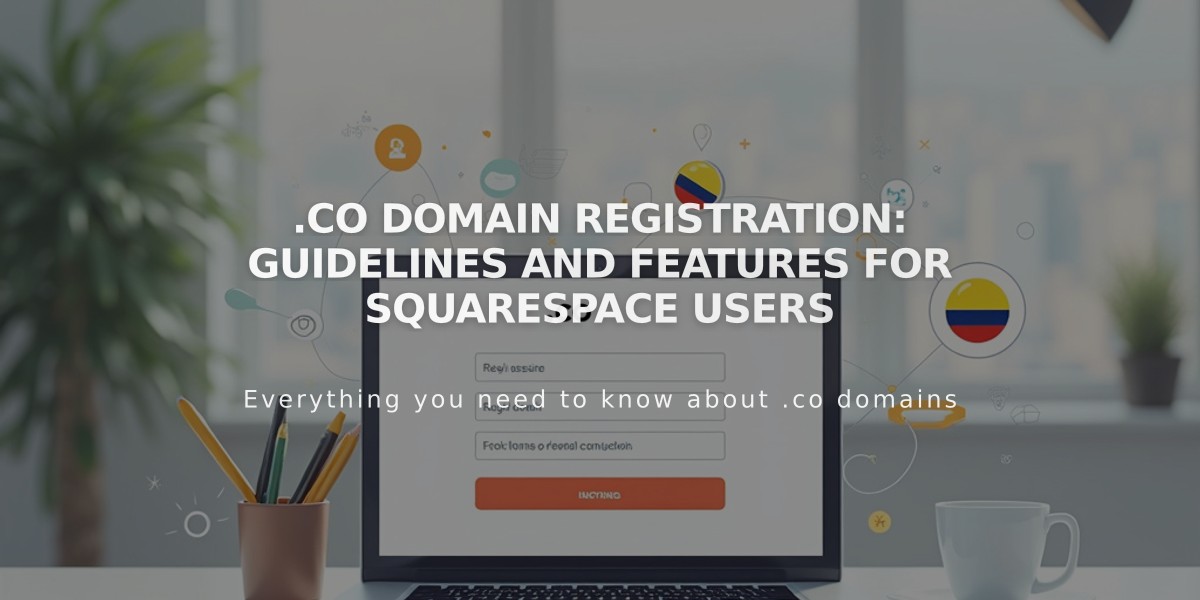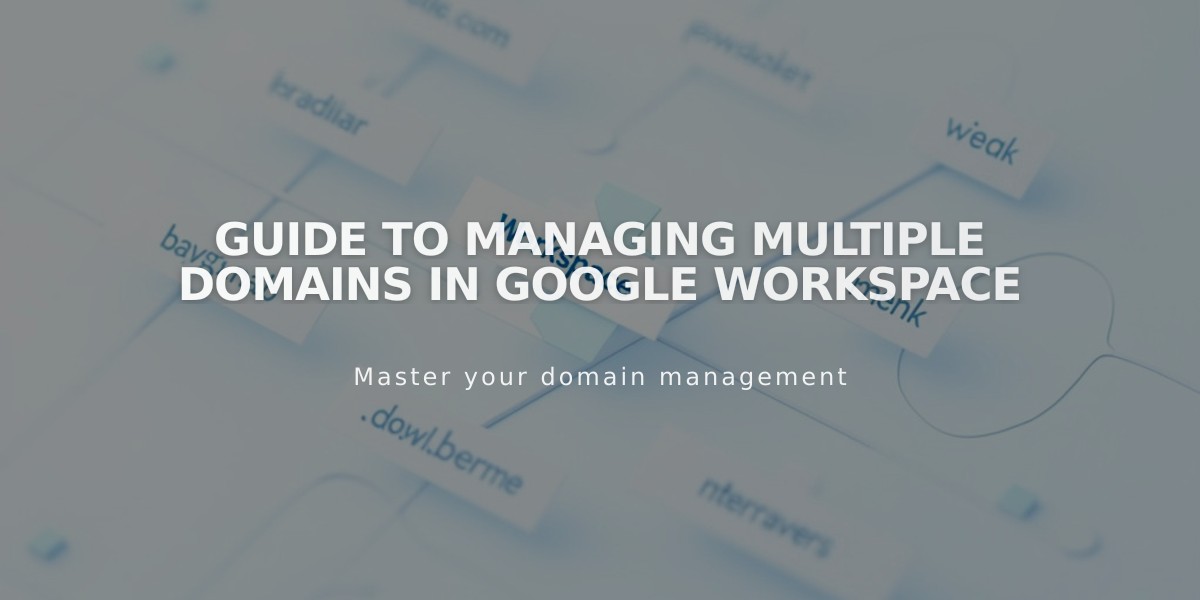
Guide to Managing Multiple Domains in Google Workspace
Managing Google Workspace Domains: A Complete Guide
Your Google Workspace domain determines your email address format (@yourwebsite.com). Here's how to manage domains effectively.
Understanding Primary Domains The primary domain appears after @ in your email addresses. To update your primary domain:
- Access Google Admin Console
- Add the new domain
- Set it as primary
- Verify changes in Google Domains settings
Moving Google Workspace Between Sites
For Squarespace Domains:
- Google Workspace automatically moves with your domain
- Follow standard domain transfer procedures
For Third-Party Domains:
- First transfer the domain to the new site
- Contact support for manual Google Workspace transfer
- Currency adjusts to new site's billing currency
Managing Multiple Domains
To use multiple domains in one account:
- Add secondary domains in Google Workspace
- Create users with primary domain
- Modify email addresses to use secondary domain
Adding Users with Secondary Domain:
- Add new user in Google Workspace panel
- Wait for user to receive login information
- Access Admin Console
- Rename user with secondary domain
After Domain Changes:
- Update domain for each user in Admin Console
- Ensure all users can access their accounts
- Verify email functionality
Additional Features:
- Create email aliases for users
- Use existing custom domain emails
- Manage domain verification
- Set up custom email addresses
Remember to verify domain changes and update user settings after any modifications to ensure continued access to Google Workspace services.
Related Articles

Registering .co Domains: Guidelines and Features for Colombian Business Registration