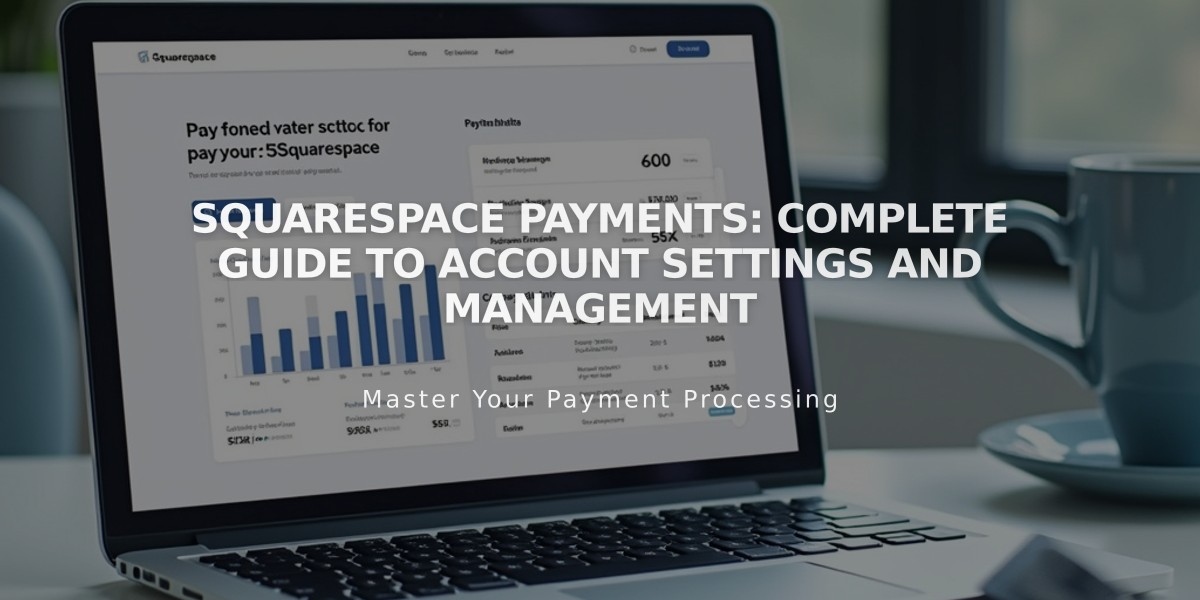Manage and Re-Use Images and Videos in Your Asset Library
Images and videos you add to your site are stored in your Asset library for easy reuse across your site.
Where You Can Reuse Assets
Images can be reused in:
- Banner images and site logos
- Blog posts, events, and page featured images
- Email campaigns
- Image blocks and gallery sections
- Product images
- Mobile fallback images for background videos
Videos can be reused in:
- Video blocks
- Section backgrounds
- Course pages
- Videos pages
Managing Your Asset Library
To access saved assets:
- Open the Assets panel
- View file details by hovering over an asset and clicking the three dots
- Check file information including filename, type, date added, dimensions, and size
Organizing Assets
Create folders to organize content:
- Click "Add New" then "Folder" in the Assets panel
- Name your folder
- Move assets by selecting them and using the folder icon
- Create up to 40 nested levels of subfolders
Adding New Content
Upload from computer:
- Open Assets panel
- Drag and drop files or click "Add New" > "Upload Files"
- Track upload progress in bottom-right corner
Upload from Squarespace app:
- Tap "+" in Home tab
- Select "Upload assets to library"
- Choose images to import
Deleting and Restoring Content
To delete:
- Select assets in Asset library
- Click trash can icon
- Confirm deletion
To restore (within 30 days):
- Open Trash in Asset library
- Select items
- Click "Restore"
Downloading Content
- Download individual images through File Details
- Right-click preview to save to device
- Getty Images require additional licensing for use outside Squarespace
- Unsplash images can be freely downloaded and reused
Note: Keep original files on your computer as a backup, as downloading original sizes may not always be possible.
Related Articles

How to Migrate Third-Party Domains Between Squarespace Sites: Step-by-Step Guide