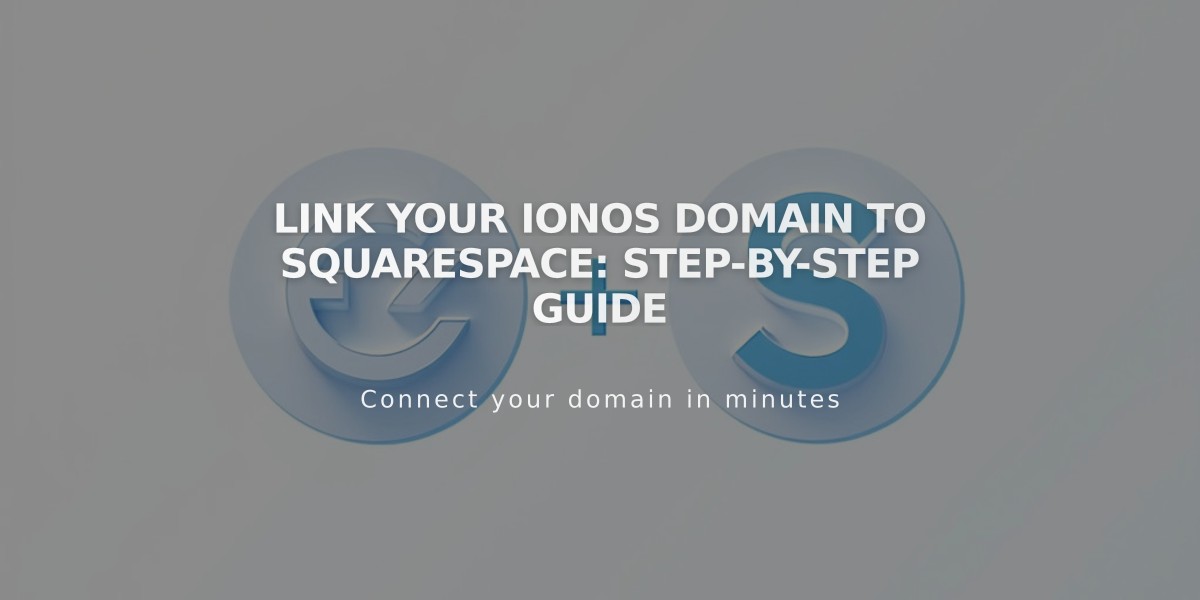
Link Your IONOS Domain to Squarespace: Step-by-Step Guide
Follow these steps to link your IONOS domain to Squarespace:
Step 1: Connect Domain in Squarespace
- Go to "Domains" panel
- Click "Use a Domain I Own"
- Enter your full domain name
- Click "Link Domain"
- Select IONOS from dropdown
- Click "Link Domain" again
- Click "Continue" in the message
Step 2: Approve in IONOS
- Log in to IONOS in the pop-up window
- Click "Connect" to confirm
- Wait for successful connection message
- Click "Continue" in Squarespace
Step 3: Wait for Connection
- Allow 24-72 hours for domain to become active
- Monitor progress in DNS Settings
- Look for green labels in Current Data column
- Domain will show "Linked" when complete
Troubleshooting Tips
If you receive an IONOS error message:
- Verify default IONOS nameservers are active
- Log out of IONOS completely
- Try manual domain connection
Important Notes
- Temporary errors are normal during the first 72 hours
- Check DNS Records if issues persist after 72 hours
- Contact IONOS support for account-specific help
For manual connection or additional assistance, consult IONOS support documentation or contact their support team directly.
Related Articles

Domain Propagation: Why DNS Changes Take Up to 48 Hours to Complete

