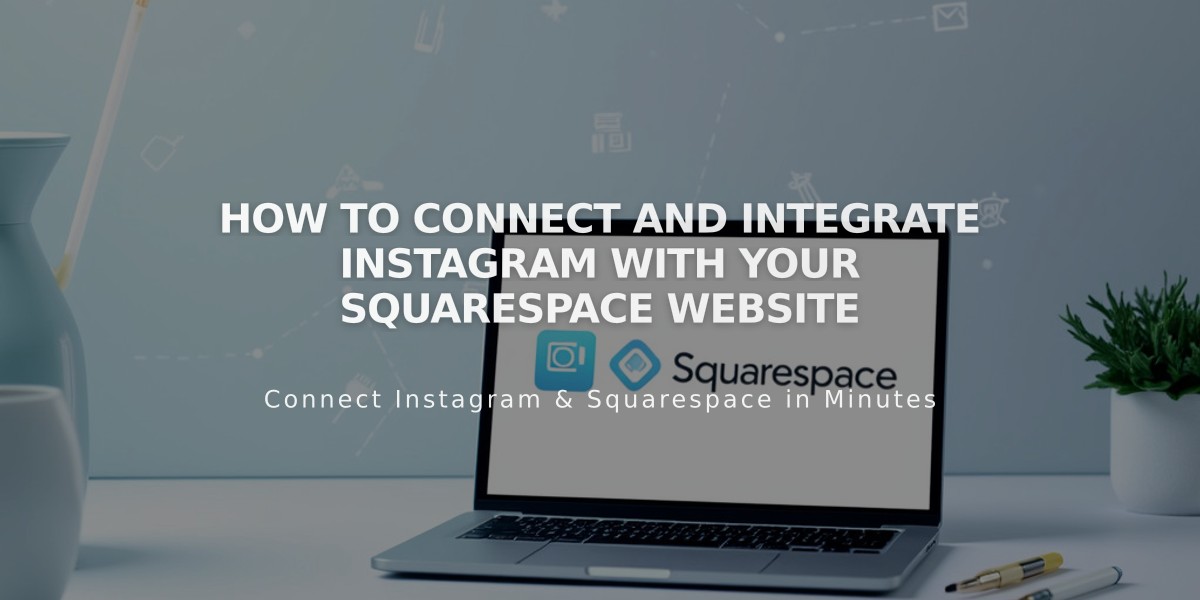
How to Connect and Integrate Instagram with Your Squarespace Website
Instagram connects seamlessly with Squarespace to enhance your online presence and reach a wider audience. Here's everything you need to know about this integration.
Connecting Your Instagram Account
- Log out of Instagram on all devices
- Open Connected Accounts panel in Squarespace
- Click Connect Account
- Select Instagram
- Enter your Instagram login credentials
Adding Instagram Features
Social Media Icon
- Open Social Media Links panel
- Add your Instagram profile link
- Enable Show Social Media Icon
- Click Save
Instagram Feed Block
- Add the Instagram block to display your feed
- Enable Download Data in connected accounts
- Feed updates hourly
- Reset connection through Connected Accounts if needed
Product Tagging Shop on Instagram allows you to tag Squarespace products in posts, enabling followers to purchase directly through the Instagram app.
Appointment Booking Business profiles can add an Acuity Scheduling Book button, allowing customers to schedule appointments without leaving Instagram.
Instagram Direct Share your site URL through direct messages:
- Always use the correct URL version
- Add a social media sharing logo
- Use Facebook's debugger tool if incorrect images appear
- Check Instagram's Help Center for troubleshooting
Tips for Optimal Performance
- Ensure you're logged out before connecting accounts
- Regularly check feed updates
- Reset data connection if content isn't syncing
- Add social media icons with social links block for better visibility
- Use proper URL formats when sharing
This integration maximizes your social media presence while streamlining content management between platforms.
