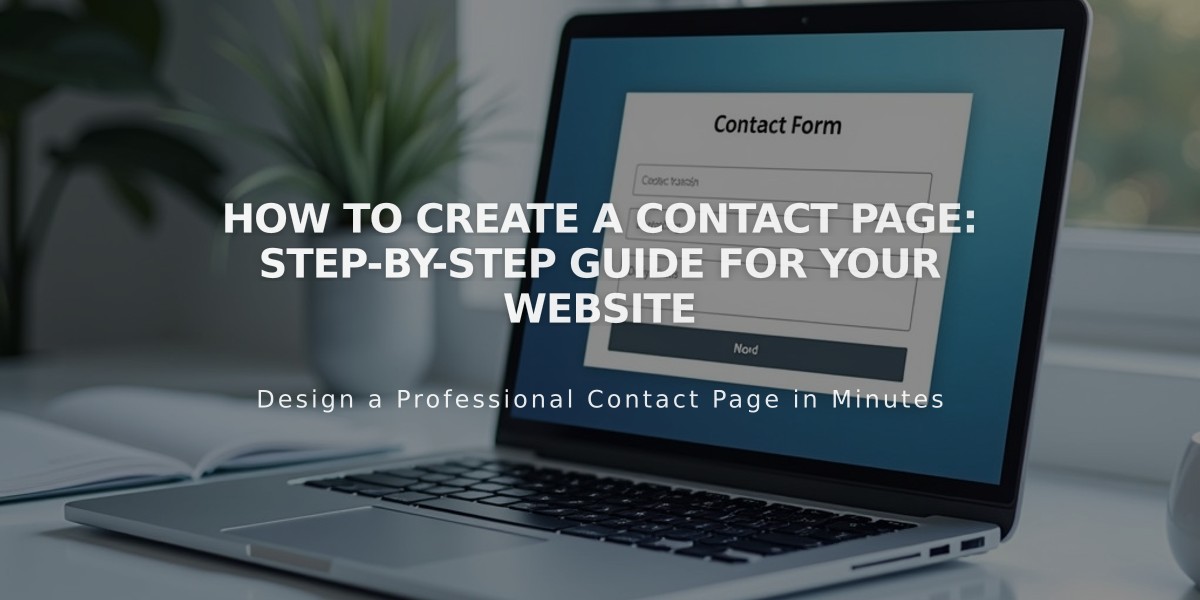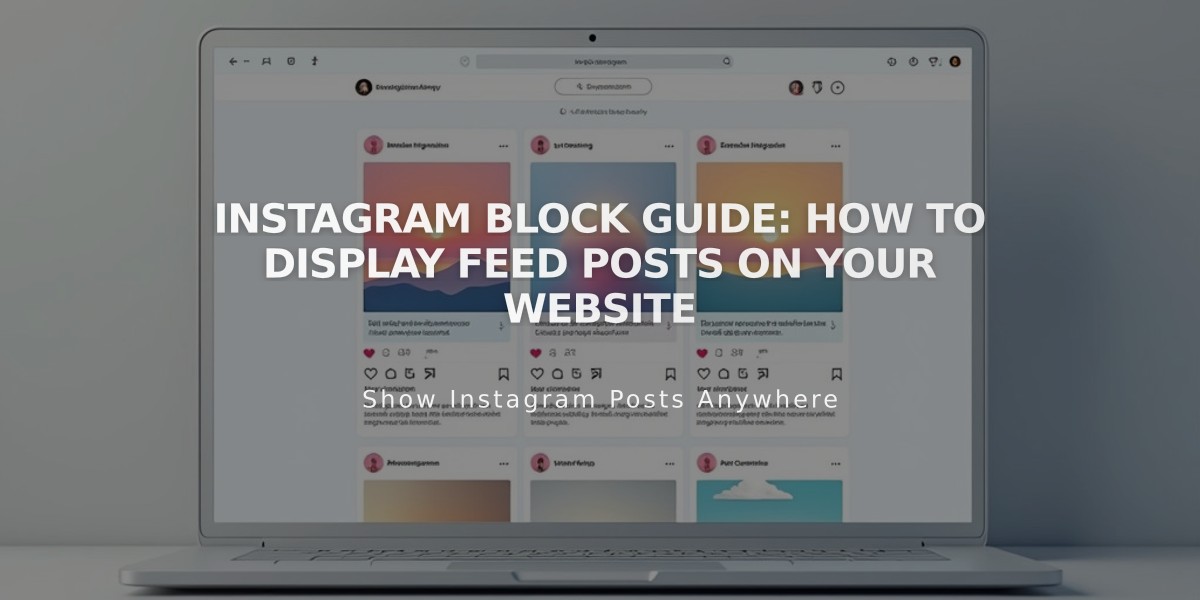
Instagram Block Guide: How to Display Feed Posts on Your Website
Instagram blocks let you sync and display your Instagram feed on your website. This feature requires a professional Instagram account (Business or Creator) and allows you to showcase up to 20 of your latest posts automatically.
Adding an Instagram Block:
- Edit a page/post and select "Instagram" from the block menu
- Click the pencil icon to open block editor
- Select or connect your Instagram account
- Choose number of posts to display (max 20)
- Customize design settings
- Save changes
Available Design Options:
- Slideshow: Single post display
- Carousel: Full posts with previews
- Grid: Thumbnail image layout
- Stacked: Full-width vertical display
Each design can be customized with:
- Aspect ratio
- Padding
- Post display mode
- Caption display options
Important Limitations:
- No hashtag filtering
- Private accounts result in unavailable links
- Only shows first image from multi-image posts
- Doesn't support IGTV, Stories, Reels, or shared posts
- Pinned posts won't appear first
Troubleshooting Steps:
-
Check Connection:
- Open Connected Accounts
- Verify "Download Data" is selected
- Click "Restore Data"
- Save and refresh
-
Reconnect Account:
- Disconnect existing account
- Log out of Instagram
- Reconnect through Connected Accounts
- Reselect account in block settings
-
If Issues Persist:
- Delete and recreate block
- Disable ad blockers and browser extensions
Alternative Option: For personal accounts, use an embed block with Instagram's embed code:
- Find post/profile on Instagram
- Click "..." and select "Embed"
- Copy embed code
- Paste into embed block on your site
Related Articles
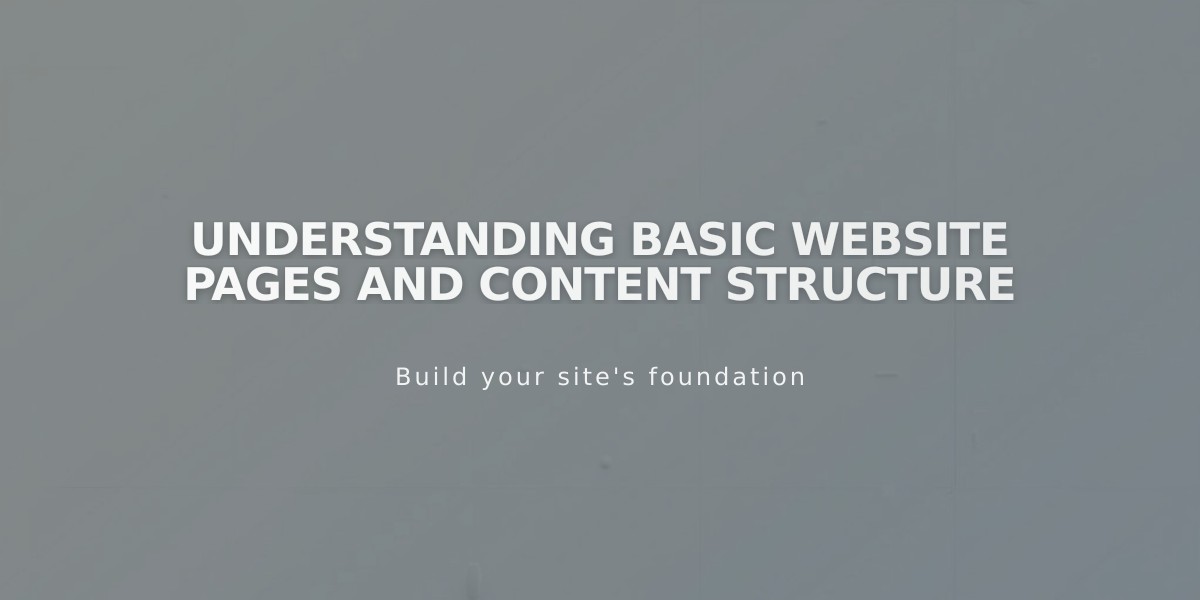
Understanding Basic Website Pages and Content Structure