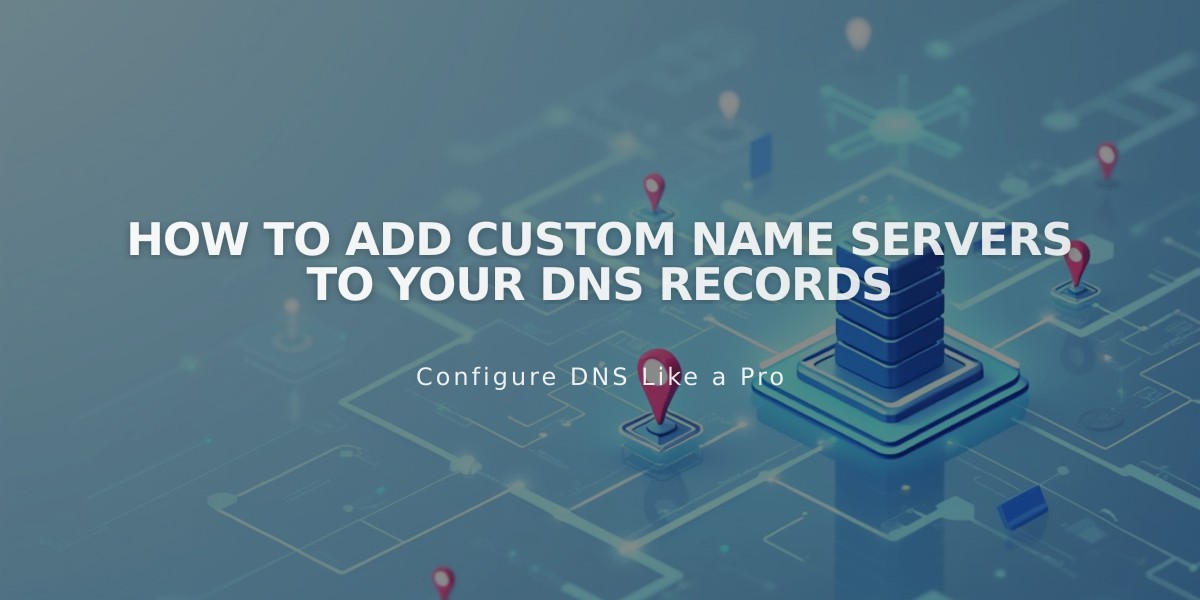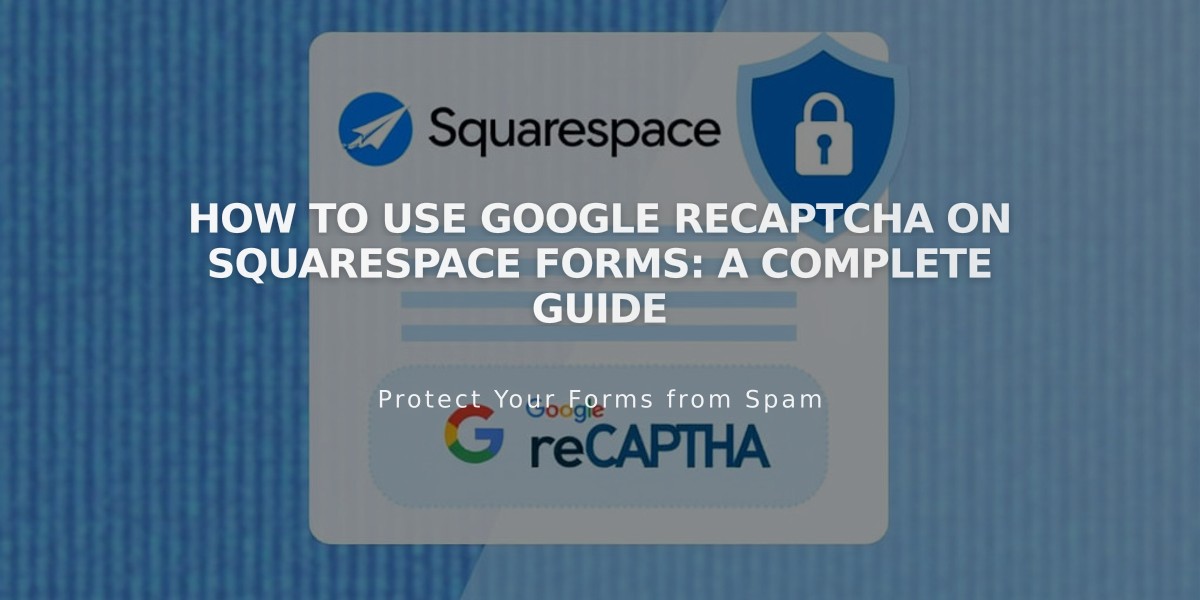
How to Use Google reCAPTCHA on Squarespace Forms: A Complete Guide
Google reCAPTCHA automatically protects your forms from spam submissions by detecting and blocking bot activity. Here's how to enable and manage it effectively on your website.
Default reCAPTCHA Protection:
- Automatically enabled on newsletter blocks, form blocks, and product waitlists
- Uses invisible reCAPTCHA v3 on most sites
- Homepage forms use reCAPTCHA v2, requiring user interaction
Enabling reCAPTCHA on Form Blocks:
- Click Edit on the page
- Click the pencil icon in the form block
- Navigate to Storage tab
- Click Google reCAPTCHA
- Toggle Enable Google reCAPTCHA
Newsletter Block Setup:
- Edit the page and click the pencil icon
- Go to Storage tab
- Select Squarespace and connect if needed
- Enable Google reCAPTCHA
Promotional Pop-up Configuration:
- Open Promotional pop-up panel
- Select "Action" > "Sign up for your newsletter"
- Click Verification
- Select Activate reCAPTCHA
Homepage Forms Setup (Version 7.0):
- Open Developer Tools panel
- Navigate to External API Keys
- Get API Keys from Google reCAPTCHA
- Select reCAPTCHA V2
- Add all domains (format: yoursite.squarespace.com)
- Copy and paste site key and secret key
- Save settings
Troubleshooting Common Issues:
- Invalid domain error: Add all site domains in reCAPTCHA settings
- Invalid key type: Ensure using reCAPTCHA V2 for homepages
- Submission errors: Check for correct secret key formatting
- iOS scrolling issue: Known limitation due to iOS-Google conflict
Domain Changes:
- Update reCAPTCHA settings when changing domains
- Add new domains to API key settings
- Allow up to 30 minutes for changes to take effect
Note: Homepage forms require separate reCAPTCHA v2 setup and Google account. Newsletter subscriptions on homepages don't support reCAPTCHA.
Related Articles

How to Set Up a Third-Party Subdomain on Squarespace: Step-by-Step Guide