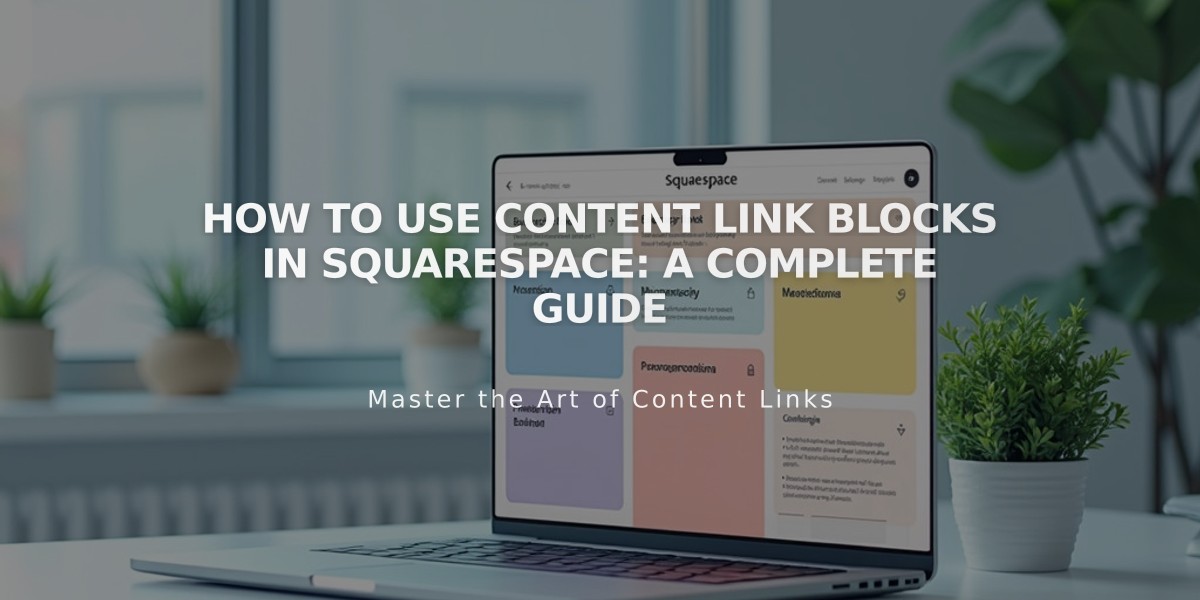
How to Use Content Link Blocks in Squarespace: A Complete Guide
Content link blocks are visual previews that direct visitors to other pages within your website. Unlike standard text links, they display featured images, titles, and descriptions, making them more engaging and prominent on your page.
Key features of content link blocks:
- Only link to pages within your site
- Include visual previews with featured images
- Display page titles and descriptions
- Take up more space than text links
- Increase engagement through visual elements
How to add a content link block:
- Edit your page or post
- Click "Add block" at the insertion point
- Select "Content link"
- Click the pencil icon to open block editor
- Choose the page you want to link to
- Click "Apply" to save (for version 7.0)
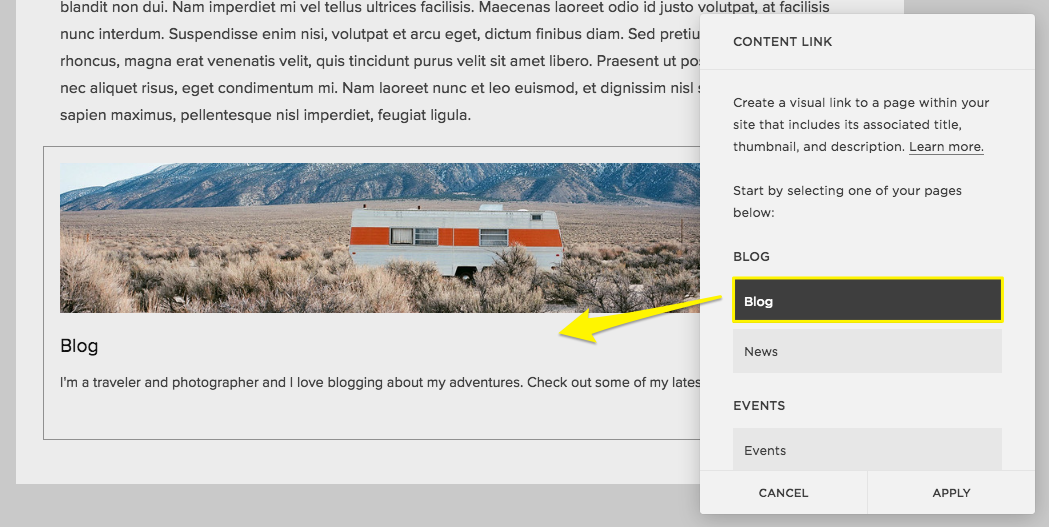
White camper in mountainous field
Elements displayed in content link blocks:
- Featured image (version 7.0+)
- Page title
- Description (version 7.0+)
Content link blocks are ideal for:
- Showcasing related content
- Creating visual navigation
- Highlighting important pages
- Improving internal linking structure
- Enhancing user engagement through visual previews
Related Articles

How to Select and Customize Your Squarespace Template: A Complete Guide

