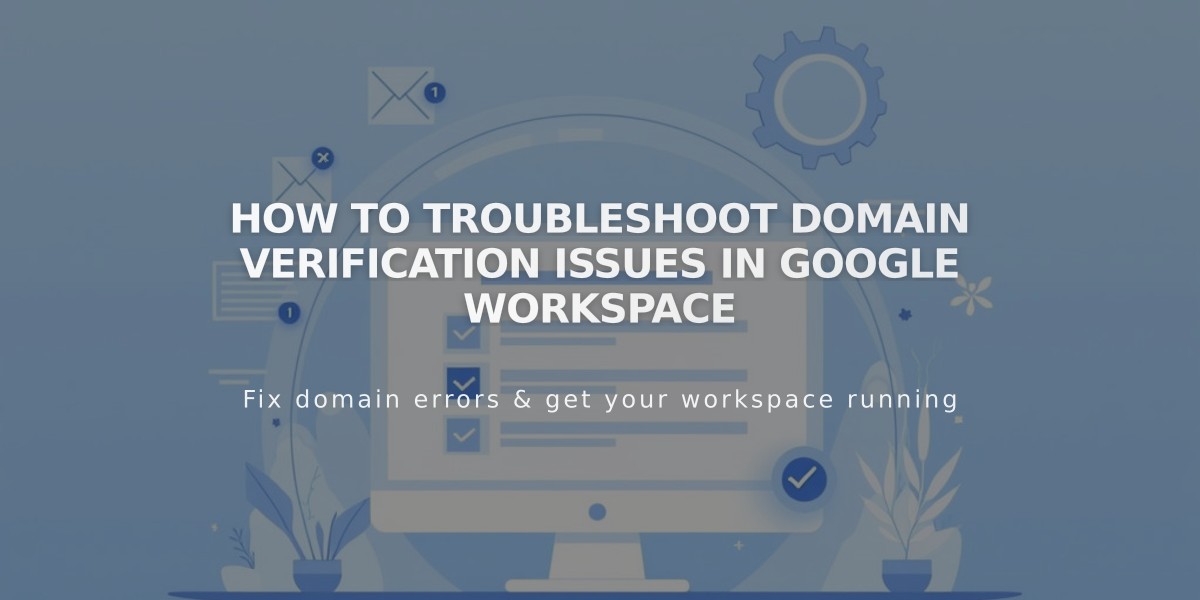
How to Troubleshoot Domain Verification Issues in Google Workspace
Before verifying your Google Workspace domain, ensure you have:
- Located your temporary password from the welcome email
- Agreed to Google's Terms of Service
- Attempted initial domain verification in the Admin Console
Common Domain Verification Issues:
For Squarespace Sites:
- Remove any homepage password protection
- Enable the homepage
- Ensure homepage isn't a demo page
- Verify third-party domain connections are correct (allow 72 hours for changes)
For Non-Squarespace Sites: Attempt domain verification using TXT records before proceeding further.
How to Retry Domain Verification:
- Access Google Workspace panel
- Click "Retry" under verification error message
- Refresh browser
- Success: Retry button disappears
- Failure: Retry button reappears
Adding TXT Record (If Retry Fails):
For Squarespace Domains:
- Open Google Workspace Admin Console in private/incognito mode
- Get your unique verification record
- Access domain dashboard
- Select your domain and click DNS
- Choose "Google Workspace Verification" from Add Preset dropdown
- Enter verification code
- Add record and verify in Admin Console (allow 10-60 minutes for propagation)
For Third-Party Domains:
- Follow your domain host's specific instructions for adding TXT records
- Use the Google-provided verification code starting with "google-site-verification="
Note: DNS changes may take up to 72 hours to fully propagate. If issues persist, ensure all DNS settings are correct and wait for full propagation before retrying verification.
Related Articles

Domain Propagation: Why DNS Changes Take Up to 48 Hours to Complete

