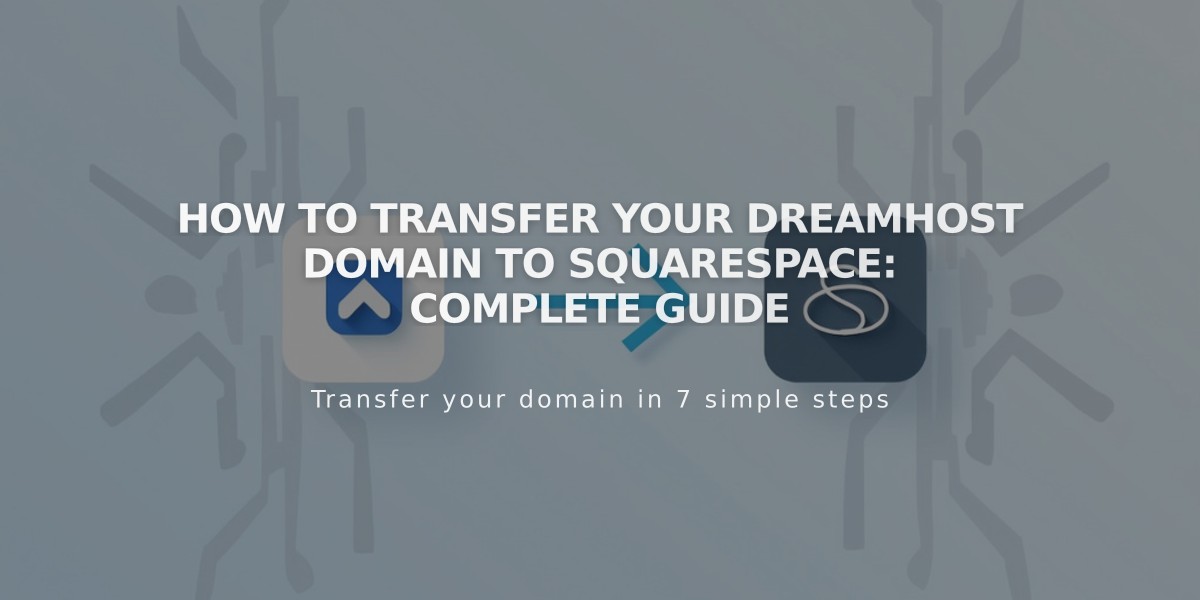
How to Transfer Your DreamHost Domain to Squarespace: Complete Guide
To transfer a DreamHost domain to Squarespace, follow these essential steps:
- Prepare Your Domain at DreamHost
- Log in to your DreamHost account
- Navigate to Domains > Registrations
- Unlock your domain
- Verify contact information in WHOIS records
- Obtain authorization code from Transfer Domain section
- Initiate Transfer in Squarespace
- Go to Domains panel in your Squarespace site
- Click "Use a domain I own"
- Enter domain name and click Transfer Domain
- Input the authorization code from DreamHost
- Complete Transfer Process
- Verify registration details
- Enter payment information
- Review and confirm order
- Accept transfer email from DreamHost
- Important Considerations
- Transfer includes one year of domain registration
- Process takes up to 15 days
- Keep domain unlocked during transfer
- Maintain valid email access
- Don't modify DNS settings during transfer
- Post-Transfer Actions
- Set domain as primary if desired
- Enable SSL encryption
- Add custom email (Google Workspace)
- Update DNS settings if needed
Common Issues and Solutions:
- If domain shows "locked" - return to DreamHost and unlock
- Invalid authorization code - double-check and re-enter
- Transfer pending over 15 days - contact DreamHost support
Successful transfer confirmation arrives via email from [email protected], and domain appears with green label in Domains panel.
Note: Keep existing DNS records if using custom email addresses, and wait until transfer completion before adding new integrations.
Related Articles

Domain Propagation: Why DNS Changes Take Up to 48 Hours to Complete

