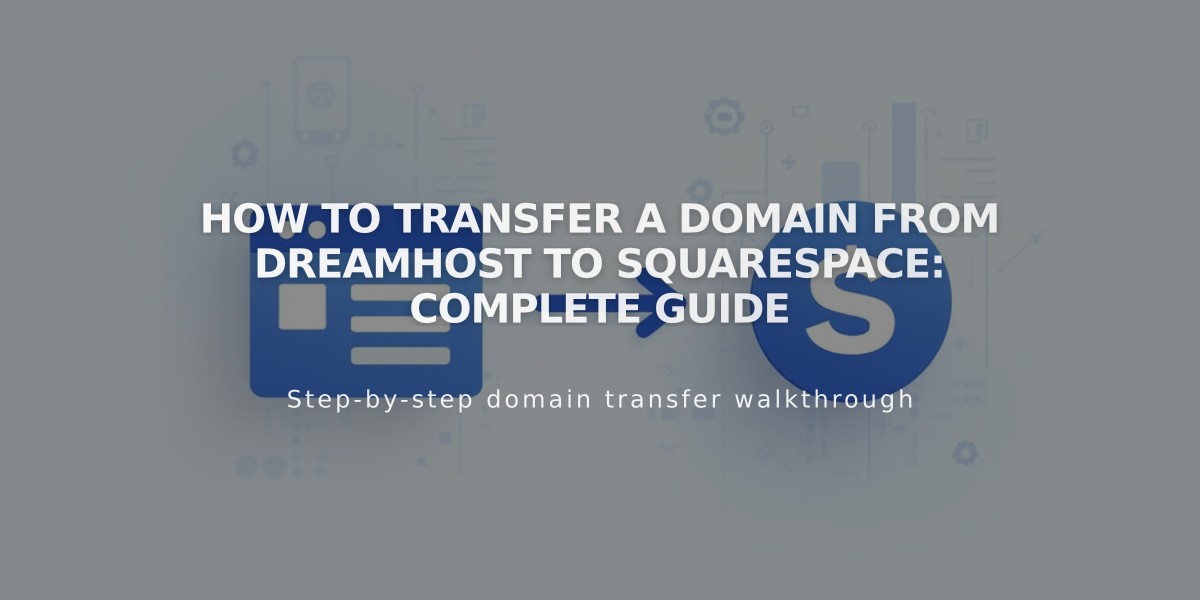
How to Transfer a Domain from DreamHost to Squarespace: Complete Guide
Moving a domain from DreamHost to Squarespace involves several key steps to ensure a smooth transfer. Here's how to do it properly:
Before You Begin:
- Verify domain transfer requirements
- Check pricing and billing details
- Note that transfer includes one additional year of registration
- Ensure your custom email addresses are properly handled
Step-by-Step Transfer Process:
- Access DreamHost Account
- Log in to DreamHost
- Navigate to Domains > Manage Domains
- Prepare Your Domain
- Unlock the domain under the "Locked?" section
- Verify contact information in Whois Info
- Ensure email addresses are valid and accessible
- Get Authorization Code
- Go to Domains > Transfer Domain
- Click "Or transfer out of DreamHost"
- Click "Reveal Authorization Code" or "Send Authorization Code"
- Save the code securely
- Start Transfer in Squarespace
- Open Domains panel
- Click "Use a Domain You Own"
- Enter domain name
- Click "Transfer Domain"
- Enter authorization code
- Complete Registration Details
- Verify contact information
- Update WHOIS records if needed
- Confirm email address is correct
- Review and Complete Payment
- Confirm payment method
- Review transfer charges
- Accept terms and conditions
- Click "Confirm and Purchase"
- Approve Transfer
- Check email from DreamHost
- Click approval link (auto-approves in 5 days if not clicked)
- Monitor Transfer Status
- Check "Transfer Pending" status in Domains panel
- Resolve any error messages
- Wait for completion (up to 15 days)
Important Notes:
- Don't modify DNS settings during transfer
- Keep MX records if using custom email
- Wait to add Google Workspace until transfer completes
- Transfer confirmation email will come from [email protected]
After Transfer Completion:
- Set as primary domain if desired
- Enable SSL
- Add custom email through Google Workspace
- Review domain billing
- Cancel DreamHost account if no longer needed
If Transfer Fails:
- Check registration information
- Contact DreamHost support
- Consider connecting domain instead of transferring
- Delete failed transfer before retrying
The entire process typically takes 5-15 days to complete, depending on various factors and authorization speed.
Related Articles

Domain Propagation: Why DNS Changes Take Up to 48 Hours to Complete

